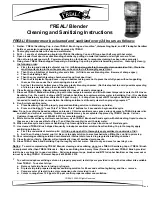Summary of Contents for HOW12ACM
Page 12: ...7 Attention This product is installed in restricted access location by professionals ...
Page 26: ...21 ...
Page 32: ...27 ...
Page 39: ...34 4 1 4 DHCP Clients DHCP clients shows information of DHCP leased clients ...
Page 42: ...37 ADT ...
Page 48: ...43 ...
Page 89: ...84 4 Click Properties ...
Page 93: ...88 Click OK when finished ...
Page 98: ...93 ...