Reviews:
No comments
Related manuals for VEO-XRI1C

100BASE-FX DISTANCE EXTENDER
Brand: 3Com Pages: 2

Home Booster 3.0 Bar
Brand: Grundfos Pages: 2

HKM01R-4K
Brand: SC&T Pages: 5
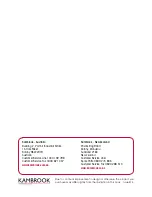
KBL120
Brand: Kambrook Pages: 24

OSTERIZER 6640
Brand: Oster Pages: 22

BUENO AR 1097
Brand: Arzum Pages: 36

NY-8668MJA
Brand: AICOOK Pages: 9

Design Hand Blender Advanced Pro
Brand: Gastroback Pages: 44

38281
Brand: Lindy Pages: 20

215-381
Brand: RS Pages: 3

DTE RX
Brand: PureLink Pages: 10

DS2200-060
Brand: PureLink Pages: 12

HOF2
Brand: Pure Link Pages: 10

LM850D10
Brand: Moulinex Pages: 72

AVDXSOUPMVAA
Brand: Avancer Pages: 7

EVEXFBR1
Brand: Vanco Pages: 16

FBG Blendy 125 GRN
Brand: Faber Pages: 8

HBS07
Brand: Tesco Pages: 2

















