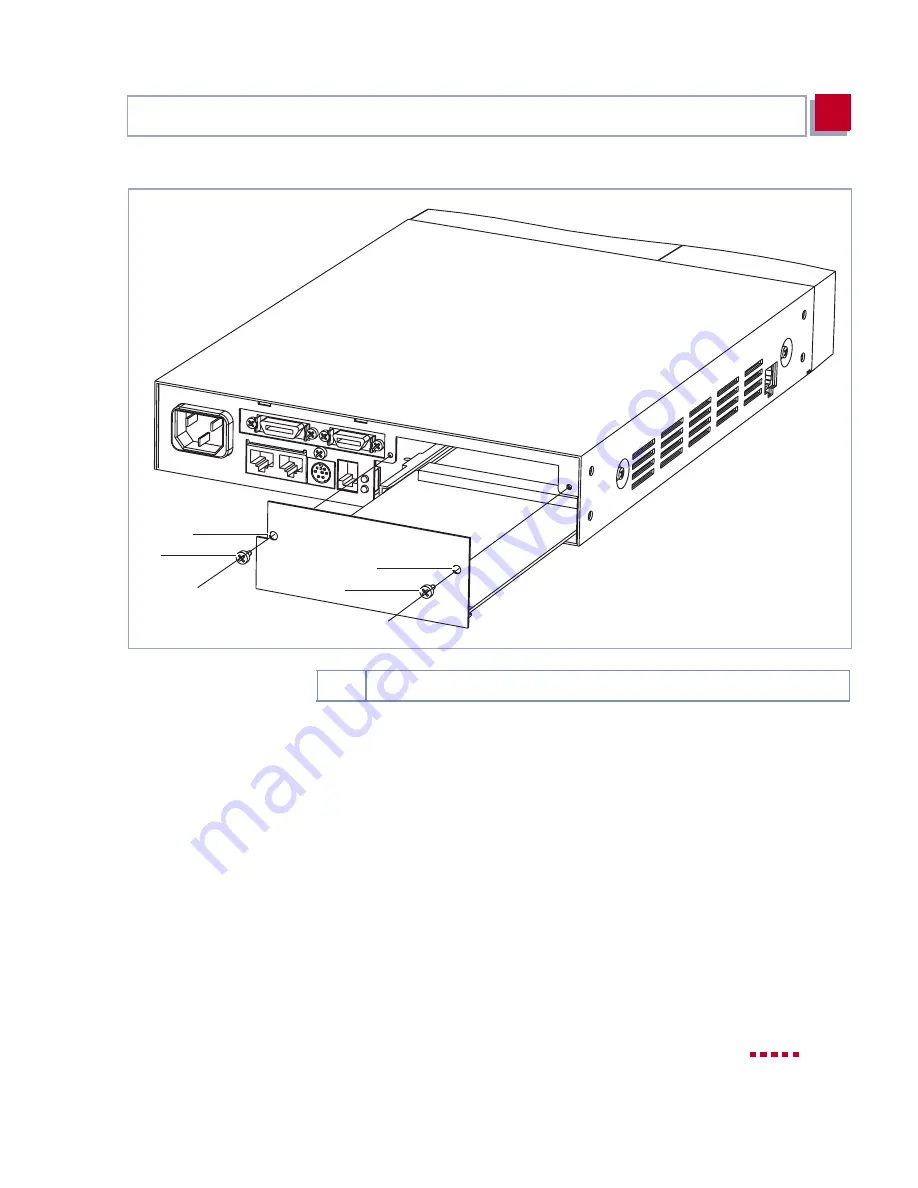
X4000
User’s Guide
57
Expansion and Resource Cards
3
Figure 3-17:
Installing an expansion card
Installation /
replacement
Proceed as follows to install or replace an expansion card.
➤
Undo the screws of the dummy cover or the expansion card installed in the
slot. Remove the dummy cover or withdraw the existing expansion card
from the slot.
Keep the two screws of the dummy cover, as these are used for fixing the
expansion card.
➤
Mount the resource card(s) on the expansion card, if applicable. Follow the
installation guide supplied with the resource card.
➤
Push the expansion card into the slot provided in the housing until it
engages in the slot connector. Card guides ensure that the expansion card
1
1
2
2
1, 2
Hole and screw for fixing the expansion card
Summary of Contents for X4000
Page 4: ...4 X4000 User s Guide...
Page 6: ...6 X4000 User s Guide Table of Contents...
Page 14: ...14 X4000 User s Guide Table of Contents...
Page 30: ...30 X4000 User s Guide Welcome 1...
Page 34: ...34 X4000 User s Guide General Safety Precautions 2...
Page 68: ...68 X4000 User s Guide Hardware Description and Installation 3...
Page 92: ...92 X4000 User s Guide Configuration Requirements 4...
Page 118: ...118 X4000 User s Guide Fast Configuration with the Configuration Wizard Basic Unit 6...
Page 362: ...362 X4000 User s Guide Configuration of Security Functions and Firewall 10...
Page 374: ...374 X4000 User s Guide Configuration Management 11...
Page 386: ...386 X4000 User s Guide Troubleshooting 12...
Page 433: ...X4000 User s Guide 433 15...
Page 449: ...X4000 User s Guide 449 15...
Page 468: ...468 X4000 User s Guide General Safety Precautions in 15 Different Languages 15...
Page 496: ...496 X4000 User s Guide Index...
Page 498: ...498 X4000 User s Guide Document 71000L Version1 3...















































