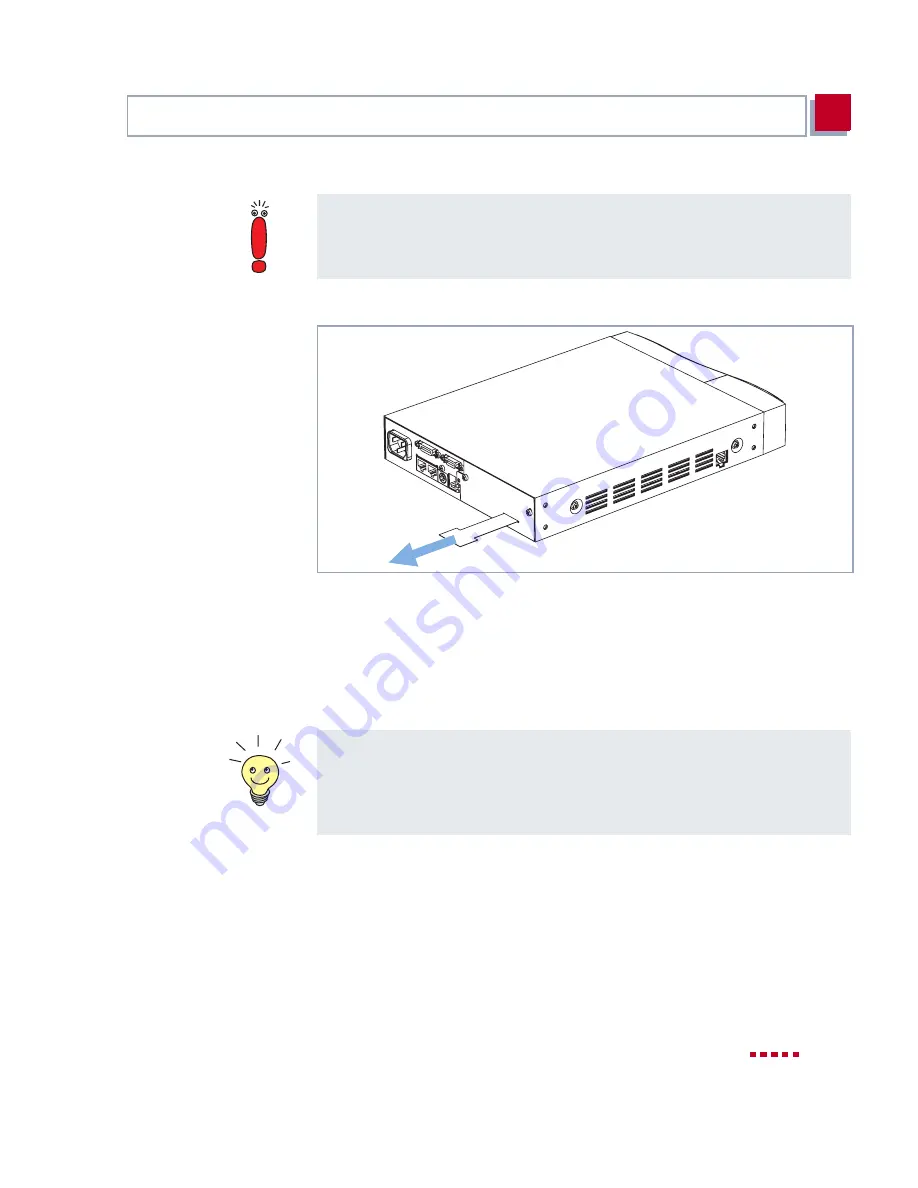
X4000
User’s Guide
61
Setting Up and Connecting
3
Real-time clock
Finally, you must activate the buffer battery of the real-time clock:
Figure 3-19:
Removing the plastic strip for activating the buffer battery
➤
Remove the plastic strip (see
Figure 3-19, page 61
) from the dummy cover.
Expansion card
To connect your expansion card:
➤
Plug the necessary interface cables of your expansion card into the sockets
provided.
Connecting
X4000
to power supply
➤
If you want to use the display, make sure that the display cable is connected
to the appropriate socket on the 19-inch built-in unit.
➤
Connect
X4000
to a mains socket or to the power supply of the 19-inch
cabinet using the IEC AC power cord supplied with the equipment.
X4000
selftest
X4000
carries out a selftest; see
chapter 3.5, page 66
. If you have
connected all the cables correctly, the red LED of the C key on the display
We recommend you use original BinTec cables, which you can buy from your
dealer.
The use of other cables may cause damage to your equipment and invalidates
the guarantee!
Two RJ45 sockets – IN and OUT – are available per interface on the PRI/
G.703 expansion card.
Connect the expansion card by connecting the cable to the IN socket. You can
connect a backup router via the OUT socket as an option, which can then take
over the function of the first router if this is switched off or fails.
Summary of Contents for X4000
Page 4: ...4 X4000 User s Guide...
Page 6: ...6 X4000 User s Guide Table of Contents...
Page 14: ...14 X4000 User s Guide Table of Contents...
Page 30: ...30 X4000 User s Guide Welcome 1...
Page 34: ...34 X4000 User s Guide General Safety Precautions 2...
Page 68: ...68 X4000 User s Guide Hardware Description and Installation 3...
Page 92: ...92 X4000 User s Guide Configuration Requirements 4...
Page 118: ...118 X4000 User s Guide Fast Configuration with the Configuration Wizard Basic Unit 6...
Page 362: ...362 X4000 User s Guide Configuration of Security Functions and Firewall 10...
Page 374: ...374 X4000 User s Guide Configuration Management 11...
Page 386: ...386 X4000 User s Guide Troubleshooting 12...
Page 433: ...X4000 User s Guide 433 15...
Page 449: ...X4000 User s Guide 449 15...
Page 468: ...468 X4000 User s Guide General Safety Precautions in 15 Different Languages 15...
Page 496: ...496 X4000 User s Guide Index...
Page 498: ...498 X4000 User s Guide Document 71000L Version1 3...
















































