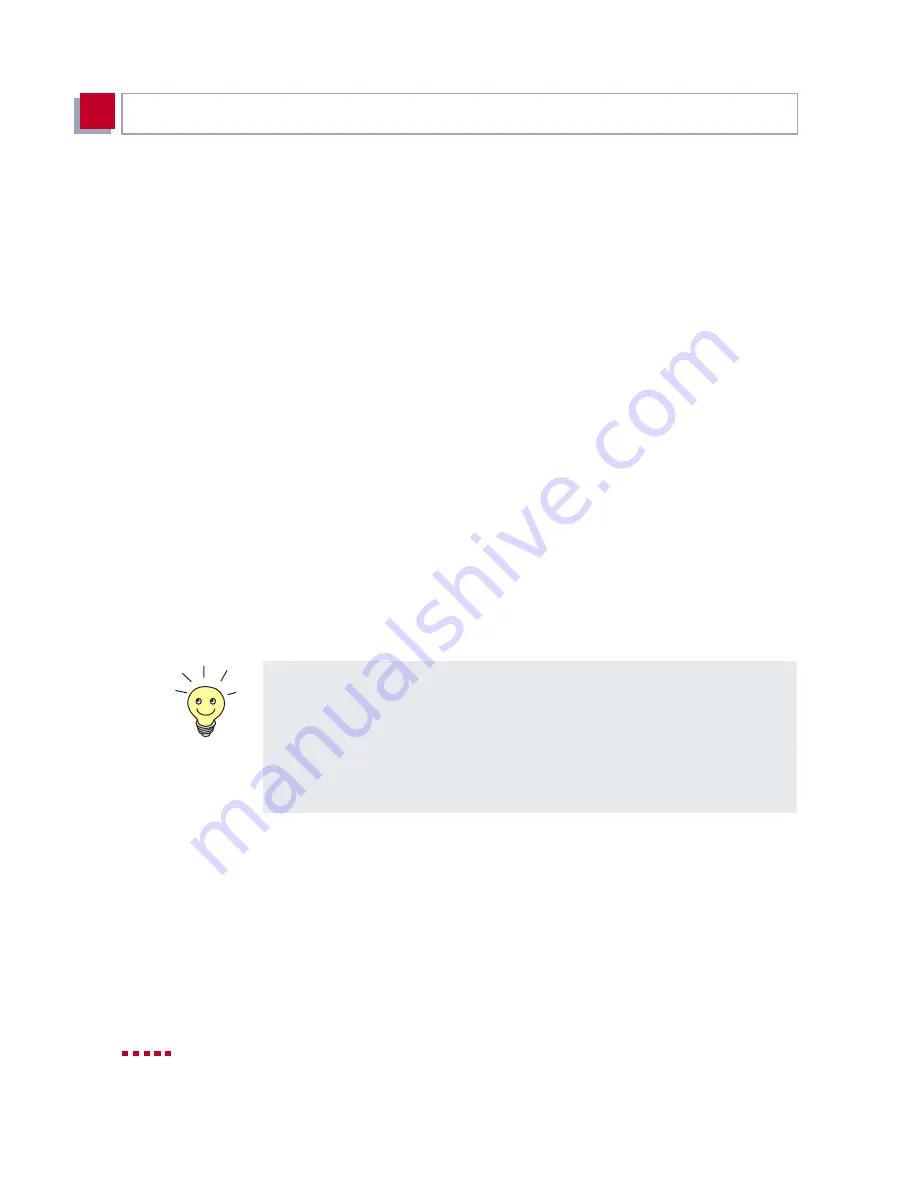
94
X4000
User’s Guide
Man-Machine Interface (MMI) – Display with User Guide
5
5.1
Overview
Getting started
You can use the MMI to enter
X4000
’s IP address and netmask without first
having to set up a serial connection to
X4000
. This simplifies the initial
configuration, as you can first assign an IP address to
X4000
and then set up
the equipment and connect it in the planned location. The configuration is then
carried out from your PC via your network (e.g. using the Setup Tool).
Status information
The display of status information in the MMI enables you to monitor
X4000
activities without having to log in. This provides an additional diagnostic tool,
which can display information such as the current version of the system
software or the activities of the
X4000
interfaces.
User guide
Illuminated input keys and navigation bars simplify operation of the MMI and
guide you through the menu architecture so that you can make settings in each
menu without having to search for each menu individually. You can still open a
certain menu if you wish.
Logo
After switching on,
X4000
first performs a few selftests and then shows the
X4000
logo on the display (see
Figure 5-1, page 93
). Press any input key to use
the MMI. If no more inputs are made for a long period of time, the MMI returns
to the logo. You can set this period of time in the "Display Idle Timer" menu.
Access protection
The MMI is operated in Configuration Mode as the default mode and all MMI
functions can be used. In Monitoring Mode, each menu can be displayed, but
entries are only possible to a limited extent. For example, the IP address
entered can be displayed in Monitoring Mode, but not changed.
X4000
’s logo is normally shown on switching on
X4000
or on expiry of the
display idle timer.
To use another MMI menu instead of this, show the desired menu on the
display and then press C and OK simultaneously. The corresponding menu
then appears instead of the logo when the idle timer expires.
This enables you, for example, to display a certain default interface of
X4000
for monitoring purposes.
Summary of Contents for X4000
Page 4: ...4 X4000 User s Guide...
Page 6: ...6 X4000 User s Guide Table of Contents...
Page 14: ...14 X4000 User s Guide Table of Contents...
Page 30: ...30 X4000 User s Guide Welcome 1...
Page 34: ...34 X4000 User s Guide General Safety Precautions 2...
Page 68: ...68 X4000 User s Guide Hardware Description and Installation 3...
Page 92: ...92 X4000 User s Guide Configuration Requirements 4...
Page 118: ...118 X4000 User s Guide Fast Configuration with the Configuration Wizard Basic Unit 6...
Page 362: ...362 X4000 User s Guide Configuration of Security Functions and Firewall 10...
Page 374: ...374 X4000 User s Guide Configuration Management 11...
Page 386: ...386 X4000 User s Guide Troubleshooting 12...
Page 433: ...X4000 User s Guide 433 15...
Page 449: ...X4000 User s Guide 449 15...
Page 468: ...468 X4000 User s Guide General Safety Precautions in 15 Different Languages 15...
Page 496: ...496 X4000 User s Guide Index...
Page 498: ...498 X4000 User s Guide Document 71000L Version1 3...






























