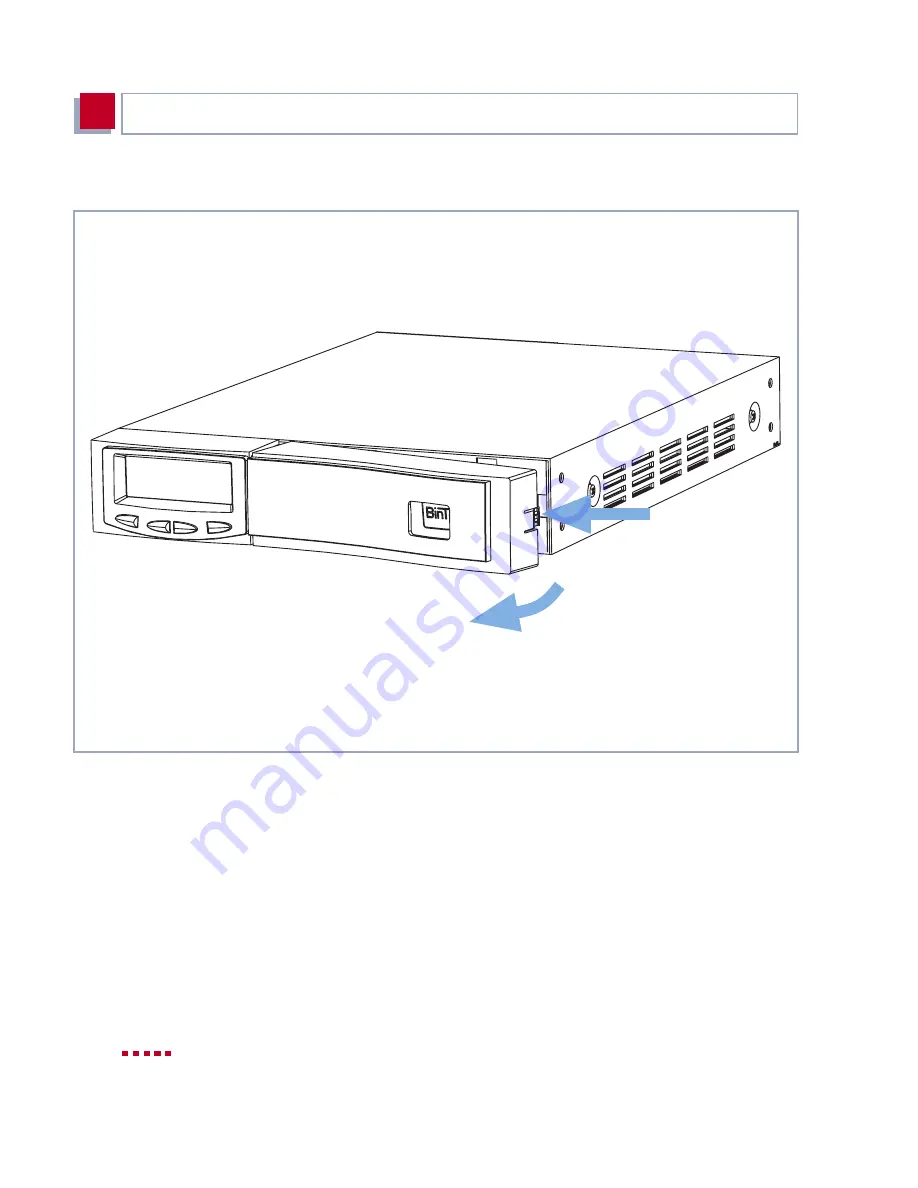
46
X4000
User’s Guide
Hardware Description and Installation
3
Proceed as follows:
Figure 3-7:
Removing the plastic cover
Step 1
➤
Remove the plastic cover of
X4000
from the metal housing.
This is done by pressing the edge of the housing on the narrow side of the
front panel (marked with a grip) slightly towards the display, see
Figure 3-
7, page 46
.
This releases the plastic cover, which can be removed from the front. The
blue Power LED with the BinTec logo is still visible after removing the front
panel.
Step 2 Changing over
the display
➤
Disconnect the display cable from the RJ11 socket on the metal housing
(Caution: The plug is locked to the socket; make sure you free the plug).
Summary of Contents for X4000
Page 4: ...4 X4000 User s Guide...
Page 6: ...6 X4000 User s Guide Table of Contents...
Page 14: ...14 X4000 User s Guide Table of Contents...
Page 30: ...30 X4000 User s Guide Welcome 1...
Page 34: ...34 X4000 User s Guide General Safety Precautions 2...
Page 68: ...68 X4000 User s Guide Hardware Description and Installation 3...
Page 92: ...92 X4000 User s Guide Configuration Requirements 4...
Page 118: ...118 X4000 User s Guide Fast Configuration with the Configuration Wizard Basic Unit 6...
Page 362: ...362 X4000 User s Guide Configuration of Security Functions and Firewall 10...
Page 374: ...374 X4000 User s Guide Configuration Management 11...
Page 386: ...386 X4000 User s Guide Troubleshooting 12...
Page 433: ...X4000 User s Guide 433 15...
Page 449: ...X4000 User s Guide 449 15...
Page 468: ...468 X4000 User s Guide General Safety Precautions in 15 Different Languages 15...
Page 496: ...496 X4000 User s Guide Index...
Page 498: ...498 X4000 User s Guide Document 71000L Version1 3...






























