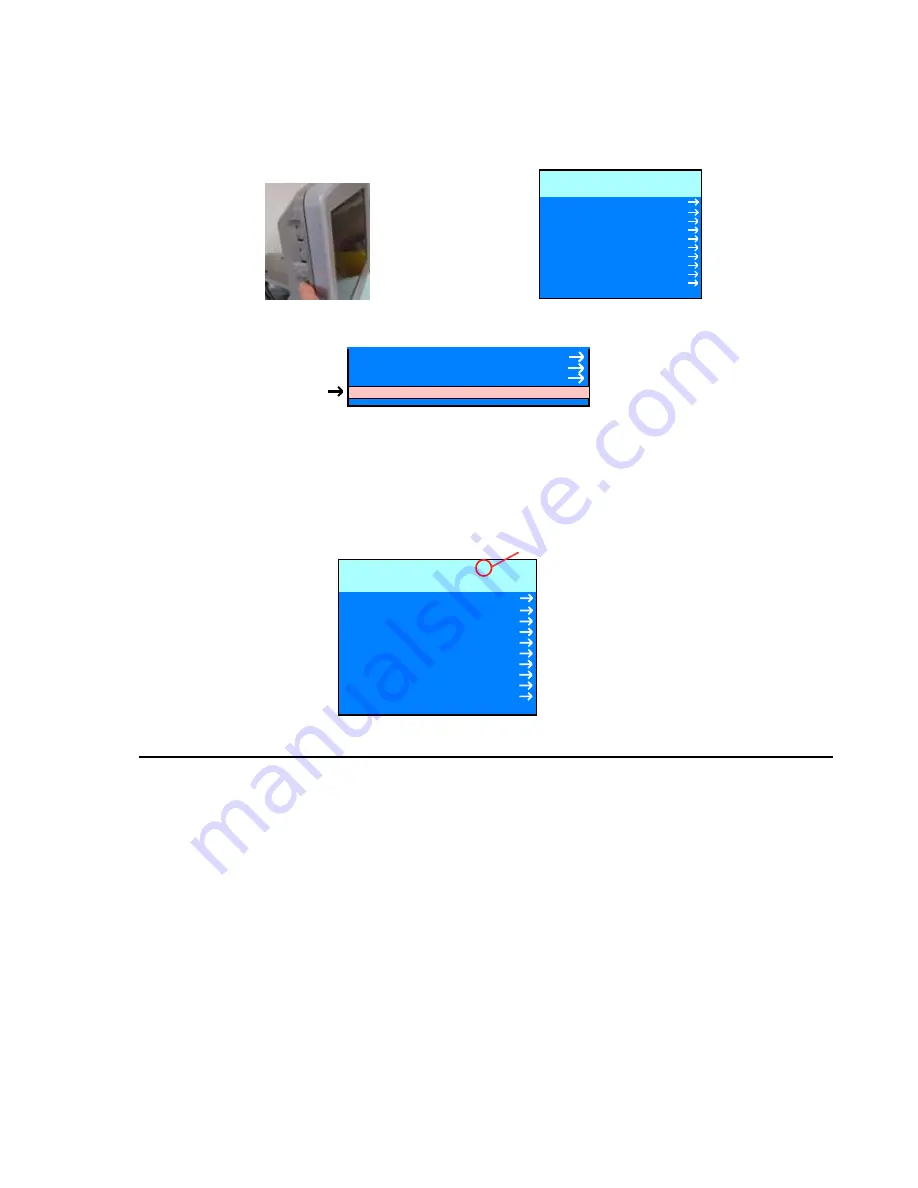
Q00110 Rev A 8/06
Page 159 of 225
"Note: Copies are uncontrolled documents - For revision verification see the Master Documentation List"
•
Entering the Barco “OSD” - Advanced Menu
1.
Rotate the bottom (3
rd
) wheel/button, on the left side of the Barco monitor, to bring up the
“OSD” (Operating Setup Display) pop-up menu on the upper left-hand portion of the display.
MFCD1313
MAIN MENU
Autoset
Video Contrast
Video Brightness
Luminance
Adjustments
Input Selection
Settings
Preset
Information
Standy
EXIT
VGA
2.
Rotate this same wheel/button until the "
Exit
" selection in the menu is backlit (selected).
Preset
Information
Standby
EXIT
3.
PRESS
and
HOLD
this same wheel/button for several seconds. This will activate the
“Advanced Menu” screen.
NOTE: Successful enabling of the Advanced Menu can be identified by the presence of an
asterisk (*) in the heading at the top of the page of the “OSD” menu. If an asterisk
is NOT present, repeat the above steps.
MFCD1313 *
MAIN MENU
Autoset
Video Contrast
Video Brightness
Luminance
Adjustments
Input Selection
Settings
Preset
Information
Standby
EXIT
VGA
Asterisk = “Advanced”
Menu
•
Verifying –Setting the Zonare-Specific Values
Configuring “
SETTINGS
” menu selections:
1.
Rotate wheel/button to highlight "Settings" selection
2.
PRESS wheel/button to bring up the “Settings” submenu
3.
Check “RTIS” ("Speed Compensation") setting. Make sure it is turned "OFF". Toggle (push
wheel/button in) to change setting to “OFF”, if necessary.
4.
Rotate wheel/button to highlight “Color Temp” selection
5.
PRESS wheel/button to bring up the “Color Temp” sub-menu
Содержание Z.ONE
Страница 1: ......






























