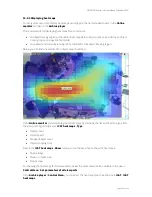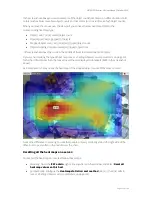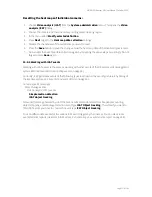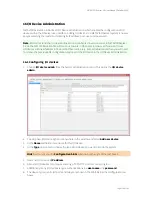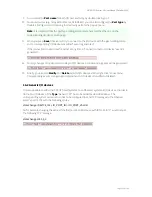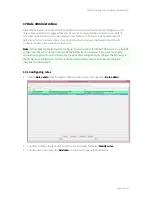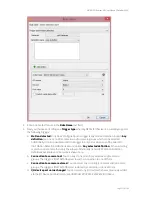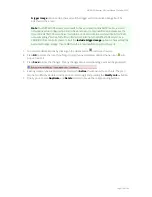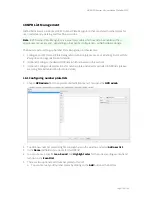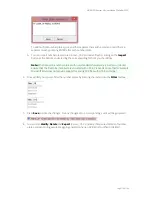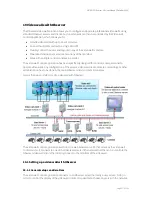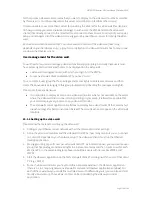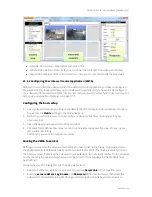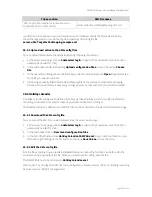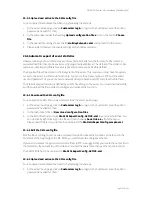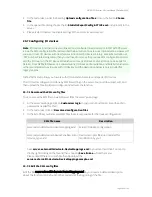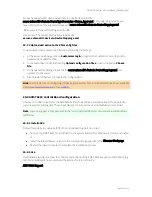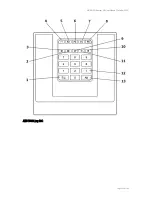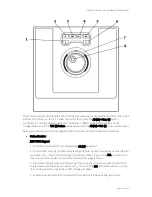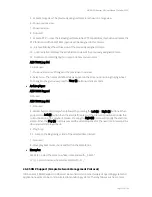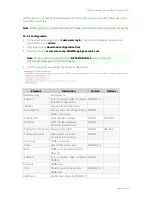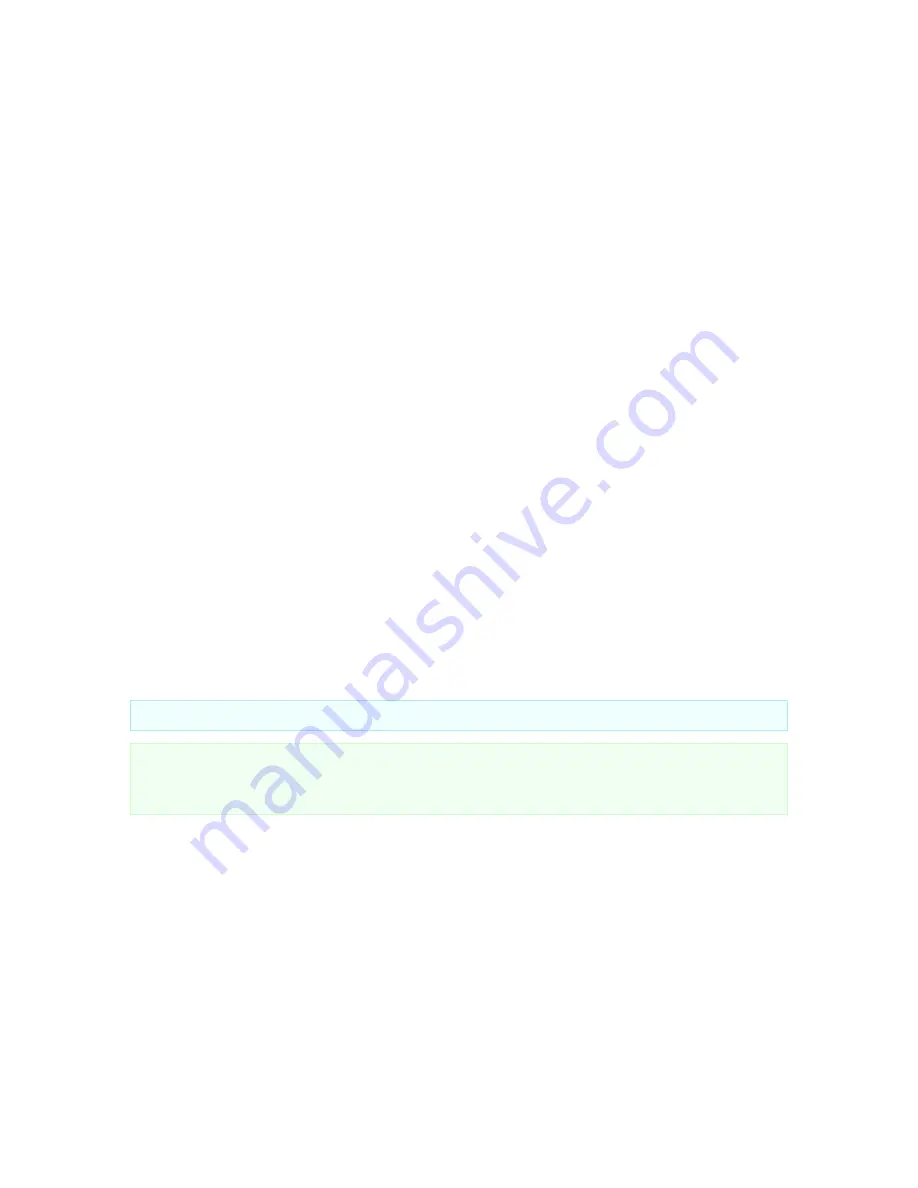
NETAVIS Observer 4.6 User Manual (October 2015)
Page 179 of 204
6.
In the Observer application position each of the created windows to the corresponding video wall
monitors (and put it in full screen mode). You can do that by dragging the window with the mouse
and then maximize the window.
7.
When you are done setting up all the video wall client PCs and windows (monitors) you can
continue to configure and use the video wall control application (see
19.2 Controlling the video
wall with the control application
on page 179).
19.2 Controlling the video wall with the control application
The video wall control application (VWCA) is a client/server web application, which you can activate
from an Observer server (from release 4.4 on). The client part runs within a web browser and needs
only minimal computer resources and the server part of the application runs on an Observer server.
You can use any workstation/PC in the network (also your standard Observer client workstation) to run
the VWCA client.
Parallel working of multiple VWCAs: It is possible that multiple operators work on the same video wall.
In this case Observer always executes the last command no matter who initiated it. Therefore we
assume a cooperative multitasking style, which means that the operators have coordinate with each
other.
Supported browsers:
Mozilla Firefox 10.0 or higher
Google Chrome 17.0 or higher
Other browsers with HTML5 compatibility
19.2.1 Starting the video wall control application
You can start the video wall control application (VWCA) in a web browser with the following URL:
<your server address>/videowall
Please note:
VWCA stores its configuration information (like monitor settings, linked servers, etc.) on
the server where it was started from. If you want to control more than 1 Observer servers with your
VWCA, you have to start it always from the same server.
VWCA has the following components: