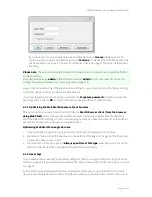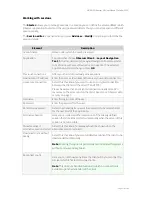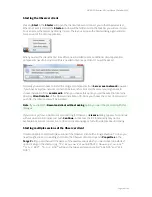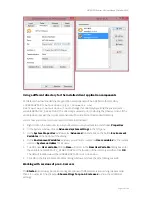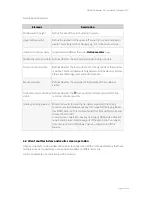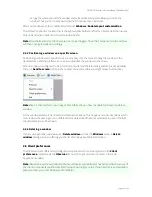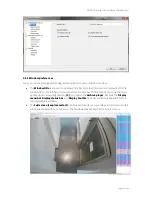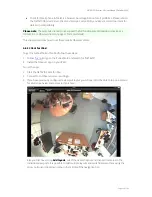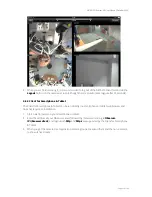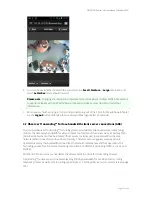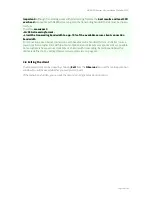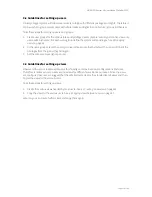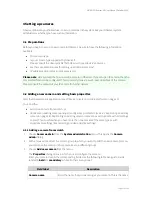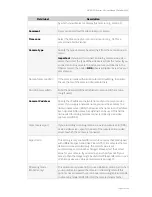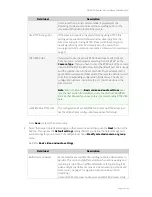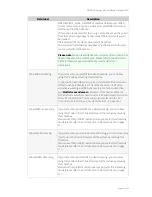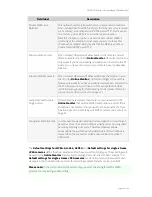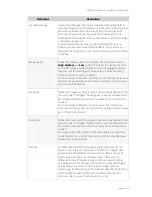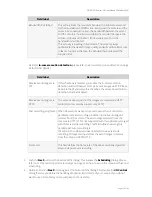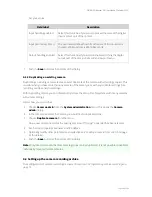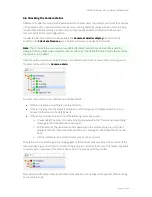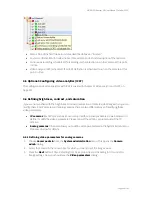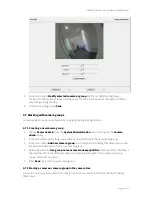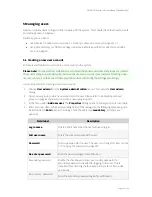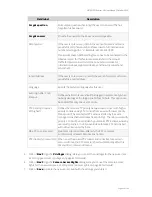NETAVIS Observer 4.6 User Manual (October 2015)
Page 29 of 204
3 Guidelines for setting up a new system with Observer
This section guides you how to best set up a new system with Observer. It shows which steps are
needed in which order and gives you some hints on how to configure cameras and users.
For a
simple system with 1 server
take these steps:
1.
Set up cameras
2.
Set up users
3.
Set up views
For a bigger
system with connected servers
take these steps:
1.
Set up servers
2.
Set up cameras
3.
Set up users
4.
Set up views
Please note:
All of these steps should be taken by the administrator user (usually login
admin
).
Here we describe the steps for one server (for the setup of connected servers please see
12 Working
with interconnected Observer servers
on page 116):
3.1 Guidelines for setting up cameras
Usually a system consists of several cameras of the same type with similar settings. Bigger systems
may have many cameras of the same type and several different types. Therefore Observer offers you
the possibility to duplicate cameras in order to facilitate the setup.
Take these steps for setting up cameras:
1.
Define camera groups. We found that a good grouping criterion is the location of the camera.
Another grouping criterion could be access rights for various users groups. See
4.7 Working with
camera groups
on page 41 for details.
2.
For each of the cameras that are of the same type and have a similar setting for recording and
possibly motion detection create a camera that serves as a blueprint for other cameras and can be
duplicated later.
Define also the recording settings for this camera. For motion detection (MD) take useful default
values that can be tuned later on (please note that first you have to create the MD definition and
then you set up the scheduling/recording for the MD setting).
Since most video analytics settings are different between cameras, it does not make a lot of sense
to create default values for video analytics at this point in time. One exception could be that you
may want to set up the same object tracking regions for several cameras.
For further details please refer to
4.2 Adding a new camera and setting basic properties
on page 31
and
8 Working with simple motion detection
on page 87.
3.
Now duplicate (clone) the cameras and, if necessary, move them to different camera groups.
After that you can fine tune the camera setup and define special settings like video analytics for
various purposes (see
15 Video analytics with iCAT
on page 140).