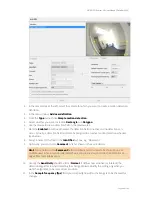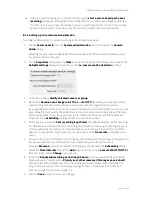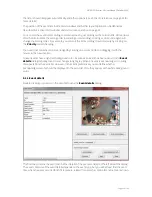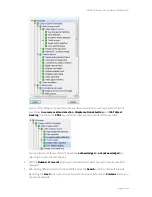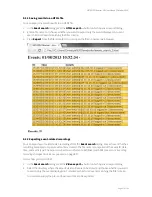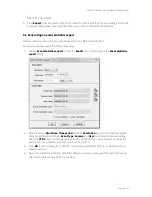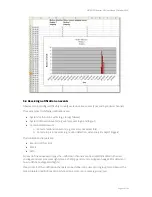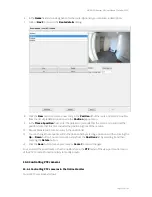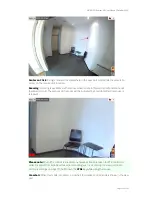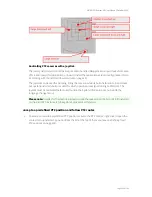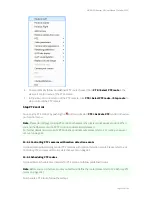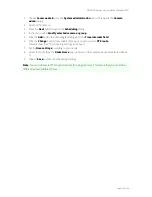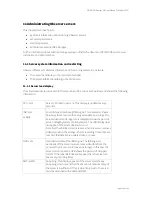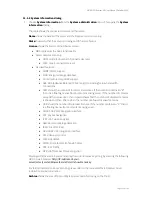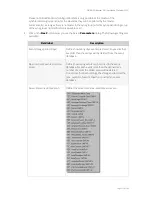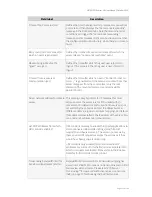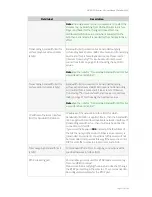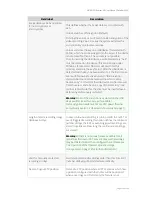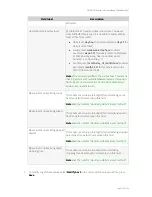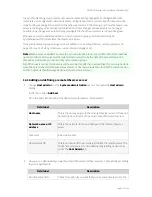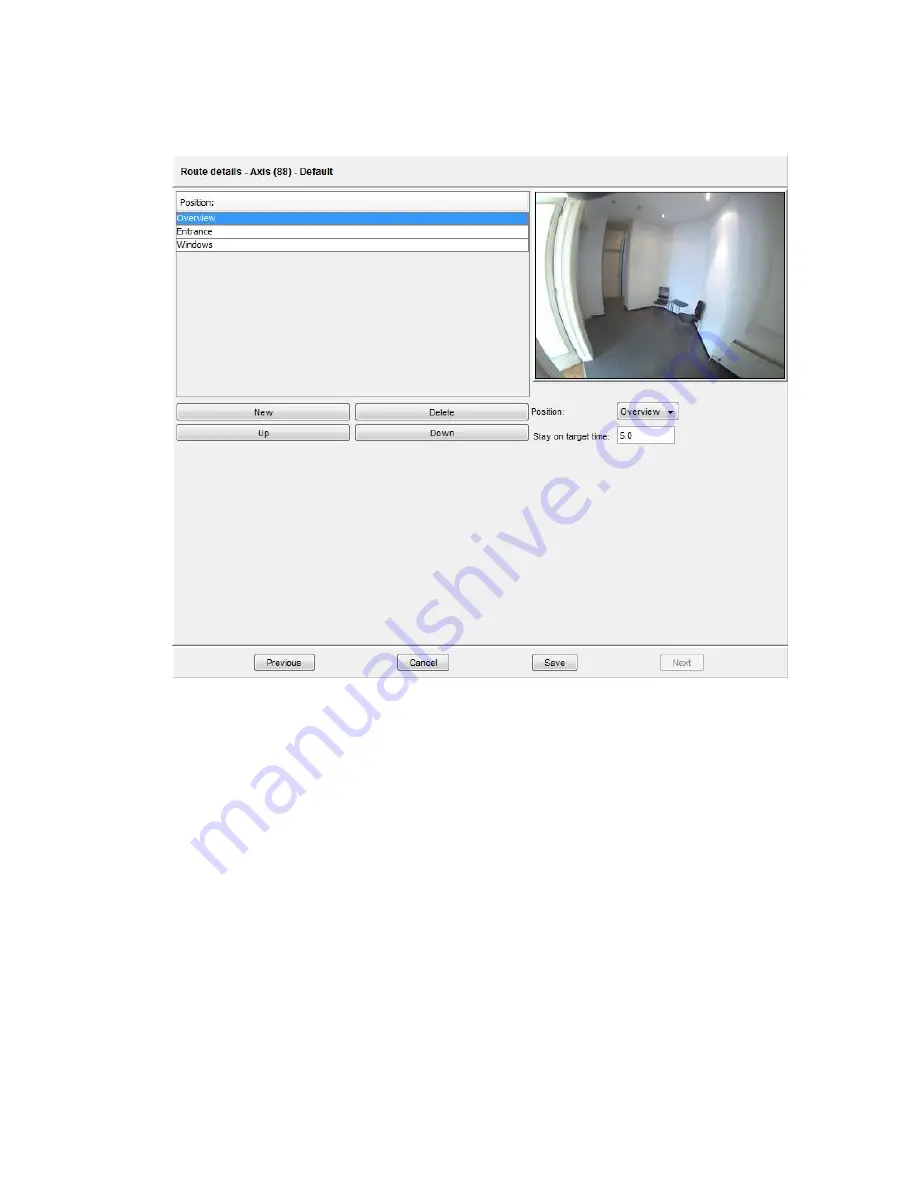
NETAVIS Observer 4.6 User Manual (October 2015)
Page 102 of 204
6.
In the
Name
field enter a designation for the route. Optionally you can enter a description.
7.
Click on
Next
to move to the
Route details
dialog:
8.
Click the
New
button to create a new entry in the
Position
list of the route and select a position
from the list of predefined positions via the
Position
popup menu.
9.
In the
Time at position
field, enter the duration in seconds that the camera is to spend at the
position. Note that this time includes the positioning time of the camera.
10.
Repeat Steps 8 and 9 for each entry in the position list.
11.
You can change the sequence within the position list by selecting a position and then clicking the
Up
or
Down
button. You can remove an entry from the
Positions
list by selecting it and then
pressing the
Delete
button.
12.
Click the
Save
button to save your route or
Cancel
to discard changes.
You can select the saved route in the Online Monitor via the
PTZ
menu of the view port control menu
of the PTZ camera. Proceed similarly to modify a route.
10.4 Controlling PTZ cameras
10.4.1 Controlling PTZ cameras in the Online Monitor
Control PTZ cameras as follows: