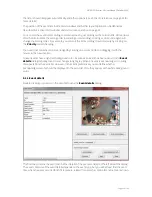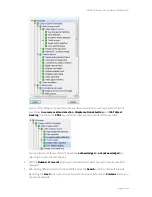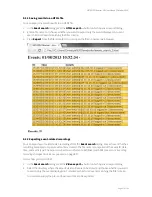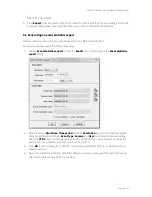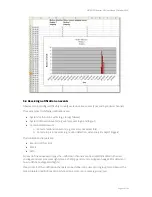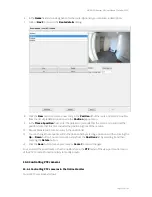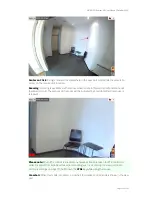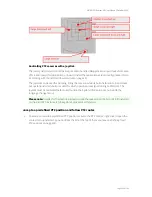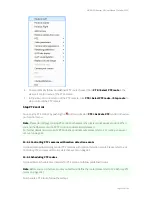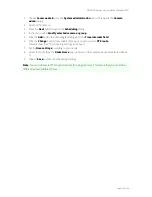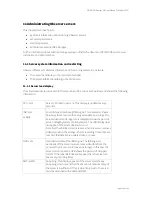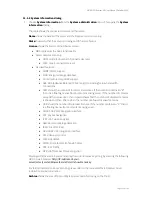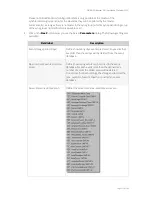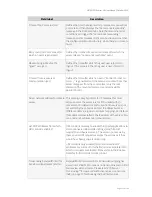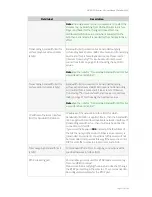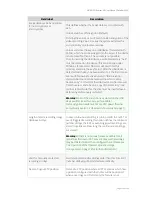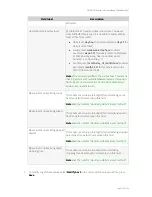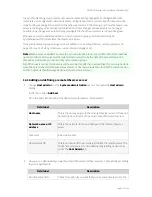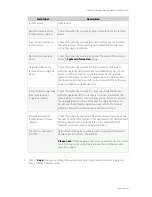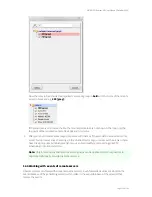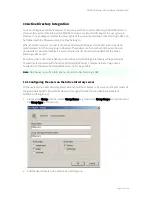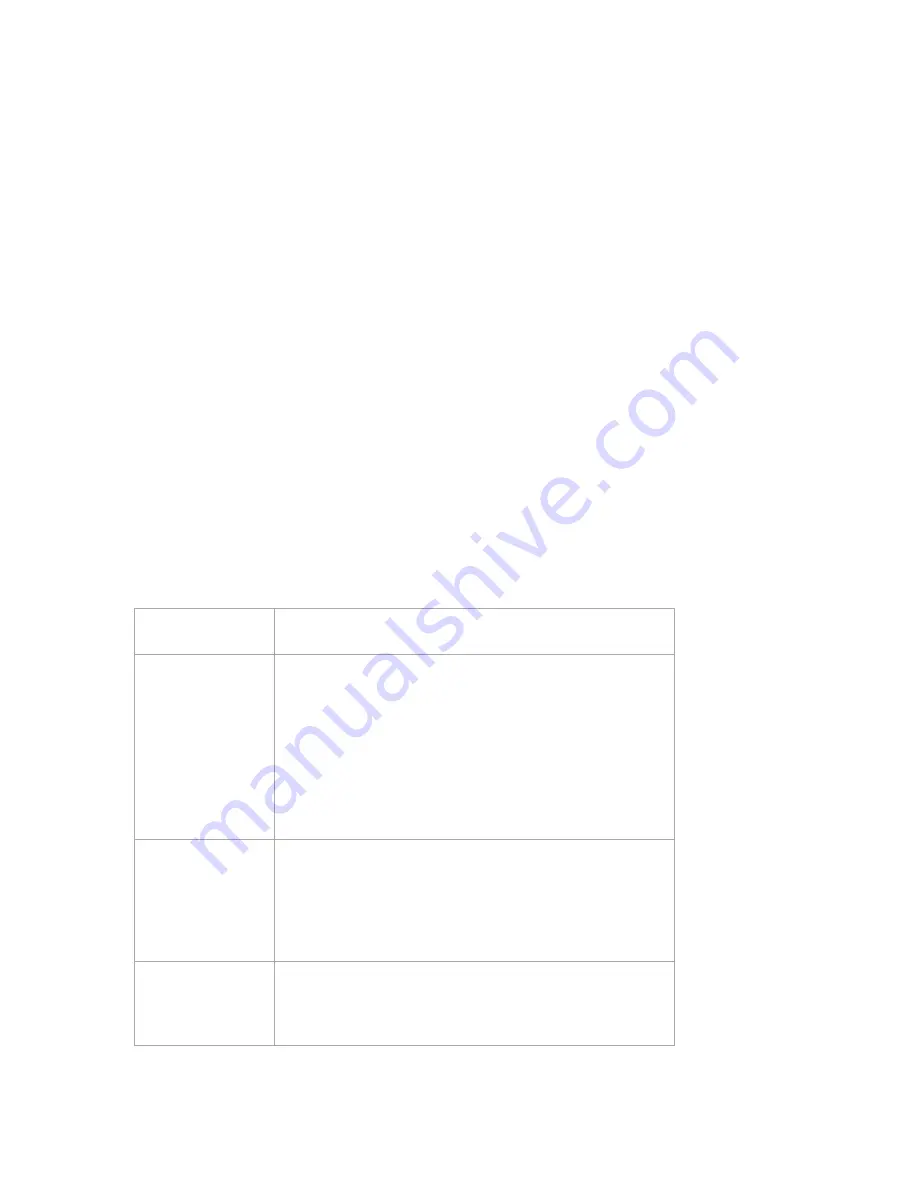
NETAVIS Observer 4.6 User Manual (October 2015)
Page 108 of 204
11 Administrating Observer servers
This chapter describes how to
get status information about running Observer servers,
set server parameters,
start/stop servers,
administrate external NEA storages
Further information about administrating servers you find in the document
NETAVIS Observer Server
Installation and Administration
.
11.1 Server system information and restarting
Observer offers 2 sets of status information of the running servers in a network.
The server load display in the main client window
The System information dialog in the Admin area
11.1.1 Server load display
The server load display is located in the status bar of the main client window and shows the following
information:
CPU: xx %
Server CPU load in percent. This display is updated every 5
seconds.
IDB: xx %
xx KB/s
Load of Image database (IDB) engine: This parameter shows
how busy the server is with saving video data on storage. The
actual video data storage rate is displayed below the percent
value in Megabytes/sec or Kilobytes/sec. The IDB display does
not appear if the server does not record.
Note that the IDB load also increases when the server removes
video data when the storage is full or recording time limits are
reached. IDB details are updated once a minute.
OVR: xx %
Overloaded state of the IDB engine: The IDB engine is
overloaded if the server receives more video data from the
cameras than it can record (save on storage). In this case the
server will drop frames. OVR shows the percent of dropped
frames. If the label OVR does not appear then the server can
save every incoming frame.
SWP: xx MB
Swapping: This display appears if the server starts heavy
swapping, which means that the amount of main memory of
the server is insufficient. If this is situation persists, the server
must be extended with additional RAM.