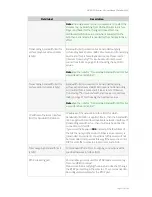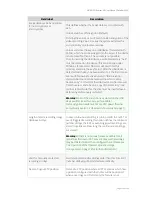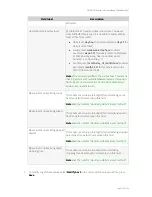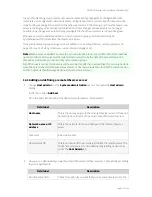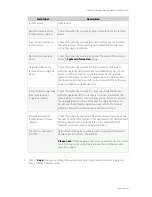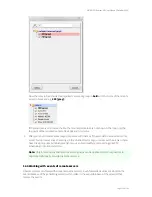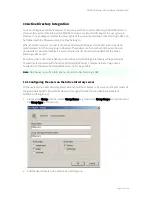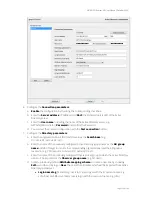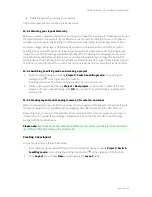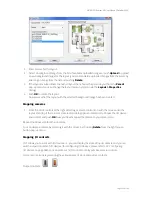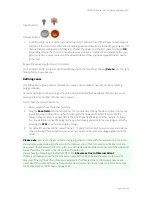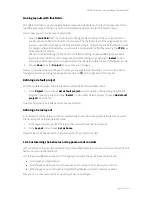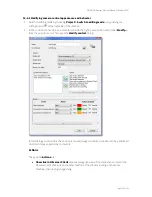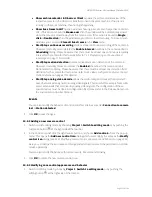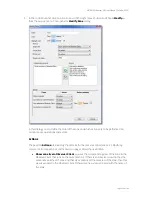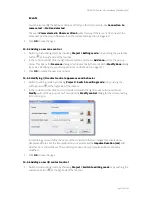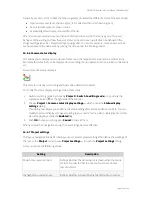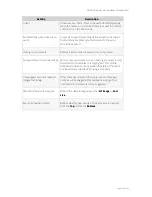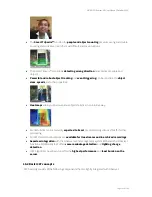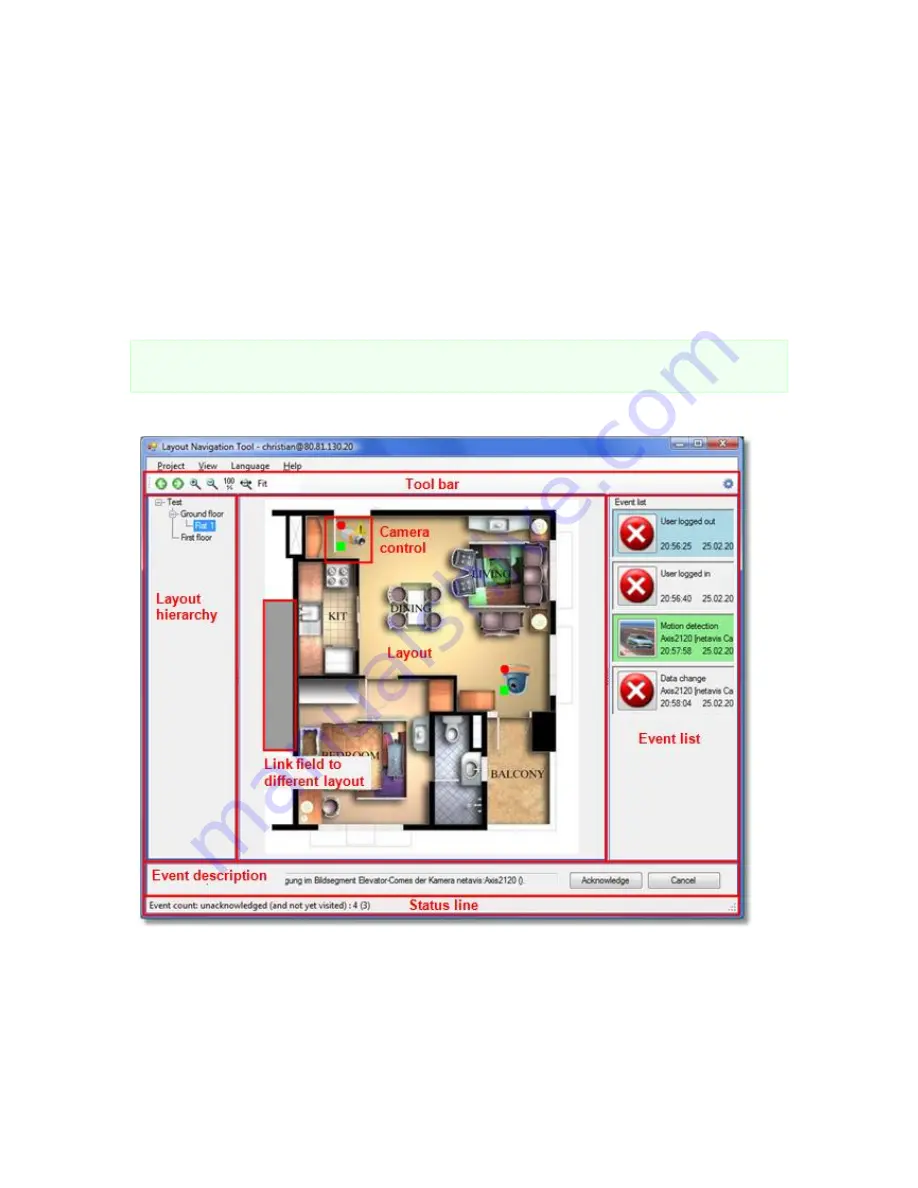
NETAVIS Observer 4.6 User Manual (October 2015)
Page 127 of 204
14.3 Starting Layout Navigation
Layout Navigation can be started in three different ways:
in the locally installed client (please refer to
2.3.2 Starting the installed Observer client
on page
16 for more details)
in a desktop web browser (with the
Start the Layout Navigation Tool (from the browser
using Web Start)
option on the start page of Observer)
in a desktop web browser with a One-Click Single-Sign-On simultaneously with the Observer
client (with the
Start the NETAVIS client and the Layout Navigation Tool (from the
browser using Web Start)
option on the start page of Observer). When using this option
entering wrong
Login credentials
will result in two separate error messages.
Hint
: The size and position of the Layout Navigation window is saved and restored upon the next start
of the application.
The Layout Navigation main window looks like this:
14.4 Setting up a project and defining layouts (Editing mode)
In order to setup LNT for work you have to execute a few steps:
Plan your layout hierarchy
Select and upload images to be used for layout backgrounds