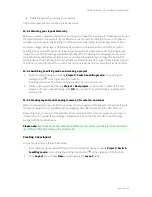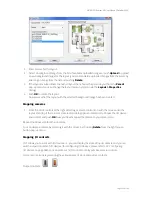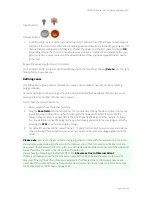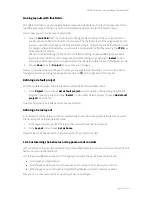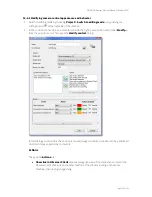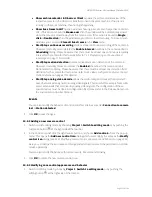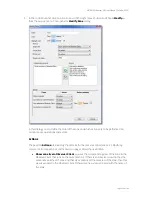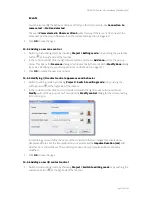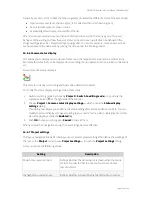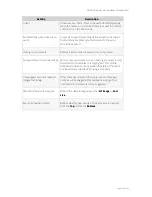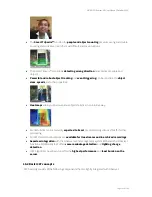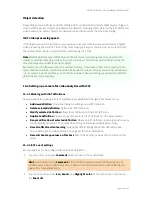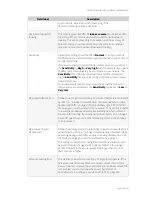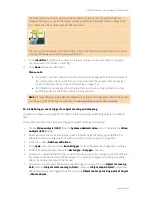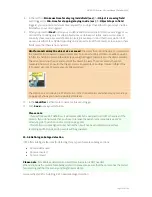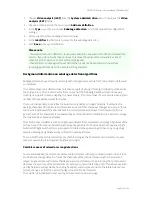NETAVIS Observer 4.6 User Manual (October 2015)
Page 140 of 204
15 Video analytics with iCAT
iCAT is the video analytics toolkit of Observer. It provides powerful and easy-to-configure object
detection and tracking mechanisms as well as a statistics module with integration to the event
management system EMS.
iCAT can also interface to 3
rd
-party video analysis toolkits and algorithms (contact NETAVIS Software
GmbH).
Please note:
Since iCAT and some functions are licensed separately of Observer you need a valid
license in order to work with these features. See also
11.1 Server system information and restarting
on
page 108 for details about what license you have.
15.1 iCAT highlights
iCAT
works with any camera
that can deliver an MJPEG, MPEG-4, H.264 or MxPEG stream
(this covers also analog cameras that are connected via a video server).
iCAT is
easy to configure
and setup and it
works in difficult situations
also with extreme
camera perspectives.
It offers
flexible scheduling
of iCAT definitions depending on date and time. Thus you can
have different setups for weekdays and weekend as well as day and night.
All iCAT video analytics modules can provide the resulting video analytics data while
optional
privacy masks
cover the video streams. Additionally it is possible to run iCAT video analytics
without storing any associated recordings
. As such only the iCAT video analytics data
output is stored and no video streams are available, neither live in the Online Monitor nor as
recordings in the Archive Player. This is particularly useful for installations in the retail sector
(e.g. for obtaining the customer frequency and customer segmentation via iCAT video
analytics).
The
iCAT Number Plate Recognition
module detects number plates for use in vehicle entry,
parking, and free flow scenarios.
The
iCAT Traffic
module enables applications for roads and highways: Traffic Monitoring,
Stopped Vehicle Detection, Wrong Way Detection.
The
Face Detection
module automatically detects human faces in video streams and
estimates the person’s age group and gender.