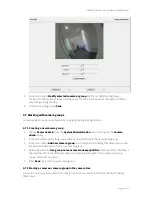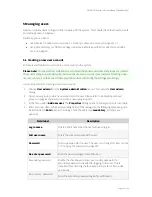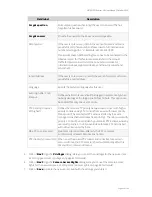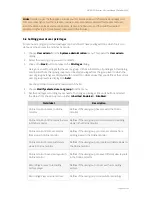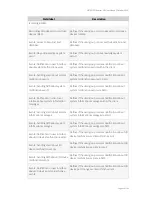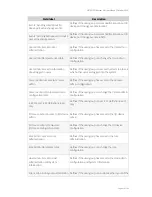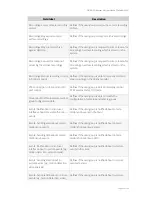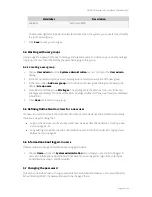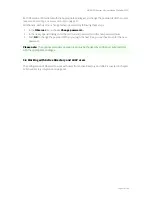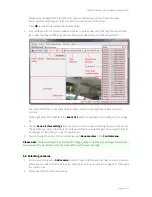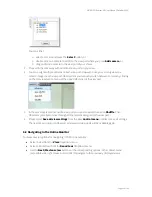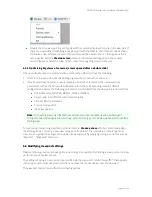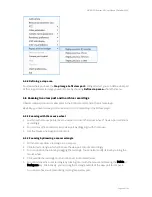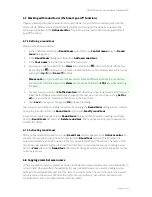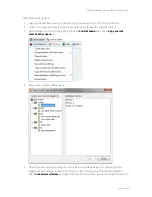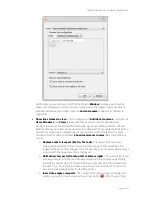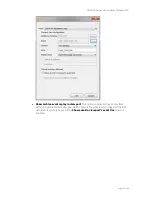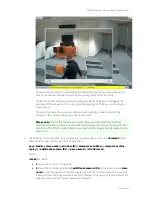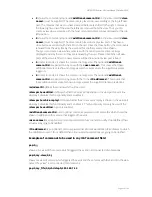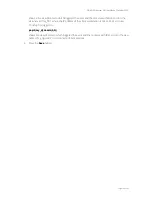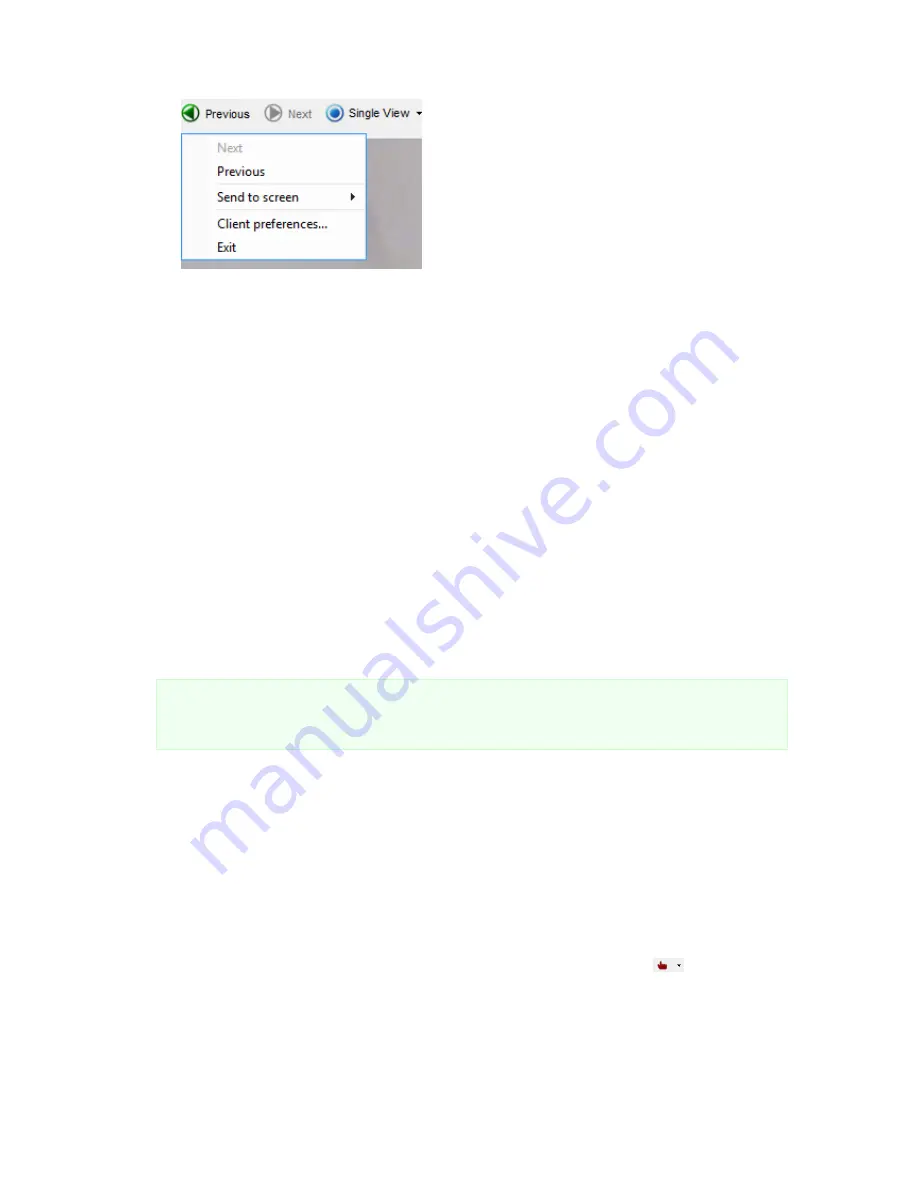
NETAVIS Observer 4.6 User Manual (October 2015)
Page 55 of 204
Double click in a view port to get a big view of the currently displayed camera in the view port. If
there is a view defined containing a big view port with the camera, then this view will be shown.
Otherwise a new temporary view with the camera will be created. You can then go back to the
previous view with the
Previous view
button or the corresponding option in the context
menu. Please see below for a few hints on how to manage big views of cameras.
6.3.1 Optimizing big views of cameras (views opened after a double click)
When you double click on a view port with a camera then Observer does the following:
1.
It first tries to open up an already existing big view that contains the camera, or
2.
If such a view does not exist, a new temporary view will be created. For the new view some
parameters such as the frame rate will be taken from the corresponding camera's default
configuration whereas the following parameters are inherited from the view port it is derived from:
Video stream type (MJPEG, MPEG-4, H.264 or MxPEG)
Aspect ratio, incl. different custom aspect ratios
Crop or stretch parameters
Current crop position
iCAT view options
Note
: The new big view only inherits these parameters upon its initial creation. Subsequent
changes made in the original view port (e.g. video stream type or iCAT view options) will not affect
the big view.
To create a permanent big view for a particular camera:
Create a view
with this camera and adapt
the settings (see
6.1 Creating a new view
on page 52 for details). Then a double click will open that
view. You can group those big camera views into view groups by supplying view group names such as
"Big:cam1", "Big:cam2" and so on.
6.4 Modifying view port settings
Observer allows you to set various options including video quality of either single view ports or all view
ports in the current view at once.
The settings of a single view port can be modified via the view port's control menu
that appears
in the upper right corner of a view port when you move the mouse pointer over the view port.
The view port control menu offers the following options: