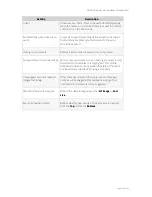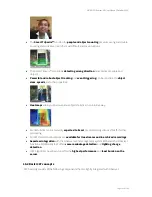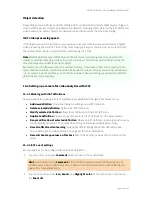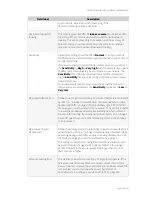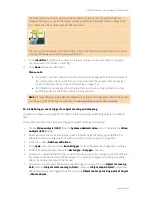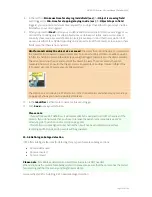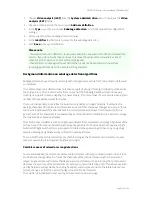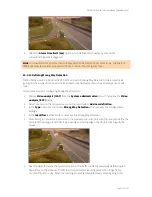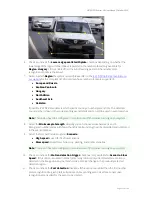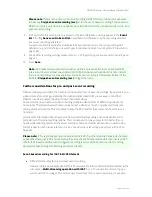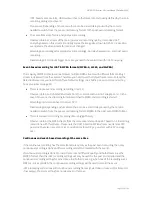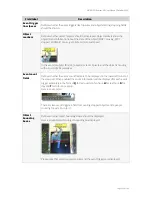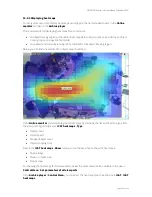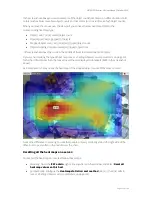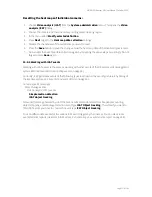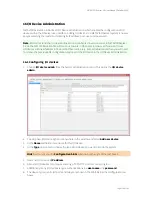NETAVIS Observer 4.6 User Manual (October 2015)
Page 153 of 204
"Focus lost" and "focus gained" events:
A dynamic scene with moving objects of various sizes always changes the average sharpness a little bit
and the detector tries to filter out these small variations. This is not always possible, so one can
sometimes experience false "focus lost" or a "focus gained" events.
Covering the camera should cause a "camera covered" event, but the effects of the covering could be
very similar (from the algorithm's point of view) to a moved camera or to a lost focus. So the algorithm
has to decide what happened and the result is not always the proper event category (one may get
"camera moved" and more usually "focus lost" instead of "camera covered"). However, a sabotage
event should occur at unusual situations, it is just possible that the detailed category will not match
the actual reason.
Hint: As the three sabotage types have many properties in common, to get the best detection rate
switch on all sabotage categories. For example, a camera cover event might be categorized as a focus
lost, because then image sharpness drops dramatically. If this category is also switched on, the
sabotage will surely be detected.
15.3.7 Defining simple motion detection
Prior to release R1.12 Observer offered simple motion detection based on a detection of changed
pixels between video frames. Since then this detector has been made more robust and it is now part of
iCAT toolbox. Simple motion detection does not require an object tracking region.
For more details on setting up and working with this simple motion detection please refer to
8 Working
with simple motion detection
on page 87.
15.3.8 Detecting a lighting change
Please follow these steps to enable lighting change detection:
Please note
: For lighting change detection an object tracking region is NOT needed.
1.
Choose
Video analysis (iCAT)
from the
System administration
menu. This opens the
Video
analysis (iCAT)
dialog.
2.
Choose a camera and in the menu select
Add new definition
.
3.
In the
Type
pop-up menu choose
Lighting change detection
, which will expose the
configuration settings.
4.
Select the checkboxes for
Light switched on
and Light switched off
to detect abrupt lighting
changes like when somebody switches the light on or off.
You can also enter values in the
Brightness high limit (%)
and
Brightness low limit (%)
fields to detect slower lighting changes like during sunrise and sundown. If you leave these
values empty, then slower lighting change detection will be disabled.
5.
In the
Identifier
text field enter a name for this definition.
6.
Push
Save
to save your definition.