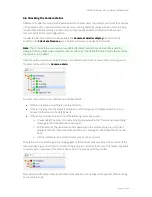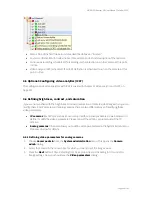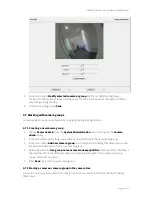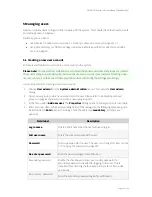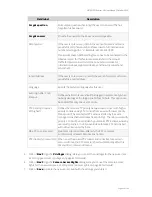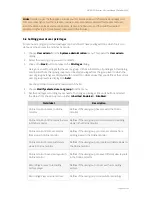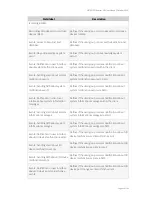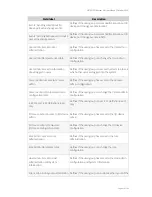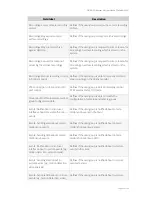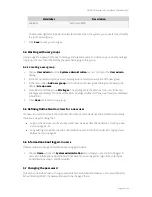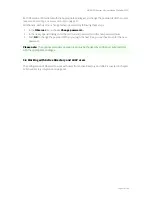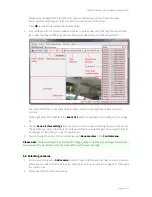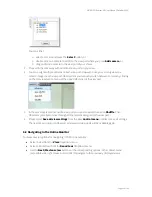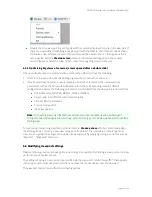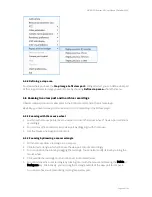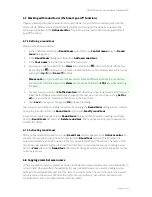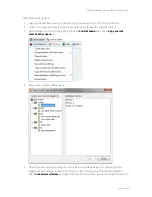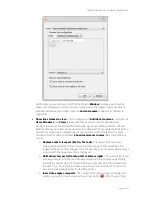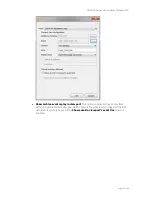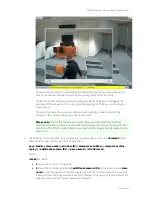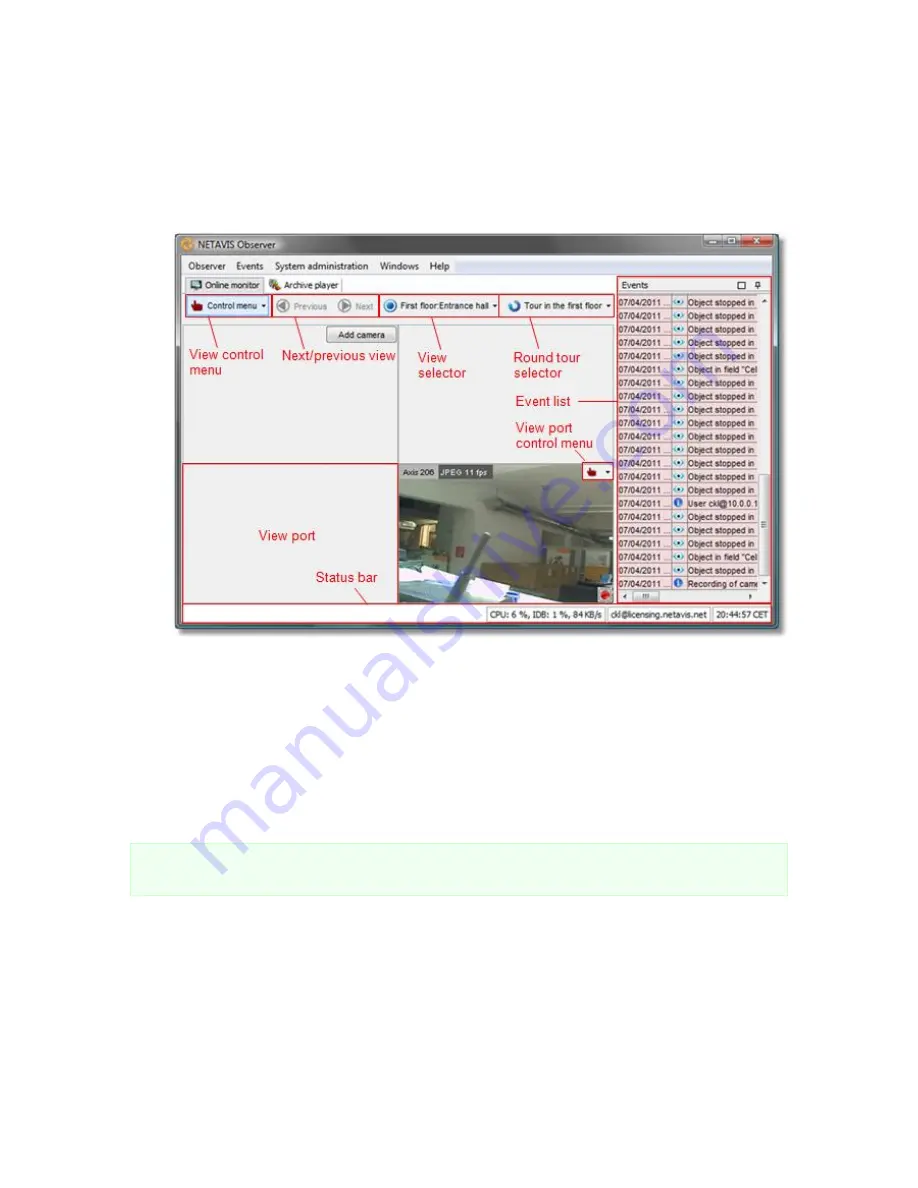
NETAVIS Observer 4.6 User Manual (October 2015)
Page 53 of 204
Please select an aspect ratio that fits most of your cameras you plan to show in the view.
Selecting an improper aspect ratio can lead to unused space on the screen.
Press
OK
to create a new view with these settings.
3.
In accordance with the selection above, Observer creates a new view that might look as follows
(your view may have a different number of view ports depending on what you selected:
The view ports fill the central part of the window, and each view port has its own view port
controls.
At the right side of the window is the
Event list
, which is explained in
9 Handling events
on page
93.
4.
Choose
Save all view settings
from the menu in order to save all settings for your current user.
The next time you log on to Observer, all views will then be available again. If you neglect to save,
all changes are lost when you exit the application.
5.
You can change the name of the current view with
Rename view
in the
Control menu
.
Please note
: All view settings will be stored, also image quality and frame rate settings of view ports.
New views will be stored automatically without the need to save manually.
6.2 Selecting cameras
1.
In the view port press the
Add camera
button. Please note that you first have to set up a camera
before you can select it in one of the view ports (see
4 Setting up cameras
on page 31). This opens
the camera tree.
2.
Select a camera from the camera tree.