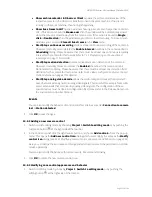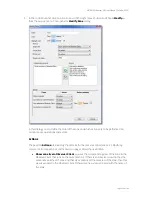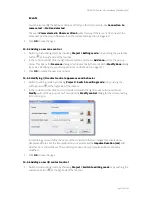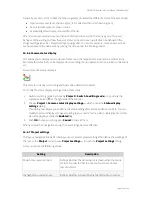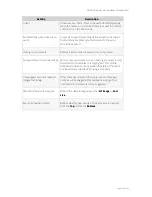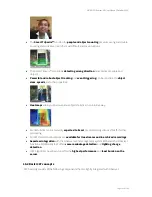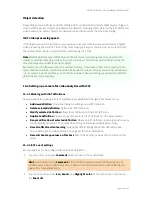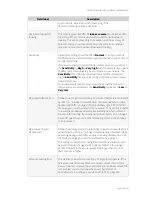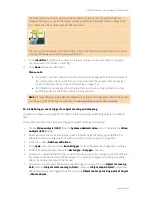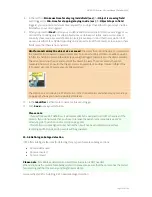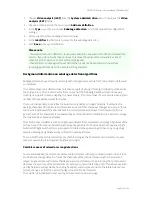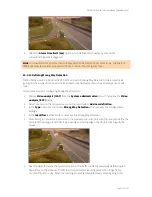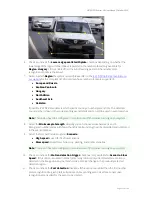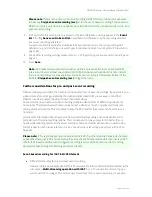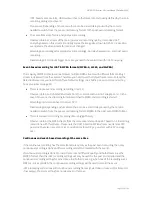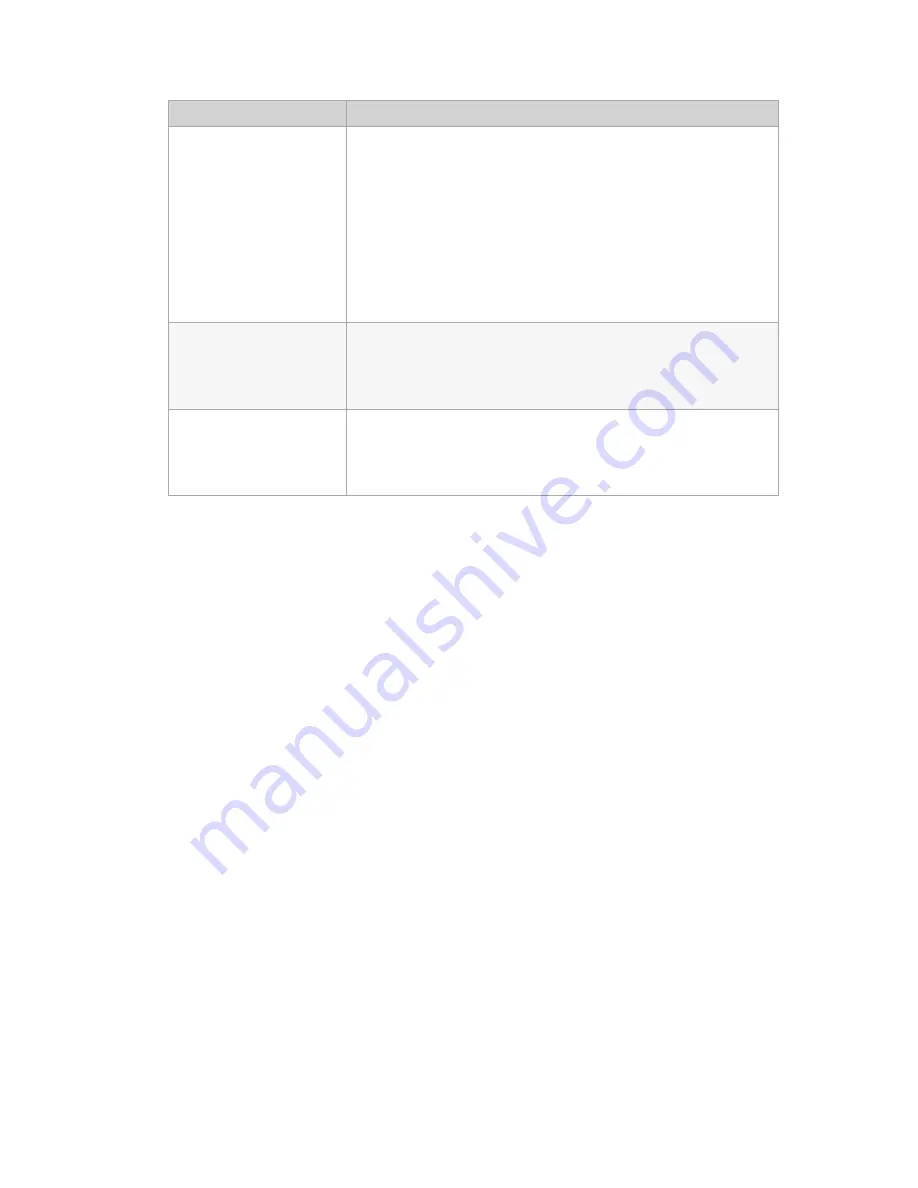
NETAVIS Observer 4.6 User Manual (October 2015)
Page 147 of 204
Field label
Description
Tolerance radius for
stopped object (%)
Defines when how much a stopped object may move away from its
stopping position before iCAT detects it to move again.
There is a virtual circle centered at the object's center point. In this
field one can define its radius proportional to the size of the object.
If the object's center remains inside the circle it is detected as
stopped. When this value is set close to 100%, slowly moving or
loitering objects will be detected as stopped. It also influences the
statistics of stopped objects.
Reinitialize on light change Defines whether the iCAT object tracking region will be re-initialized
if there are significant light changes (e.g. a flashlight that is turned
on in a dark environment).
Slow adaptation
This option lengthens the learning period to distinguish between
the static background and moving objects. It can be useful for
particularly crowded scenes in people counting applications.
8.
Press
Next
to get to the
Heat map data collection
settings for the object tracking region. Here
you can define what heat map data iCAT should collect. Later on the resulting heat maps can be
shown in the
Online monitor
and
Archive player
(see
15.4.2 Displaying heat maps
on page
165). Currently, the following data can be collected:
Object count
Object speed
Stopped object count
Object stopping time
NETAVIS Observer 4.6 introduced two new features for heat maps:
a.
Normalizing the heat maps of all cameras (see
11.2 Setting Observer server parameters
on
page 110
b.
Resetting the heat maps (applied to all cameras on this server!):
Manually: Select the corresponding Object Tracking Region definition, right-click on it,
and select
Reset all heat map values on this host
.
Automatically: Configure the
Heatmap statistics reset method
option in the Host
Admin (see
11.2 Setting Observer server parameters
on page 110
9.
Press
Save
to create the tracking region. Later on you can modify the tracking region settings.
10.
If you did not yet define the scheduling for iCAT activities, then after you save the first iCAT
definition for a camera, you will be prompted for whether you want to edit the scheduling now.
Click on the
Yes
button if you want to configure the scheduling now (refer to section
15.3.15
Scheduling iCAT operation and recording
on page 160 for further information).
Click on the
No
button if you do not wish to schedule the recording or if you want to do that later.