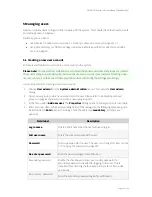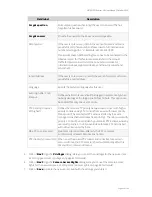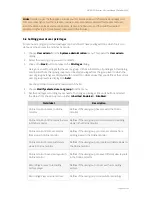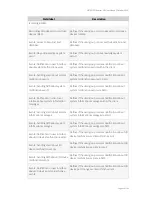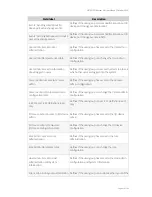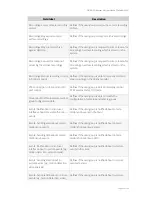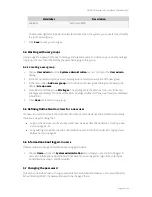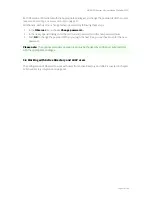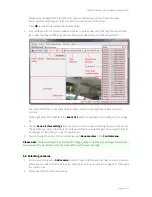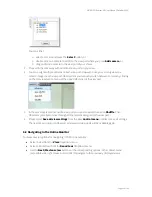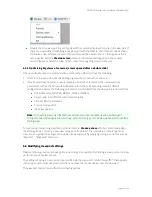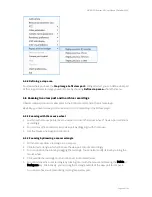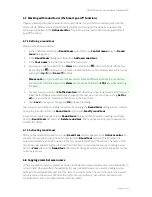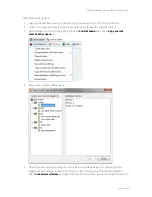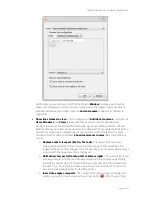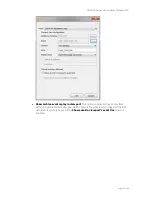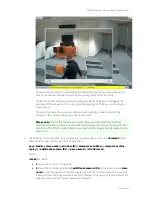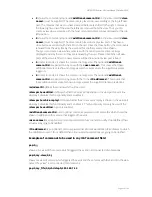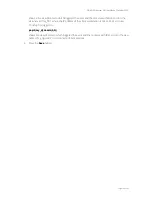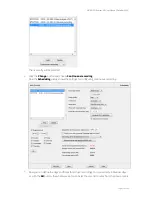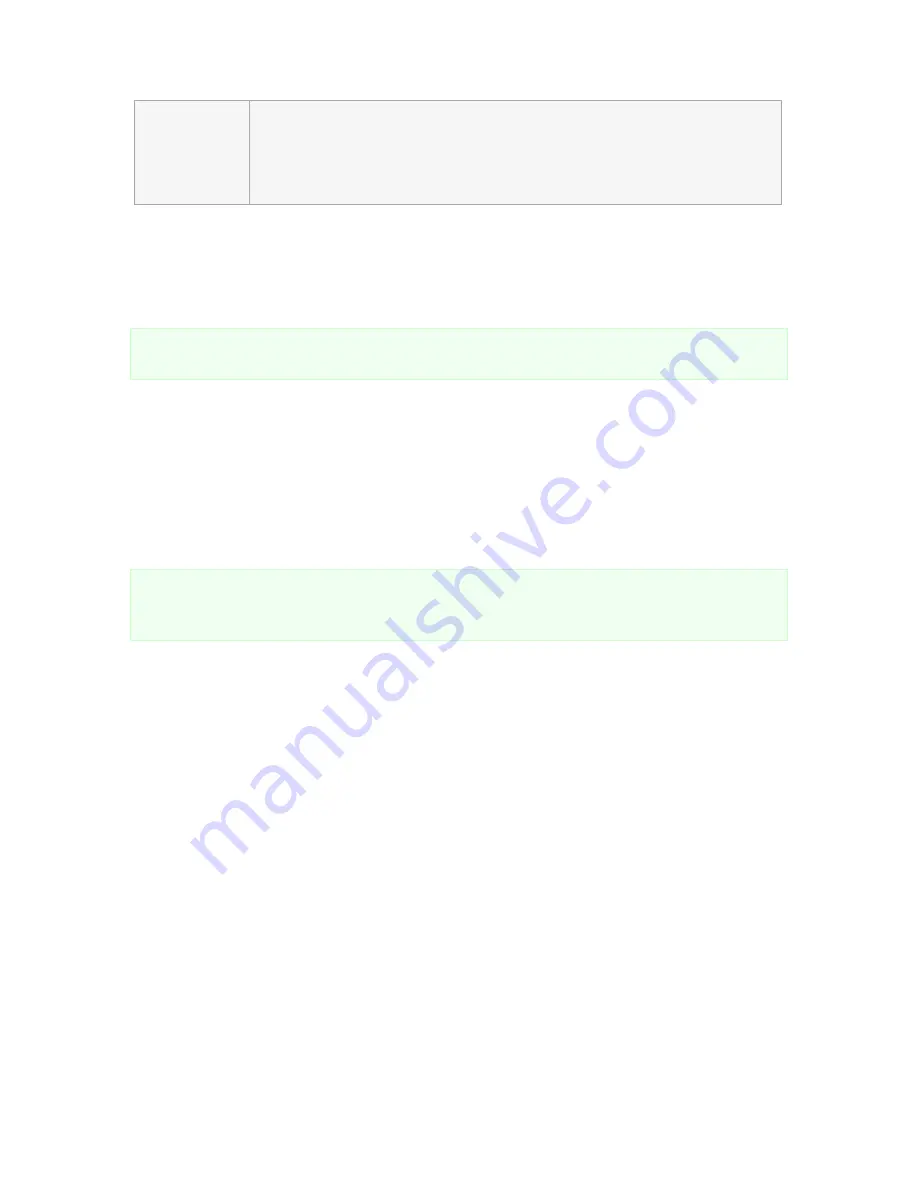
NETAVIS Observer 4.6 User Manual (October 2015)
Page 57 of 204
Rendering
preference
Defines which scaling algorithm will be used when images need to be scaled to fit
the available view port space.
Optimized for quality
means that the scaling is
done with a more CPU-intensive anti-aliasing which causes straight lines to be
smoother.
Optimized for speed
means that the scaling is done with a faster
algorithm that may cause lines to be not so smooth.
These settings can be modified all at once for all view ports in the current view via
Set parameters of
all view ports
from the view's
Control menu
. Holding down the
CTRL
key while selecting any of the
Set parameters of all view ports
commands will modify all view ports of all views (not just the
current view).
Note:
When modifying all view ports at once the selected options are only set for the view ports with
cameras which support the desired options.
With the
Set image size
option there are 5 categories of image sizes for modifying all view ports and
the closest possible match supported by each camera will be used:
Very small (QCIF, QQVGA, QCGA,...)
Small (CIF, QVGA, CGA,...)
Medium (VGA, 4CIF, NTSC, D1,...)
Large (HD-720, SVGA, XGA, SXGA,...)
Very large (HD-1080, SXGA+, UXGA,...)
Note:
Setting the image size and image quality is only possible for MJPEG streams of cameras for
which Observer supports multiple MJPEG streams. Please refer to the
NETAVIS Observer Supported
Video Sources
document for information about for which cameras this functionality is supported.
6.4.4 Controlling video analysis (iCAT) display
The iCAT menu offers various options for displaying iCAT-related video analysis information. Please
refer to
15.4 Working with iCAT
on page 163 for further information.
6.4.5 Replaying archived images
The
Replay archived images
menu offers the option to directly jump into the Archive Player to
replay the previous 10 minutes, 1 hour, 24 hours or 1 week of recordings of that camera. An error
message is displayed in case no such recordings are available.