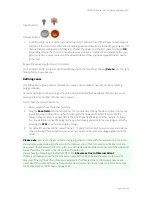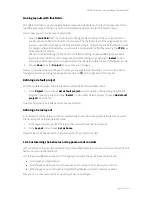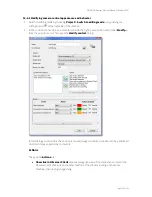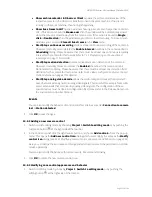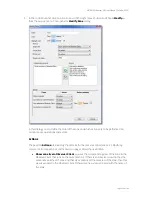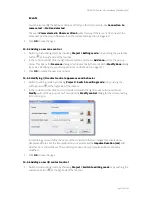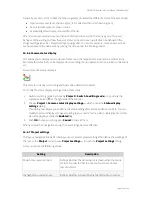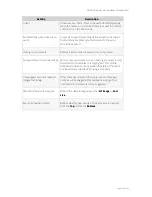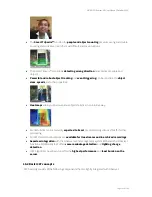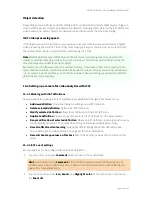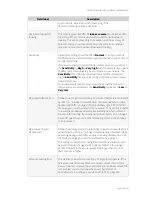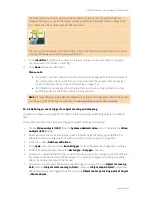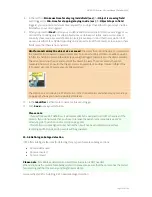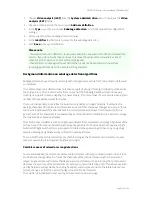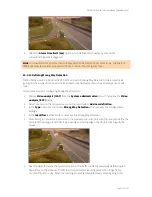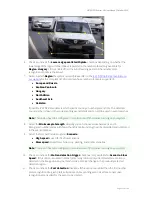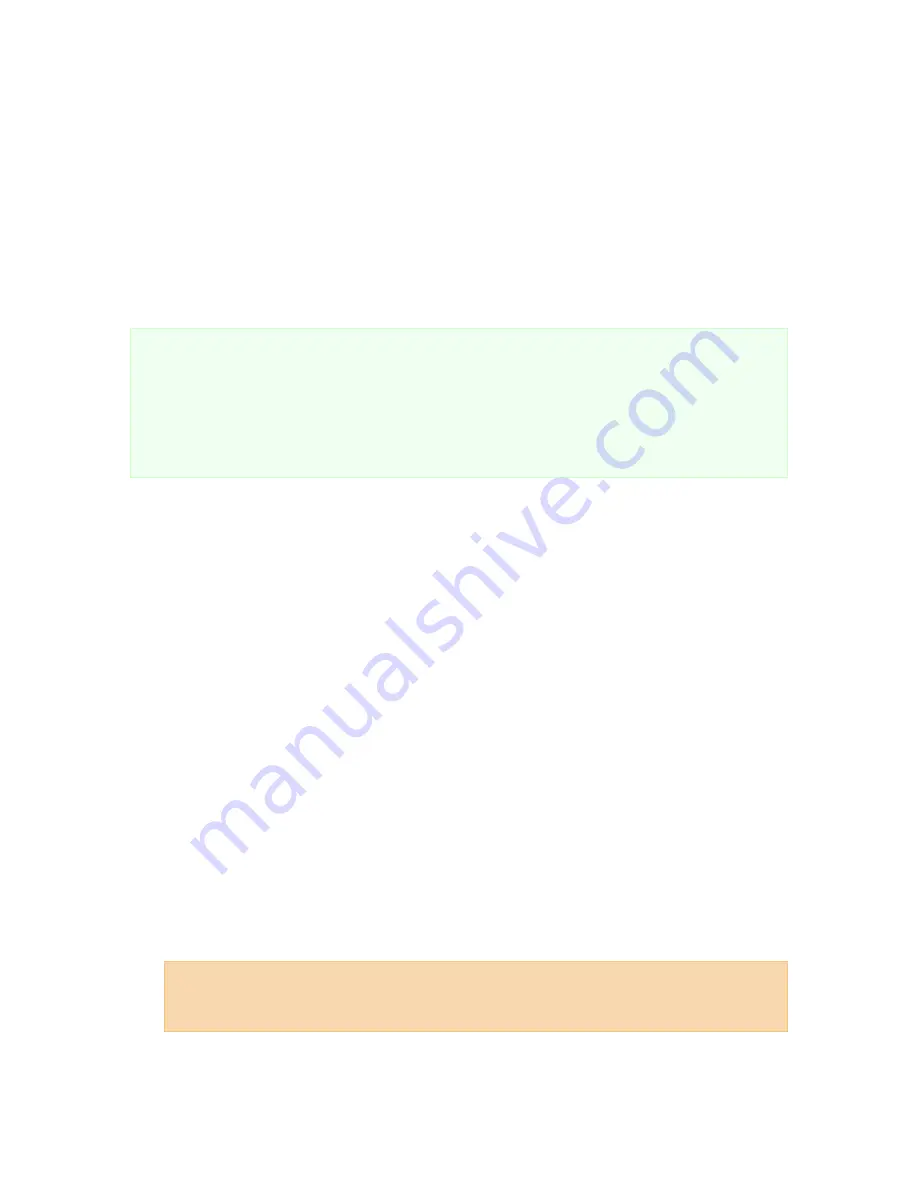
NETAVIS Observer 4.6 User Manual (October 2015)
Page 144 of 204
Object detection
Depending on the sensitivity and other settings iCAT currently detects objects of 8x8 pixels or bigger in
size (in a QVGA image). Only moving objects are detected. New objects are detected by iCAT after a few
video frames. How quickly objects are detected is also influenced by the sensitivity setting.
iCAT video processing speed
If the objects you want to track move very quickly across your camera view you will require a higher
video processing speed of iCAT than if they move slowly across your camera view. As a rule of thumb
the optimal frame rate for object detection and tracking is 8-10 fps.
Note:
Not the absolute speed of the objects influences what processing speed you need but the
relative speed that these objects have in your camera view. This relative speed is influenced by the
camera perspective and distance from objects.
Example: Cars on a highway are moving very fast. However if you look at them with a camera from a
larger distance and from a perspective with a flat angle the cars are actually are moving pretty slowly
in your camera's view. Therefore you can choose a slower video processing speed even for such fast
objects like cars on a highway.
15.3 Setting up a camera for video analytics with iCAT
15.3.1 Working with iCAT definitions
Several options for working with iCAT definitions are available in the right-click mouse menu:
Add new definition
: Opens the dialog for adding a new iCAT definition.
Delete selected definition
: Deletes the iCAT definition.
Modify selected definition
: Allows the modification of the iCAT definition.
Duplicate definition
: Creates a copy of the selected iCAT definition on the same camera.
Deny modification of selected definition
: Makes an iCAT definition read-only so other users
cannot modify or delete it. The names of read-only definitions are displayed in italics.
Reset traffic direction learning
: Only applicable for Wrong Way Driver definitions. See
15.3.13 Defining Wrong Way Detection
on page 157 for more information.
Reset all heat map values on this host
: Resets the heat map values of all cameras on this
server.
15.3.2 iCAT event settings
Event properties can be configured for each iCAT definition:
1.
You can enter an optional
Comment
which is shown in the event details.
Hint
: You can also use the
Comment
field to configure certain views to be shown to one or
multiple users when an iCAT event occurs. See
6.10 Dynamic View Control in Online Monitor
on
page 64 for more information.
2.
You can choose a specific
Icon
,
Sound
, and
Highlight color
for the event when it is shown in
the
Event list
.