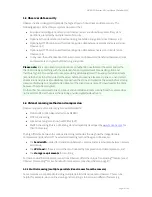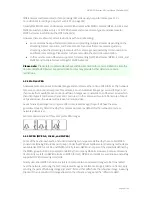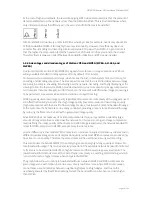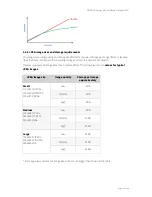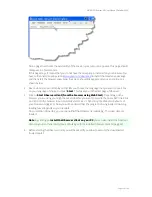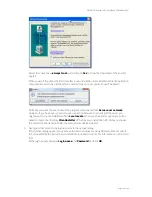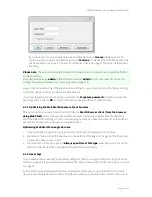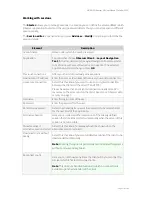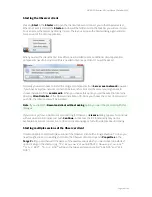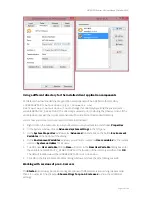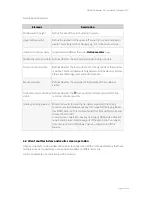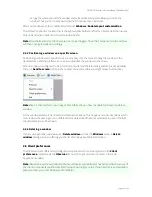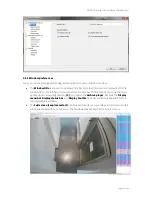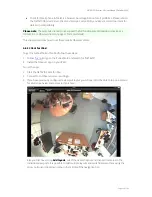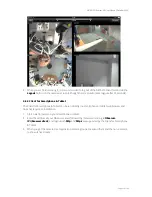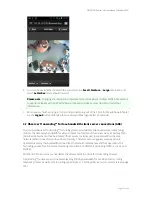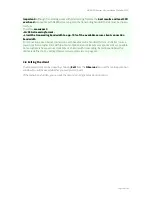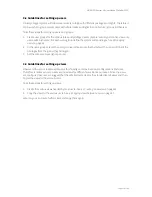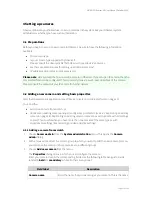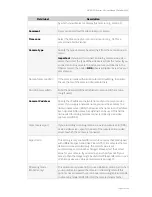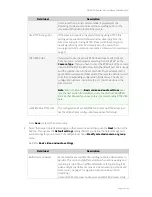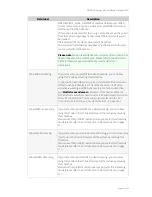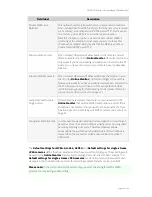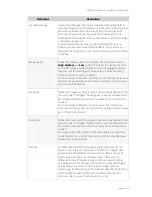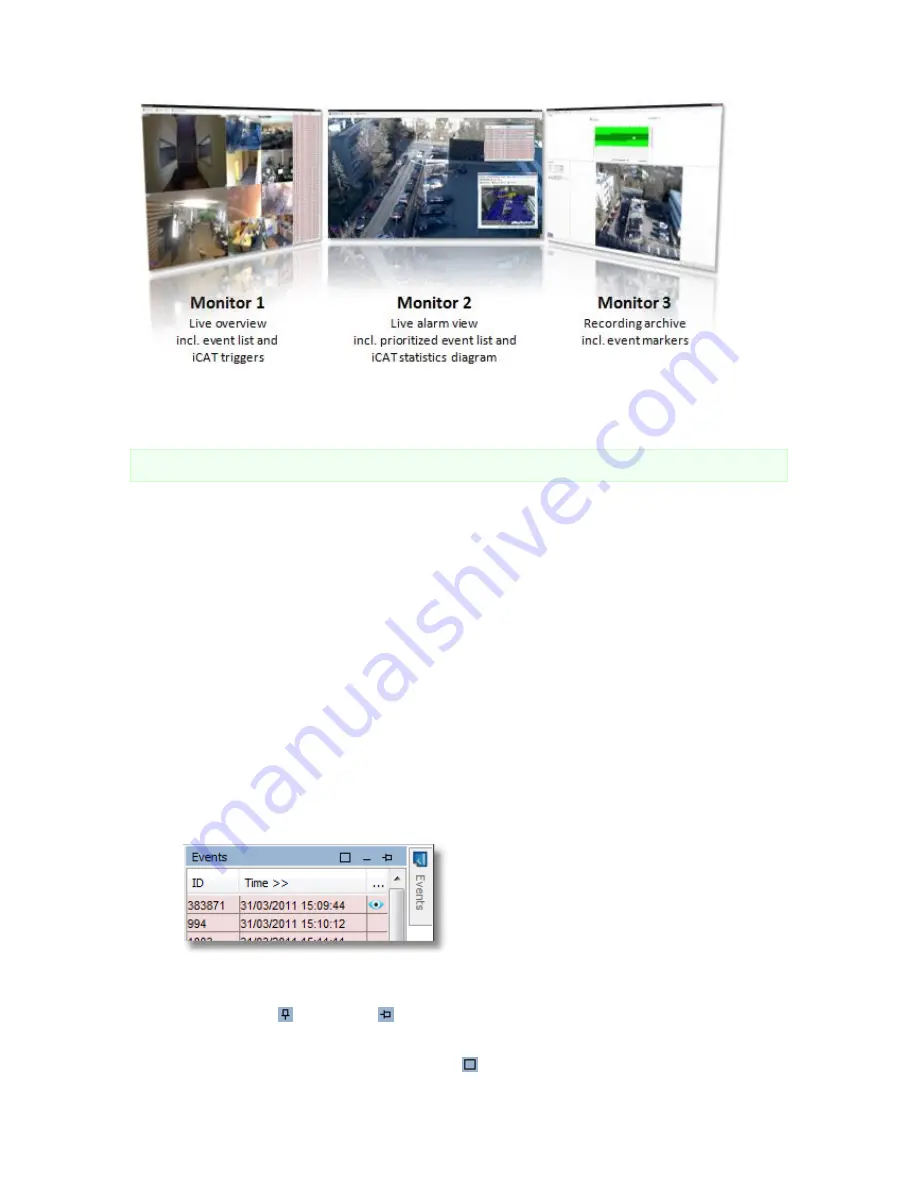
NETAVIS Observer 4.6 User Manual (October 2015)
Page 21 of 204
The window contents and positions are automatically stored per user and between sessions. This
means when a user has multiple windows positioned on 3 screens and he exits and then logs in again,
all the windows on the 3 screens will automatically be restored.
Please note:
There can only be one Archive player and this is located in the main window.
2.4.1 Creating a new window
In the main application window select
New window
from the
Windows
menu.
The window title and the contents of the window can be adapted in the
Client preferences
(see
2.5
Client preferences
on page 22 for more details).
2.4.2 Modifying window layouts
You can modify the layout of a window by rearranging its components. Once you have defined in the
Client preferences
dialog what components are to be shown in a window you can customize the
layout. Select the menu
Windows
->
Enable layout customization
. For the Event list and the
Camera tree you can now define:
Where they are located inside the window: Just click on the title bar of the Event list or the
Camera tree and drag it to a different location. For example, when the Online monitor and the
Event list are enabled, then you can drag the Event list from the default position at the right
border of the window to the bottom of the window.
Whether they are floating (open when needed or there are new entries and collapsed or hidden
otherwise) or pinned (always shown): You can change the state of the Event list or the Camera
tree by pinning or unpinning it in the title bar.
Whether the Event list or the Camera tree should fill the whole window: You can maximize the
component by pushing the maximize button . When a component is maximized, it will