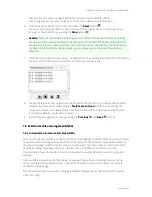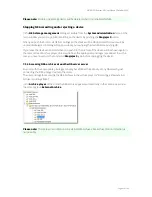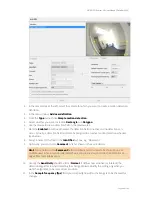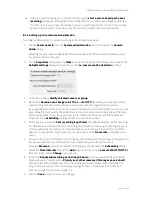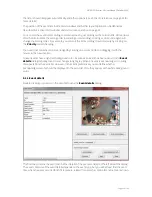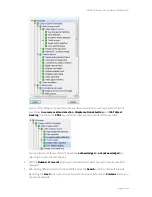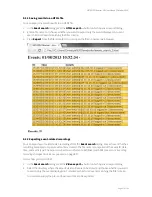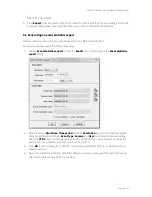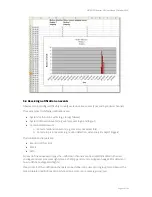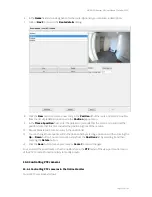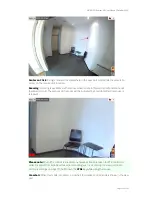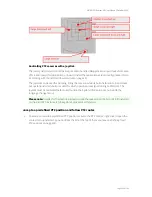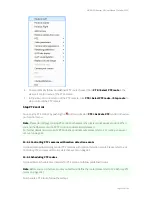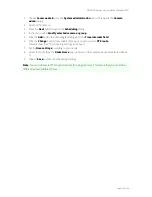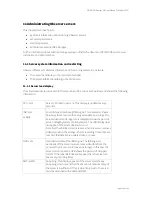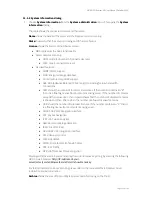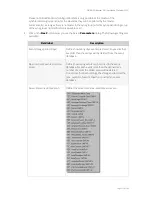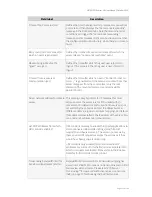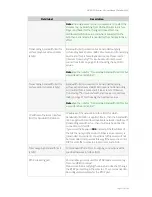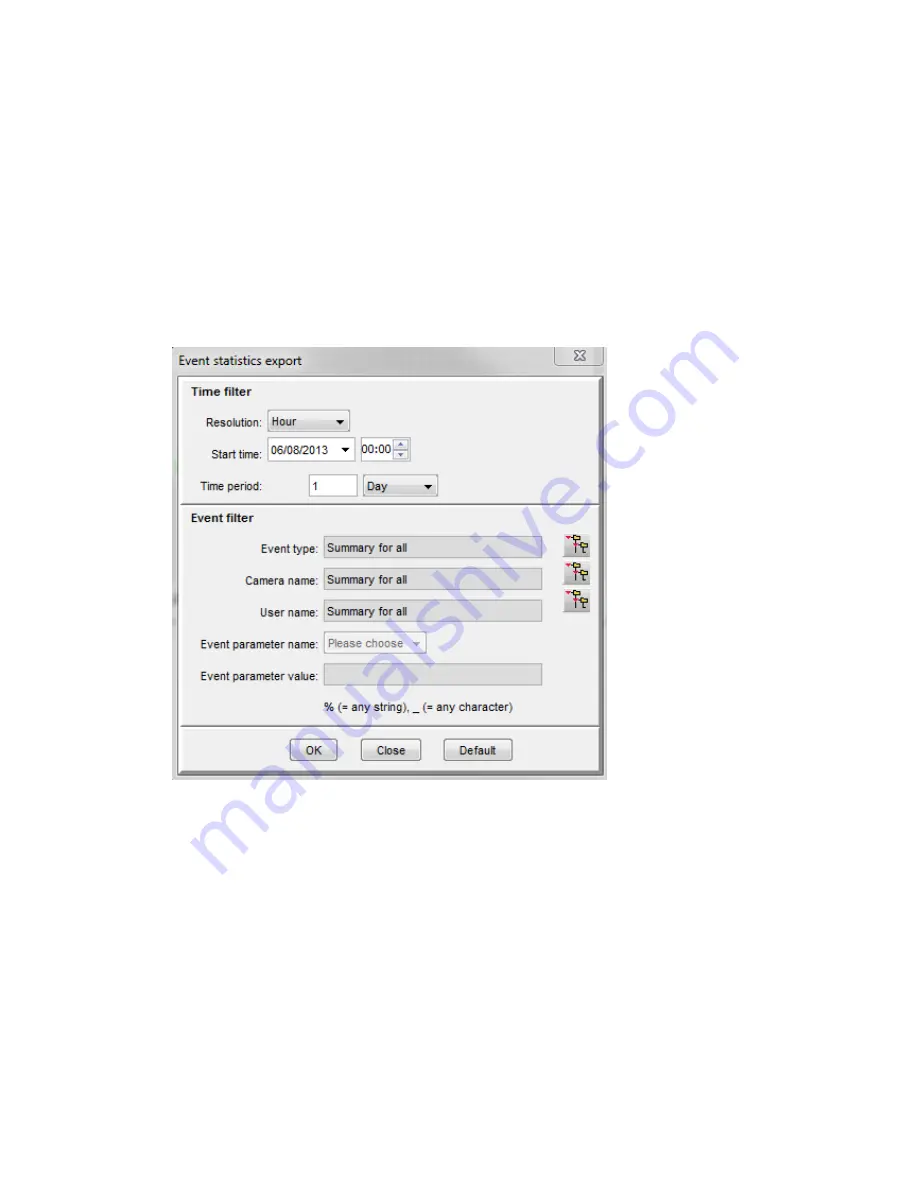
NETAVIS Observer 4.6 User Manual (October 2015)
Page 98 of 204
Select the video format.
3.
Press
Export
. Now a separate video file is created for each event that has a recording. At the end a
summary dialog shows how many files have been create and what is their total size.
9.3 Generating an event statistics report
Observer allows you to create an event statistics report in MS Excel XLS format.
To create a statistics report file, follow these steps:
1.
Choose
Event statistics export...
from the
Events
menu.This brings up the
Event statistics
export
dialog:
2.
Select for which
Start time
,
Time period
and time
Resolution
you want to create the report.
Also you can filter according to
Event type
,
Camera
and
User
(multiple selection by holding
down the
CTRL
key while clicking is supported for all filters). If you do not select any values for
Event filter, then a summary statistic report will be created.
3.
Press
OK
to start creating the report file. You will be prompted for a file name where the report
should be stored.
4.
Open the created file in MS Excel. With the data, you can also create graphics like the following
one (motion detection statistics for one day):