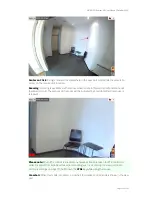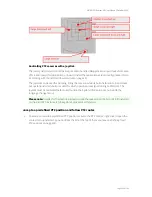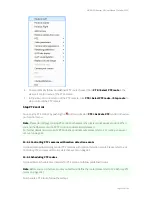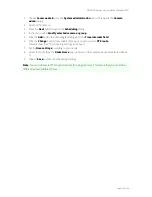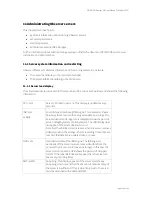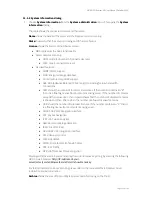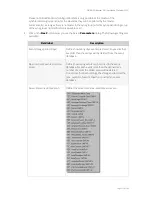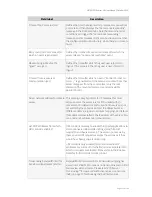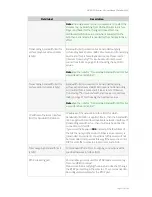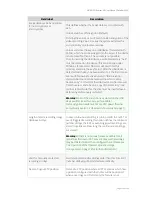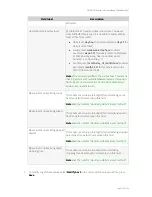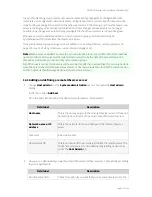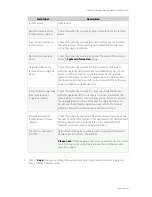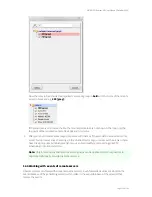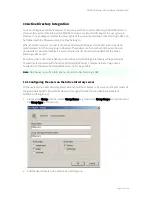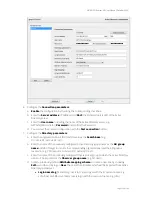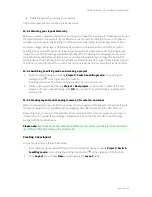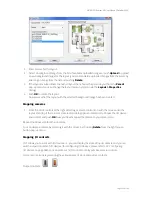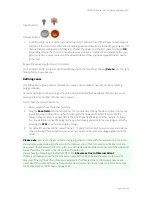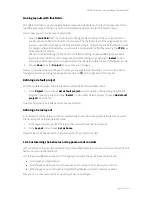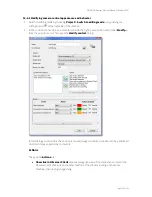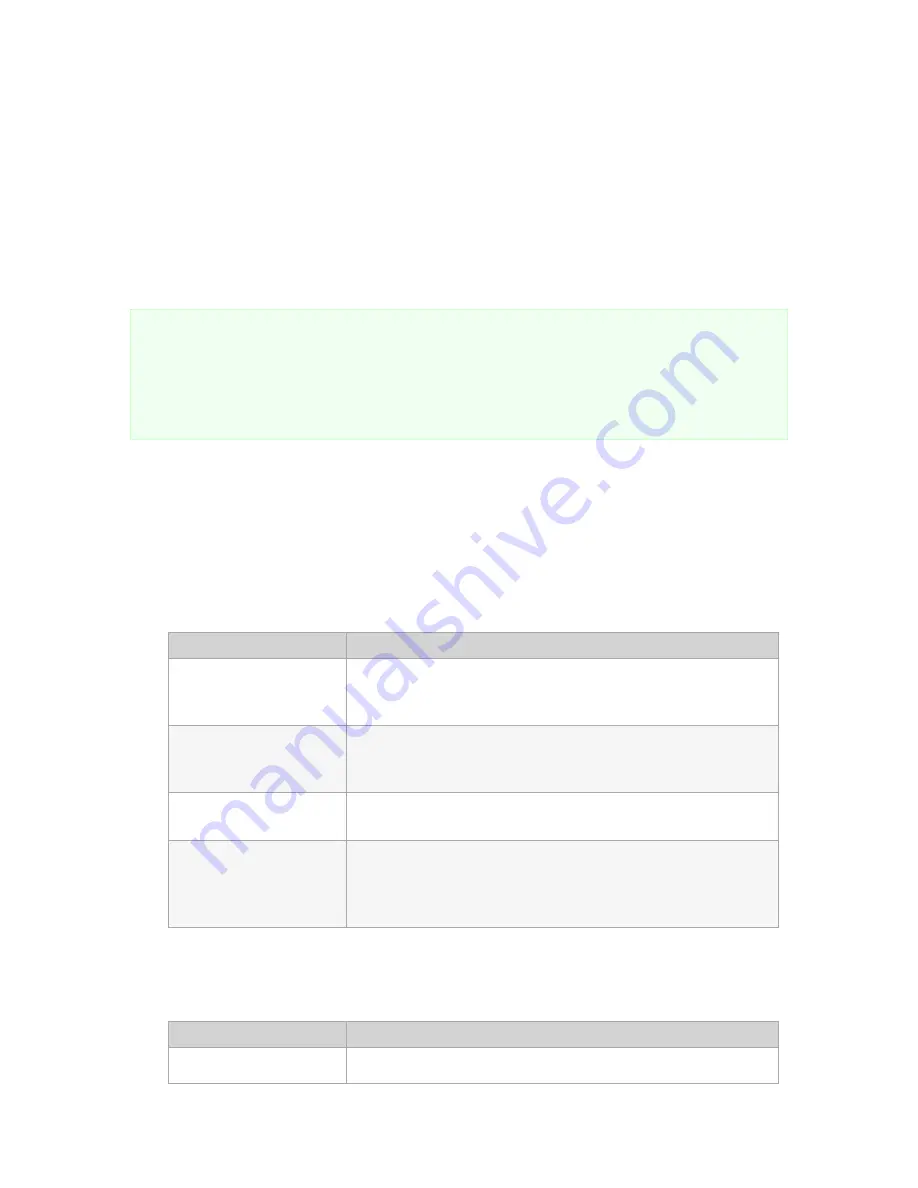
NETAVIS Observer 4.6 User Manual (October 2015)
Page 117 of 204
In a synchronization group a master user server automatically propagates its configuration data
(complete user configuration data and camera configuration data, customer-specific resources like
icons and layout navigation data) to all the other user servers in the same group. Thus the master user
server is the single point of all user administration (in fact changes at slave servers are no longer
possible). Any changes are automatically propagated to the other user servers in the same group.
Whenever a server is added as a slave to a synchronization group, it will automatically be
synchronized with the data from the master sync server.
The synchronization group settings can be modified in
11.2 Setting Observer server parameters
on
page 110 (see
11.2 Setting Observer server parameters
on page 110).
Note:
When a server is added as a slave to a synchronization group, any configuration data that does
not exist on the master server will be deleted and overwritten by the data of the master server. So
please be careful when you work with synchronization groups.
Also: When users connect to slave servers they cannot modify their user settings, this can only be done
when they are connected to the master user server. Thus layout navigation tool (LNT) project creation
and icon uploads should always be done at the master user server.
12.2 Adding and defining a remote Observer server
1.
Choose
Host admin
from the
System administration
menu. This opens the
Host admin
dialog.
In the menu select
Add host
.
Fill in the basic information of the desired remote Observer host (server):
Field label
Description
Hostname
This is the name you give to the remote Observer server. It does not
necessarily have to match the actual name of the remote server.
Network name or IP
address
This is the network name or IP address of the remote Observer
server.
Comment
A descriptive text.
Observer Host ID
This is an internal ID that uniquely identifies the remote server. The
ID of an Observer server can be obtained by reading its own entry
under the
Host Admin
tab.
2.
Now you can define what you want to do with the remote Observer server. Set options according
to your requirements:
Field label
Description
Send local events to
Check this option if you want that your local events are sent to the