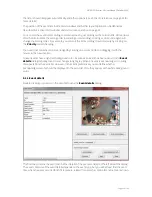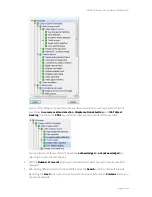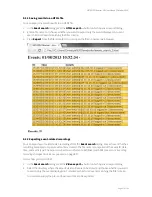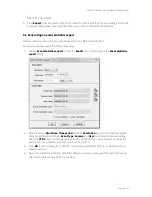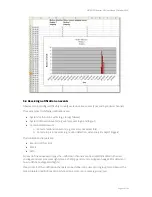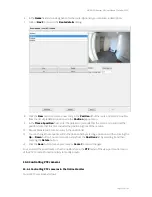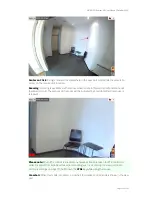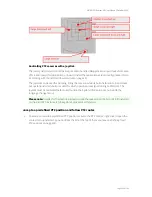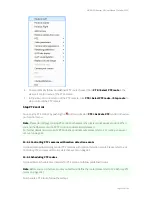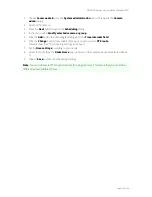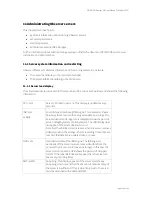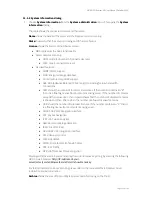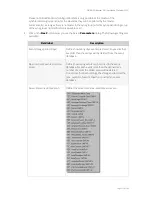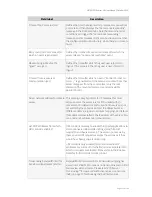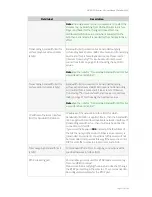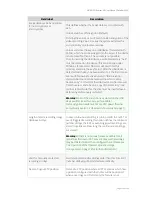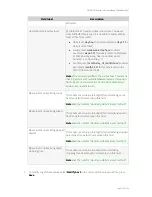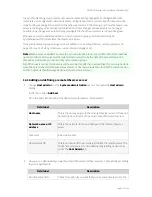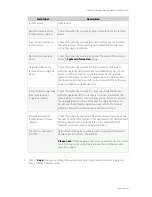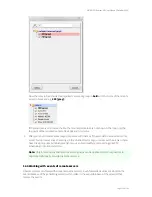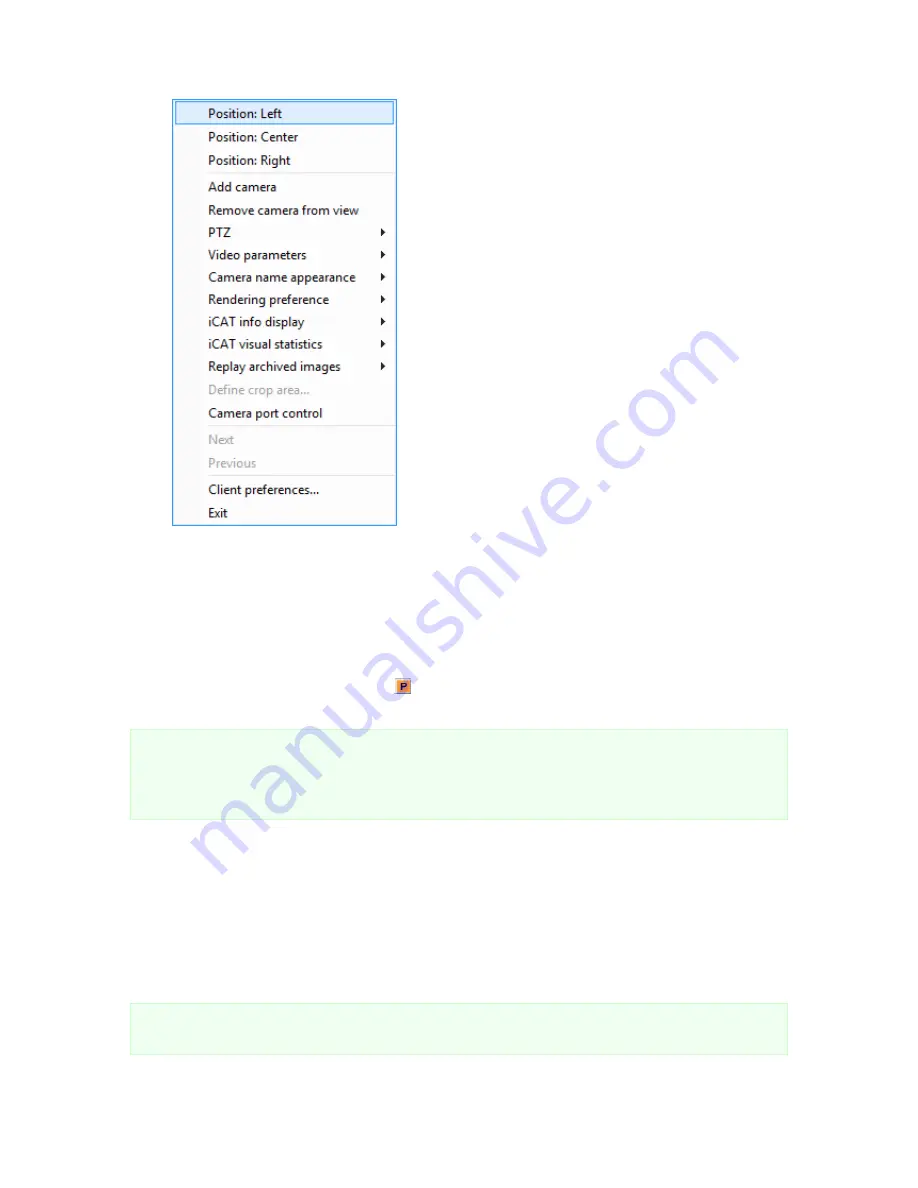
NETAVIS Observer 4.6 User Manual (October 2015)
Page 106 of 204
2.
To automatically follow a predefined PTZ route choose it from
PTZ->Select PTZ route
in the
view port control menu of the PTZ camera.
3.
In the view port control menu of the PTZ camera, click
PTZ->Select PTZ route->Stop route
to
stop control of the PTZ camera.
Stop PTZ control
You can stop PTZ control by pushing the button or deselect
PTZ->Activate PTZ
control in the view
port control menu.
Note
: Please do not forget to stop PTZ control; otherwise other users cannot assume control. When
you end the Observer client, all PTZ control is automatically released.
For further details on user-specific PTZ priorities and timeouts please refer to
5.1 Creating a new user
account
on page 43.
10.4.2 Controlling PTZ cameras with motion detection events
It is possible to automatically control PTZ cameras with motion detection events. Please refer to
8.1.4
Controlling PTZ cameras with motion detection events
on page 89.
10.4.3 Scheduling PTZ routes
It is possible to schedule time intervals for PTZ camera to follow predefined routes.
Note
: Before you can schedule a route you first must define the route (please refer to
10.3 Defining PTZ
routes
on page 101).
To schedule a PTZ route, follow these steps: