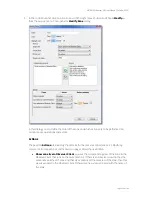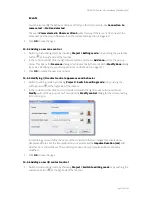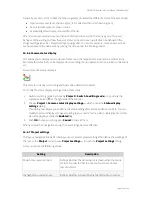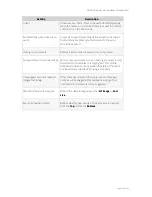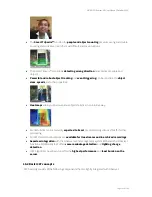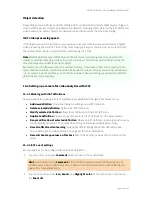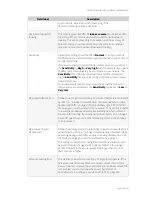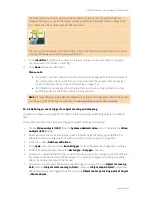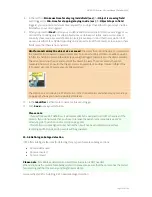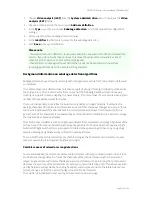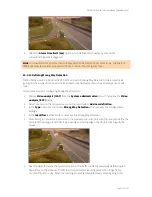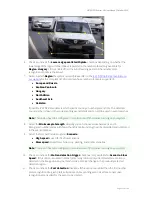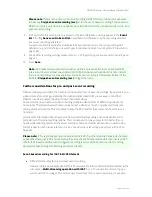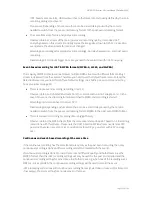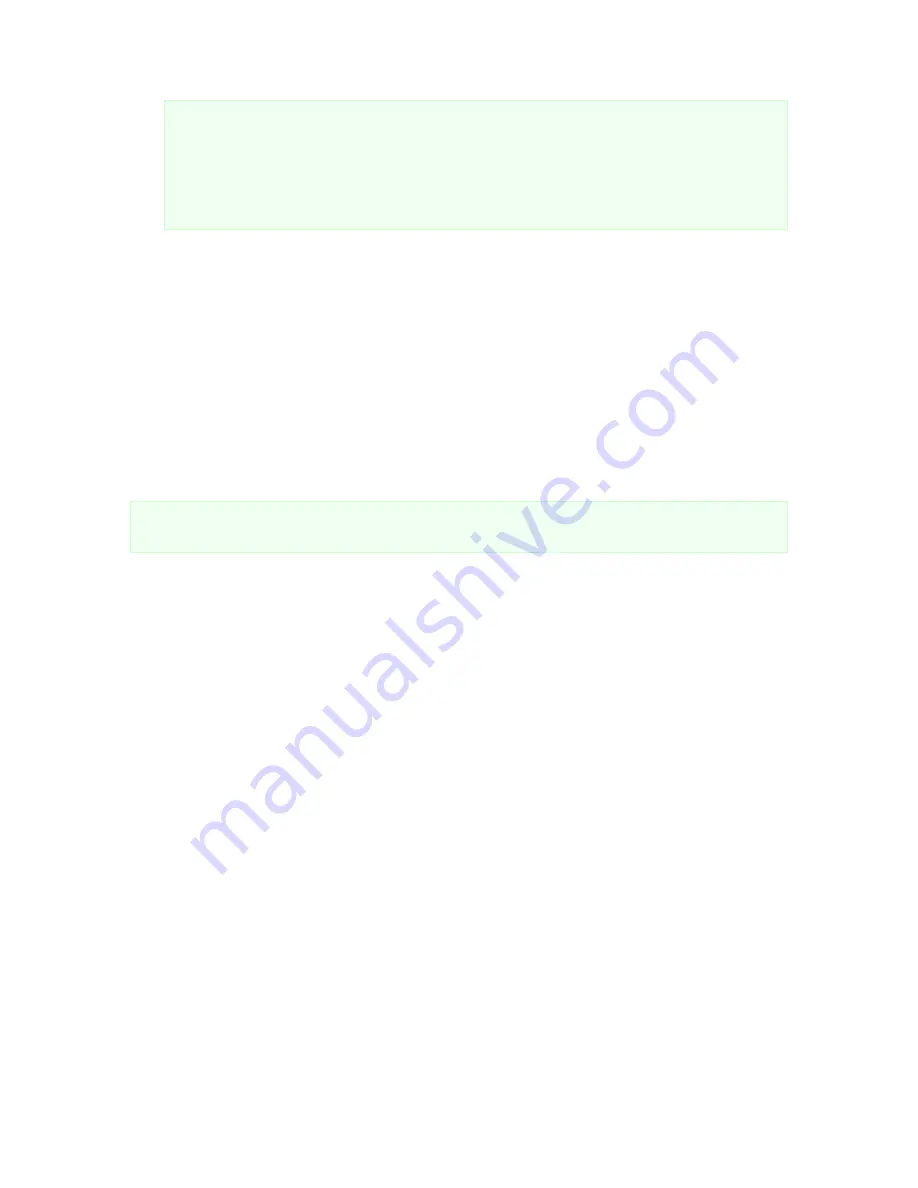
NETAVIS Observer 4.6 User Manual (October 2015)
Page 148 of 204
Please note
:
- If you add a new iCAT definition, it will automatically be assigned to all iCAT schedules of the
camera. If you do not want that, you have to remove the assignment manually (see
15.3.15
Scheduling iCAT operation and recording
on page 160).
- If a definition is not assigned to a schedule then it will not be activated and no archive
recordings will be made and no events will be generated.
15.3.4 Defining an event trigger for people and object counting (Smart Tripwire)
Once you have created a tracking region, you can create an arbitrary number of event triggers inside
this tracking region. Event triggers define under what conditions an Observer event is generated by
iCAT. Such events can trigger automatic recording and are stored in the normal Observer event
database that can be queried and exported.
Currently iCAT supports the following event triggers:
A Smart Tripwire™ for directional people or object counting. This tripwire is directional, so if you
want to count objects in two directions you would create two tripwires.
A polygon or rectangle that creates an event when an object either crosses the field, stops
inside the field or starts moving inside the field.
Please note:
Before you can define an object trigger you must first define an object tracking region
(see
15.3.3 Defining an object tracking region
on page 145).
Here are the steps for creating a counting tripwire:
1.
Choose
Video analysis (iCAT)
from the
System administration
menu. This opens the
Video
analysis (iCAT)
dialog.
2.
Select a camera make sure that you have a suitable tracking region defined that allows for object
counting.
3.
Choose
Add new definition
from the menu.
4.
In the
Type
pop-up menu choose
Event trigger
, which will expose the configuration settings.
5.
Under the camera preview choose the
Tripwire
check box for directional people or object
counting.
6.
Now you can draw the tripwire line with the mouse in the preview pane. You just click with the
mouse to define the corners of the polygon. You finish the line by double clicking with the mouse.
Here is an example of a tripwire: