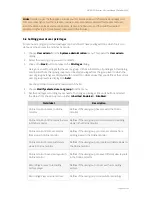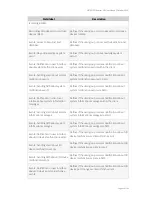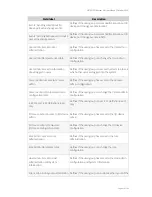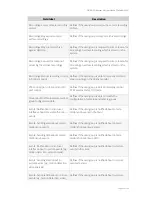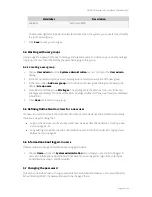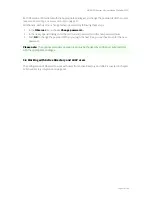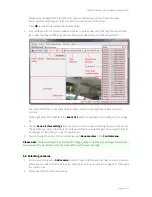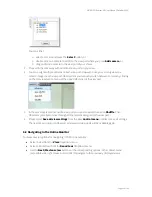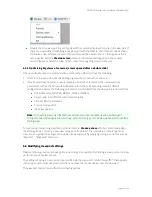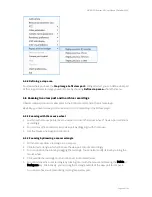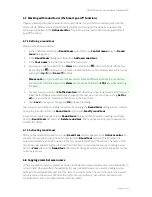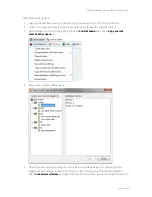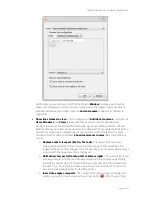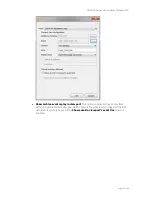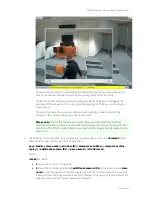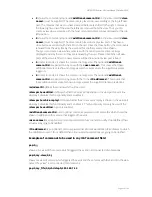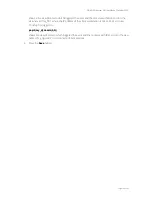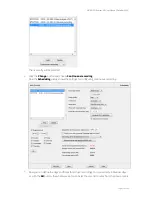NETAVIS Observer 4.6 User Manual (October 2015)
Page 59 of 204
Showing a zoomed view in another view port (Online monitor only)
1.
Draw a zoom rectangle with the mouse.
2.
Click into another view port. Now the zoomed area is shown in the other view port.
3.
You can position the zoom by dragging the rectangle.
4.
You can remove the zoom by clicking the rectangle with the mouse and pressing the Delete or
Backspace key. Alternatively, you can drag the rectangle outside of the view port to remove it.
Removing a rectangle will also remove the zoomed view from the other view port.
Please note:
When PTZ control is enabled, any mouse actions are taken for PTZ control. In order to
control the view port zooming, hold down the
CTRL
key while using the mouse.
6.6 Manual recording control in the Online Monitor
In addition to programmed recordings, you can also manually start and stop continuous recordings
directly in the Online monitor. When manual recording control is set up, a recording button is shown in
camera view ports in the Online monitor.
6.6.1 Setting up manual recording control
To enable recording control, you must do 2 things:
Enable the manual recording camera access right for the user
Set up a continuous recording schedule for the camera. The continuous recording schedule
that is active at the time when the user pushes the manual recording button defines the format
of the recording. Therefore you can also have different manual recording formats for different
times in the day or week.
Enable the manual recording camera access right
Here is how to set the camera access right for manual recording (see
5.3 Setting camera access rights
on page 48 for a general description on how to set camera access rights):
1.
Login as administrator user (or another user with the right to modify user data).
2.
Choose
User admin
from the
System administration
menu. This opens the
User admin
dialog.
3.
Select the user or group for which you want to enable manual recording control.
4.
Click the
Next
button twice to get to the
Camera Access Rights
dialog.
5.
Select the camera or camera group for which you want to enable manual recording control.
6.
Choose
Modify selected user or group
from the menu.
7.
Enable the right
Manual recording control from Online monitor
by choosing
Enabled
from
the pop-up menu.
8.
Push
Save
to save your changes.