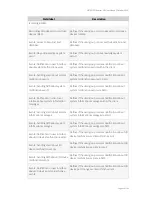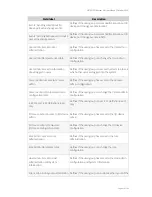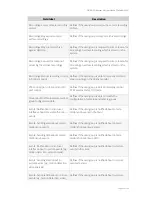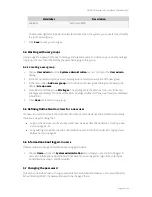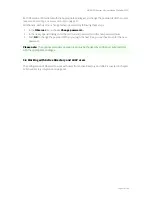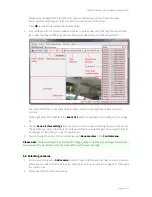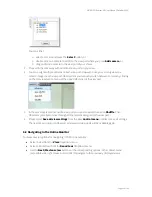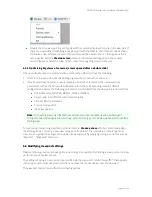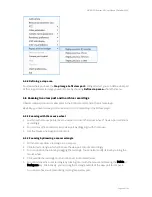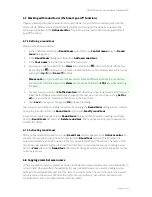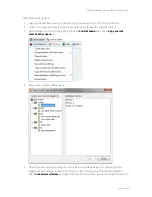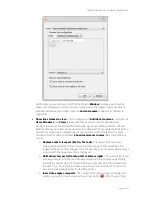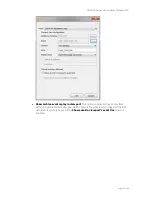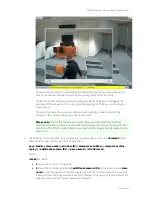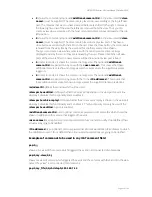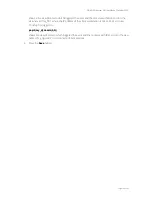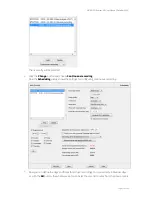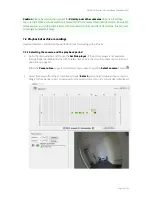NETAVIS Observer 4.6 User Manual (October 2015)
Page 60 of 204
Set up a continuous recording schedule
In order to use manual recording control for a camera you have to define a continuous recording
schedule (please refer to
7.1.1 Programming continuous timed recordings
on page 71 for a general
description of setting up schedules for continuous recordings):
1.
Choose
Camera admin
from the
System administration
menu. This opens the
Camera
admin
dialog.
2.
In the camera tree select the camera for which you want to set up the recording schedule.
3.
At the bottom of the screen, click on the
Next
button twice. This takes you to the
Scheduling
dialog. If you are setting up a new camera, this dialog will be quite empty.
4.
In the menu select
Modify selected camera or group
.
5.
Click the
Add
button to add a schedule slot to the
Time Intervals
list.
6.
Click the
Change
button and choose
Continuous recording
.
Now the
Scheduling
dialog shows the settings for configuring continuous recording.
7.
Now you can define the days and times for the recordings. You can activate individual days or,
with the
All
button, the whole week at once. Select hours and minutes from the popup matrix.
If you want that recording can only be started manually then make sure that the
Enable
interval
checkbox is disabled.
Note:
When a user pushes the manual recording button in the Online monitor actually the
Enable interval
checkbox is toggled. This causes the recording to either start ort stop.
8.
Set all the recording options as described in
7.1.1 Programming continuous timed recordings
on
page 71.
9.
Click on
Save
to save your settings.
6.6.2 Manually controlling recordings in the Online monitor
When everything is set up as described above then for the enabled user and camera a manual
recording button is shown in any view port displaying the camera.
You can switch recording on and off by pushing the manual recording button. The recording state is
shown by the color (a strong red dot means recording is on, otherwise recording is off).
Please note:
For times not covered by a continuous recording schedule no manual recording button
is shown.