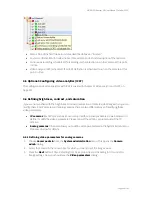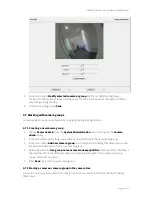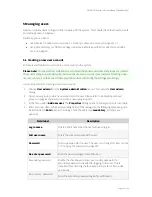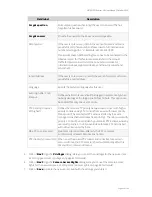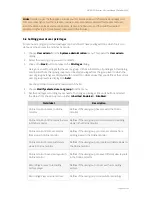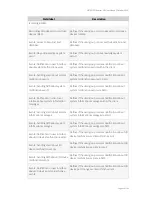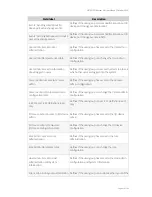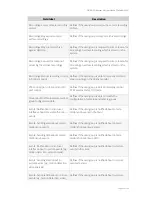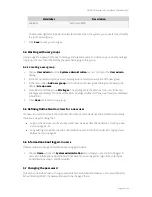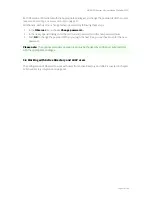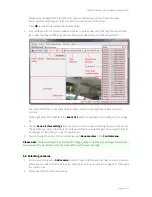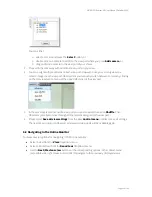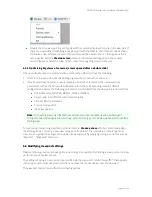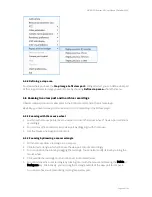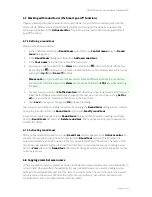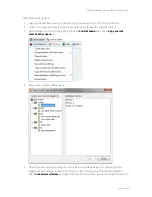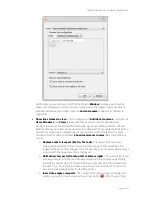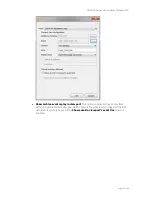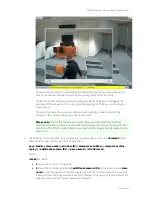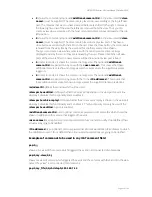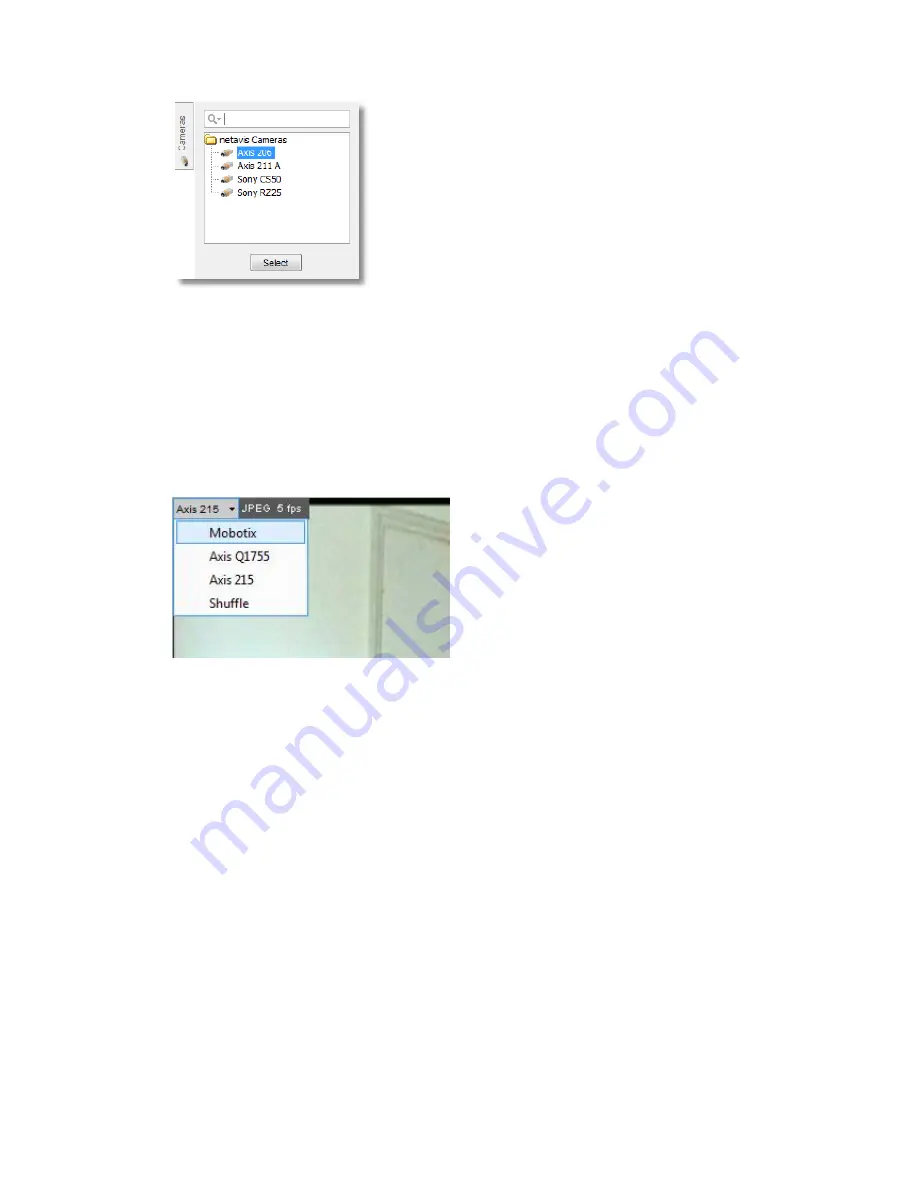
NETAVIS Observer 4.6 User Manual (October 2015)
Page 54 of 204
You can either:
o
select a camera and press the
Select
button, or
o
double click on a camera to add it to the view port where you press
Add camera
, or
o
drag and drop a camera to the view port of your choice
3.
Proceed in the same way with additional view ports in your view.
4.
You can assign multiple cameras to each view port. However, since you can only view one
camera image in each view port, Observer lets you manually switch between cameras by clicking
on the camera selection menu at the upper left corner of the view port.
5.
In the camera selection menu of a view port you can also select the option
Shuffle
. Then
Observer cyclically switches through all the cameras assigned to the view port.
6.
Please select
Save all view settings
from the view
Control menu
in order to save all settings.
The next time you log in to Observer, all views and view ports will be available again.
6.3 Navigating in the Online Monitor
You have several options for navigating in the Online monitor:
Select a view from the
View
dropdown menu.
Select a Round tour from the
Round tour
dropdown menu.
Use the
Next/Previous view
buttons or the corresponding options in the context menu
(accessible via a right mouse button click) to navigate to the previously displayed views.