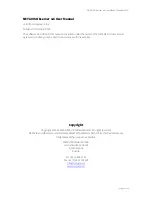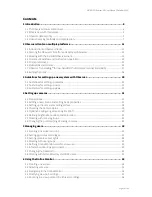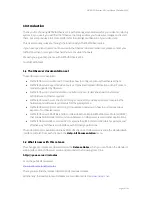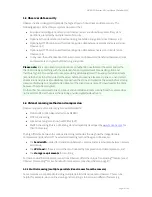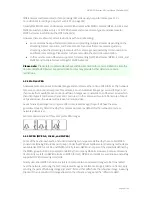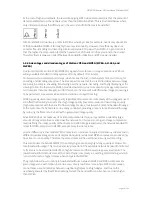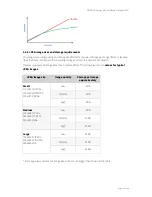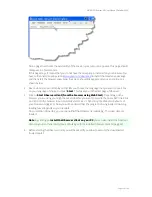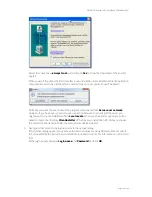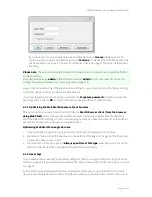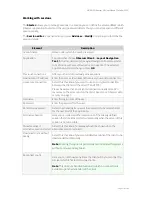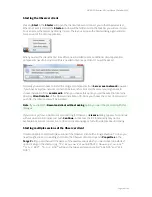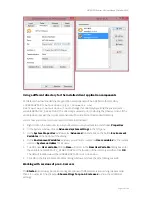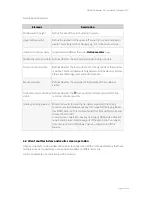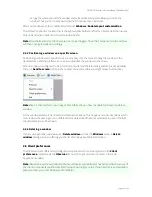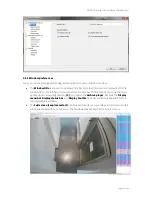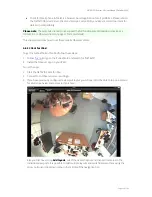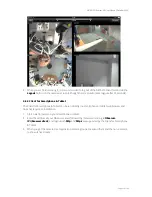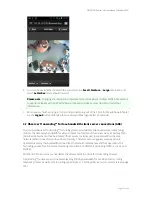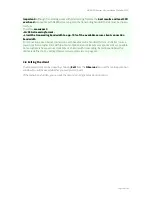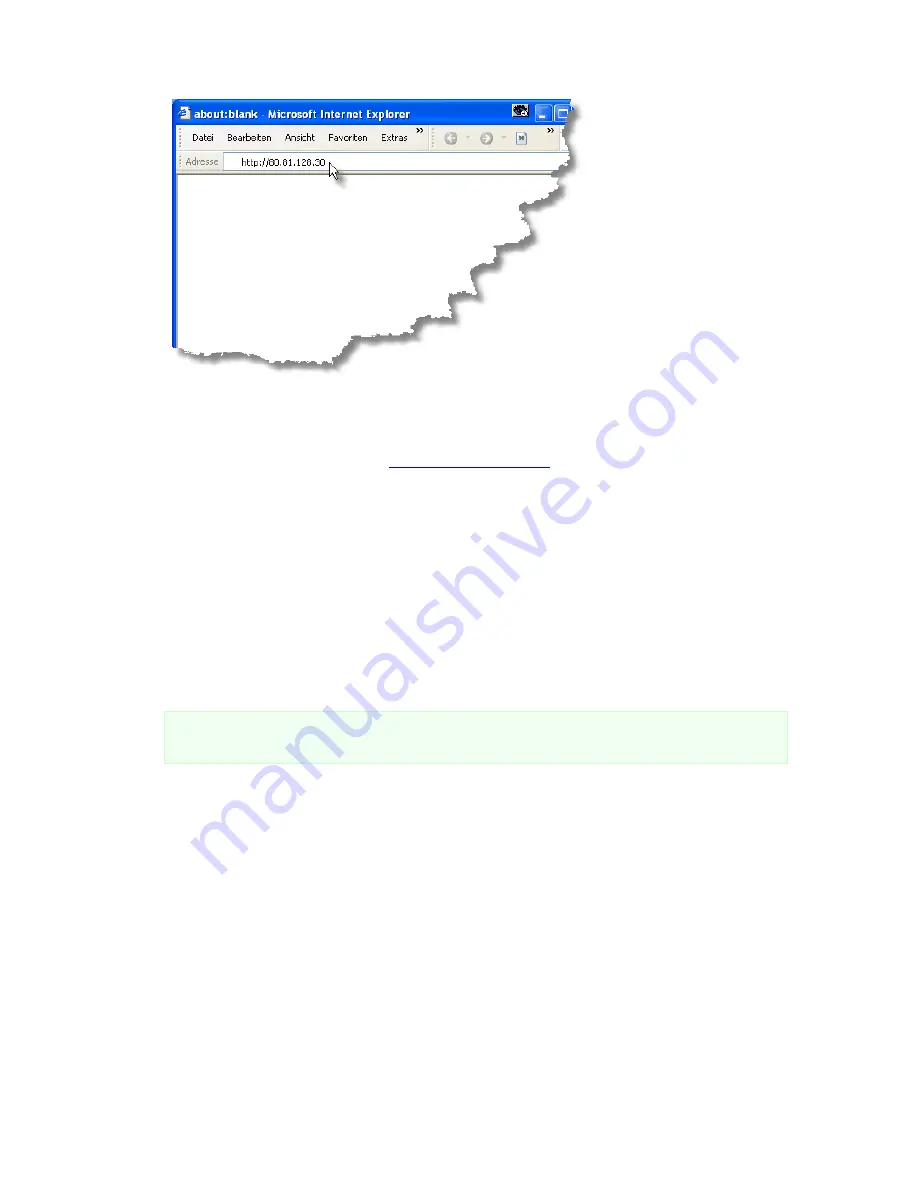
NETAVIS Observer 4.6 User Manual (October 2015)
Page 13 of 204
Now a page that checks the availability of the Java on your computer appears. This page should
disappear in a few seconds.
If this page stays, it means that you do not have the Java plug-in installed on your browser. You
have to first install Java by visiting
www.java.com/download
to install the latest Java package
and then start the browser anew. Now the screen should disappear and you can continue as
shown below.
2.
Next a startup screen is displayed that lets you choose the language that you want to use. Click
on your language of choice and push
Start
. This takes you to the start page of Observer:
3.
Click on
Start Observer client (from the browser using Web Start)
. Depending on the
browser you are using you might be asked whether you want to execute the Java JNLP link. Click
on OK (to tell the browser to automatically start see
2.2.1 Optimizing the Web Start behavior of
your browser
on page 15). Now you will be advised that the program is being loaded. How long
loading takes depends on your network.
On completion of loading, you will be notified that Observer is initializing. Then user data are
loaded.
Note
: By clicking on
Install the Observer client on your PC
you can also install the Observer
client on your machine locally (see
2.3 Working with the installed Observer client
on page 16).
4.
Before starting the Observer client you will be asked if you allow to execute the downloaded
trusted applet: