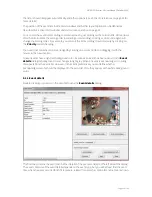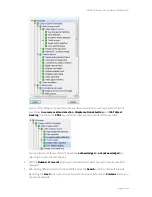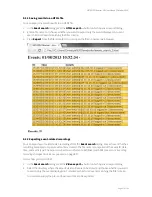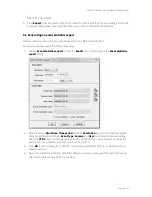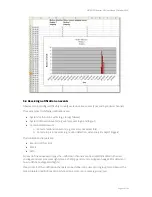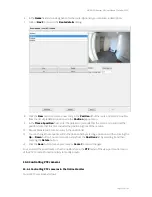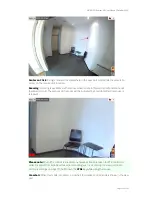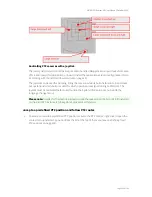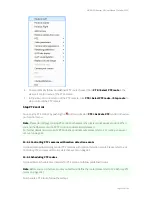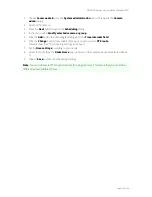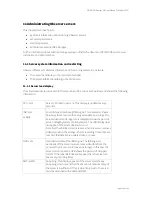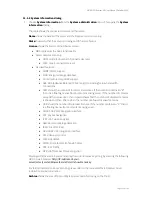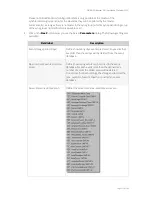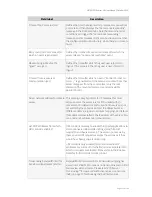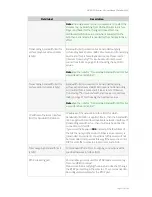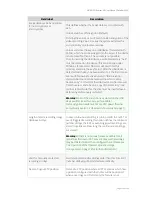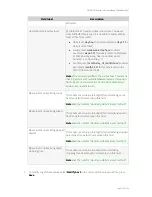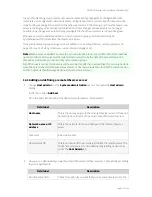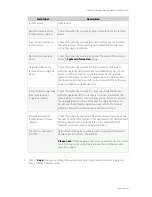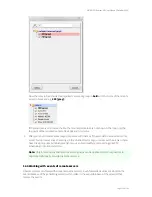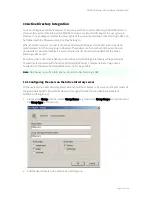NETAVIS Observer 4.6 User Manual (October 2015)
Page 107 of 204
1.
Choose
Camera admin
from the
System administration
menu. This opens the
Camera
admin
dialog.
2.
Select a PTZ camera.
3.
Press the
Next
button to go to the
Scheduling
dialog.
4.
In the menu select
Modify selected camera or group
.
5.
Click the
Add
button to add a programming slot to the
Time Intervals field
.
6.
Click the
Change
button (now enabled) for a popup menu; select
PTZ route
.
This will show the PTZ scheduling settings (see above).
7.
Set the
time settings
according to your needs.
8.
Select the route from the
Route Name
pop-up menu (in the example above we selected Route
1).
9.
Click on
Save
to store the scheduling settings.
Note
: You can add several PTZ route schedules for a single camera. This means that you can follow
different routes at different times.