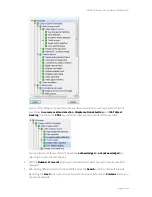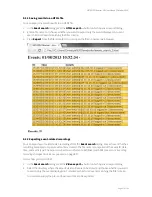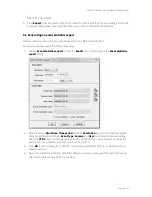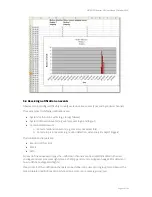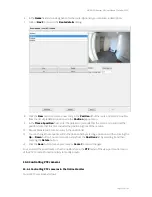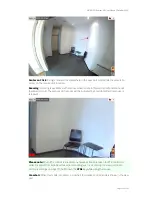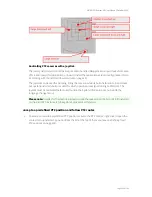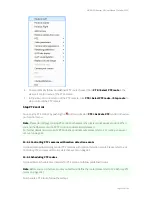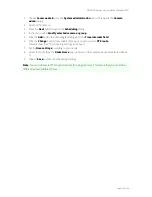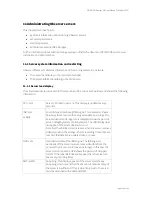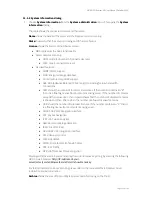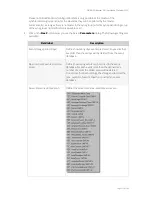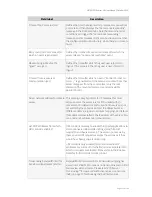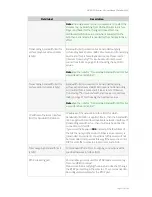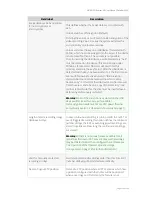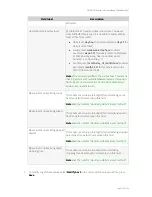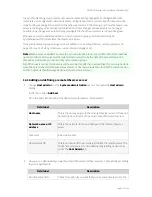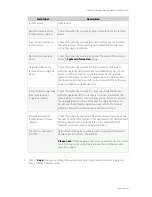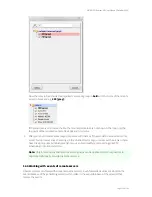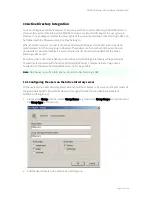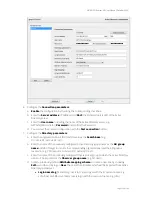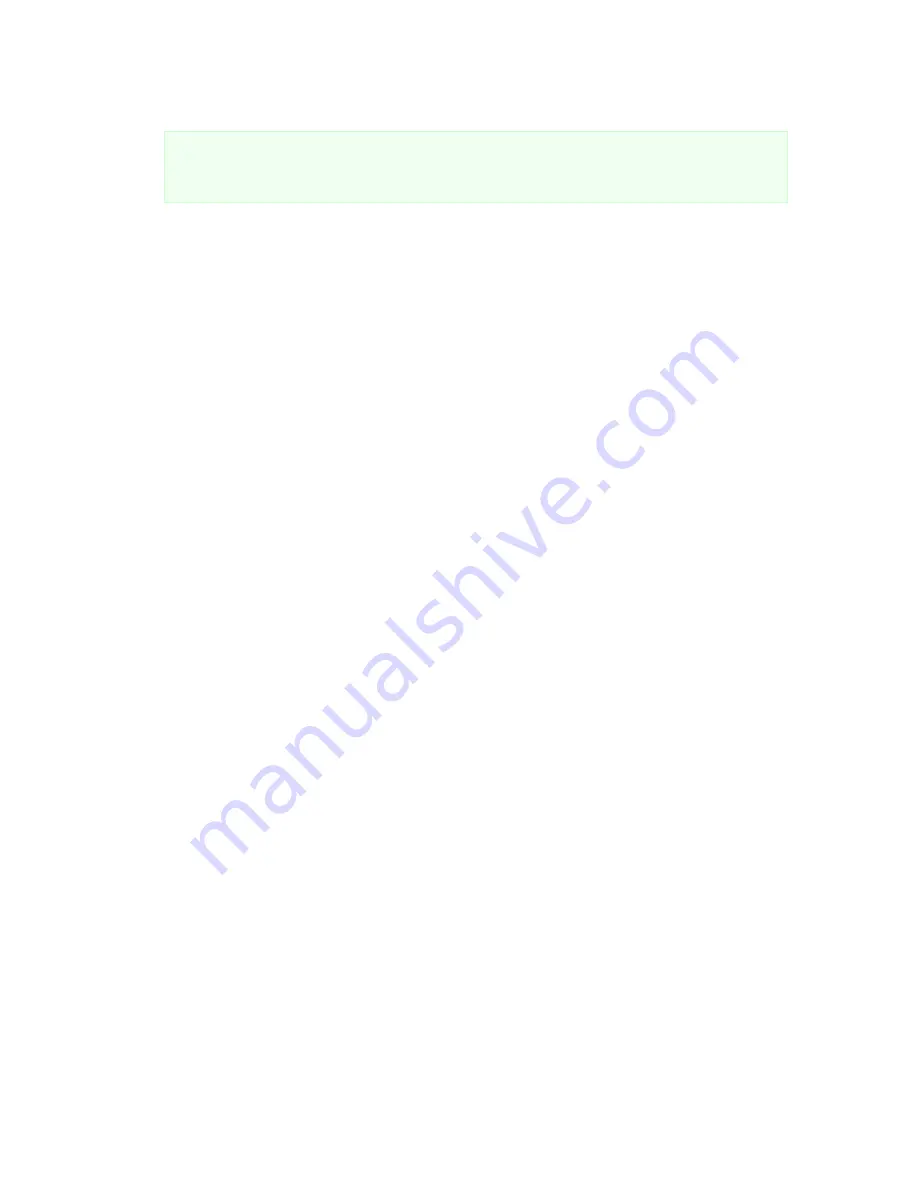
NETAVIS Observer 4.6 User Manual (October 2015)
Page 110 of 204
Monitor
shows the sum of fps and Kbytes per second of all logged in users.
Please note
that you usually only see the status of your server. If you want to monitor the status
of other Observer servers as well, you have to make other servers known to your server (please
refer to
12 Working with interconnected Observer servers
on page 116).
2.
To show the details of a server, double click an entry or select a server in the table and then
choose
Details
from the
System
menu. Now you see detailed information for the selected
server with hard disk partitions and their state.
Partition ctrl
: shows the number of the hard disk controller;
dev
: shows the hard disk number
on the controller. On the screen dump we have 5 disks on 3 controllers.
Type
indicates the type of the partition:
DB
is a database holding configuration and event data
and
I
is an image partition that holds the actual video image data.
Status
indicates whether there is a failure on the partition. Such a failure needs to be reported to
your Observer Administrator.
Capacity
indicates the size of the partition in MB.
Used %
shows how much space of the partition is used.
3.
Click on the
Back
button to leave the server details dialog and go back to the list of servers.
11.1.3 Restarting Observer and rebooting the server
1.
Choose
System information
from the
System administration
menu. This opens the
System
information
dialog.
2.
Select a server in the table. In the
System
menu you have the following actions available:
Stop
Observer
system
: This stops all video system processes but does not shut down the server.
Switch off server
: This shuts the server down.
Reboot server
: This reboots the server.
11.2 Setting Observer server parameters
Observer allows you to set several server parameters. To access them, follow these steps:
1.
Choose
Host admin
from the
System administration
menu. This opens the
Host admin
dialog.
2.
Select your own server indicated by bold face (default is
netavis
). Here you see the Hostname,
Network name or IP address and Observer Host ID of your server (are read only). The Observer
Host ID is needed for working with distributed Observer server (see next section).
3.
If this server is cooperating with other servers, then the settings for synchronization group may
be relevant (see also
12 Working with interconnected Observer servers
on page 116):
If this server should be part of a synchronization group then enter the name of the
synchronization group in the field
Name of synchronization group
. If this server should be the
master of the synchronization group, then select the check box
Master of the sync group
.
Please refer to
12.1.2 Keeping multiple users servers in sync (synchronization groups)
on page 116
for a general explanation of synchronization groups.