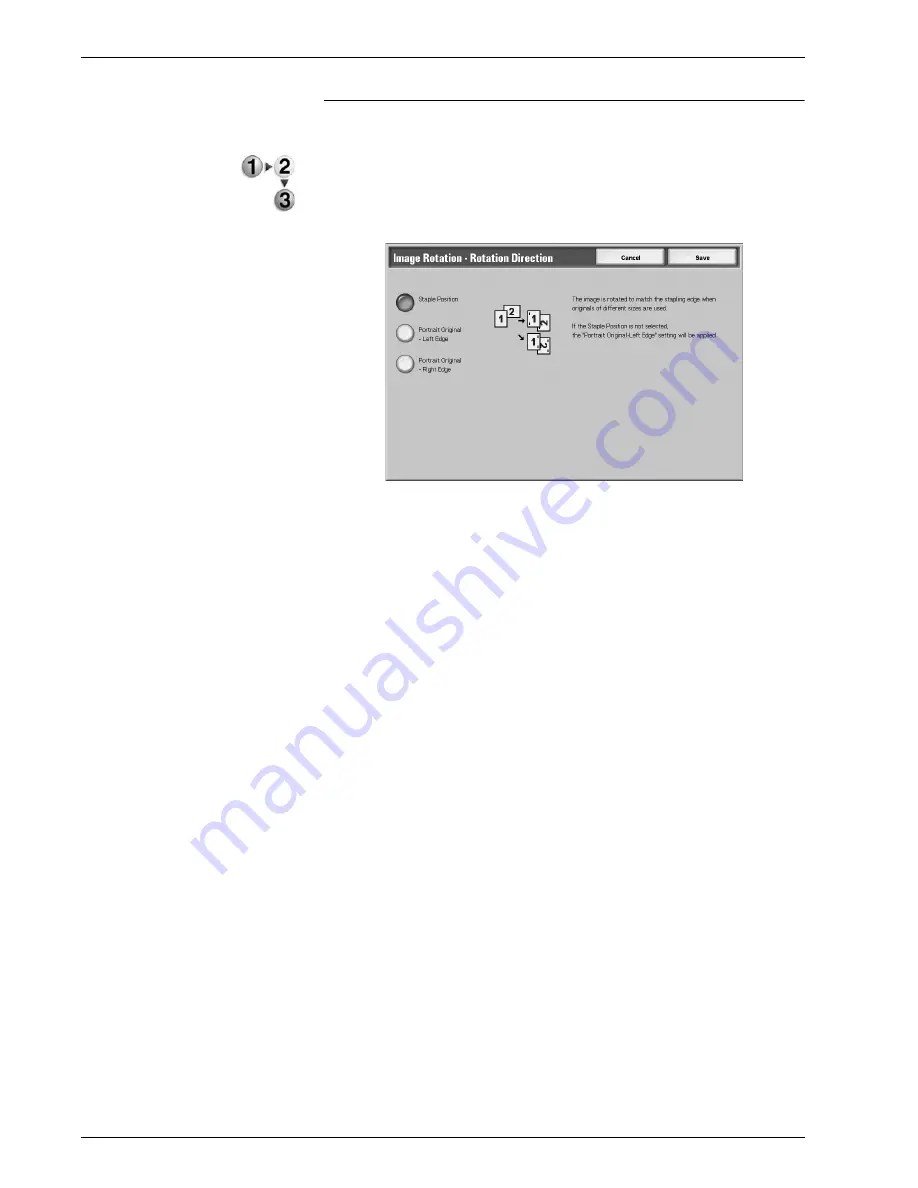
Xerox 4590/4110 Copier/Printer User Guide
2-47
2. Copy
Image Rotation - Rotation Direction Screen
You can set the reference position for rotation.
1.
On the
All Services
screen, select
Copy
, then the
Scan
Options
tab. From the
Scan Options
screen that appears,
select
Image Rotation
and then
Rotation Direction
.
2.
Select a rotation reference position.
3.
Select
Save
to save the changes.
Staple Position
When the finisher is installed,
Staple Position
is displayed.
If documents are of mixed orientations, images will be rotated to
match the stapling edge based on the staple feature settings.
Portrait Original - Left Edge
If documents are of mixed orientations, images will be rotated so
that the top edge of a landscape document is aligned with the left
edge of a portrait document.
Portrait Original - Right Edge
If documents are of mixed orientations, the image will be rotated
so that the top edge of a landscape document is aligned with the
right edge of a portrait document.
Summary of Contents for Legacy 4110
Page 1: ...Xerox4590Copier Printer Xerox4110Copier Printer User Guide Version 3 2 January 2008 ...
Page 18: ...Xerox 4590 4110 Copier Printer User Guide 1 4 1 Product overview ...
Page 20: ...Xerox 4590 4110 Copier Printer User Guide 1 6 1 Product overview D Finisher ...
Page 258: ...Xerox 4590 4110 Copier Printer User Guide 4 82 4 Mailbox Management ...
Page 274: ...Xerox 4590 4110 Copier Printer User Guide 6 10 6 Stored Programming ...
Page 324: ...Xerox 4590 4110 Copier Printer User Guide 8 20 8 Job Status ...
Page 472: ...Xerox 4590 4110 Copier Printer User Guide 11 94 11 Problem Solving ...
Page 496: ...Xerox 4590 4110 Copier Printer User Guide 12 24 12 Specifications ...
Page 512: ...Xerox 4590 4110 Copier Printer User Guide 13 16 13 Safety information and Notices ...
Page 519: ......
Page 520: ......






























