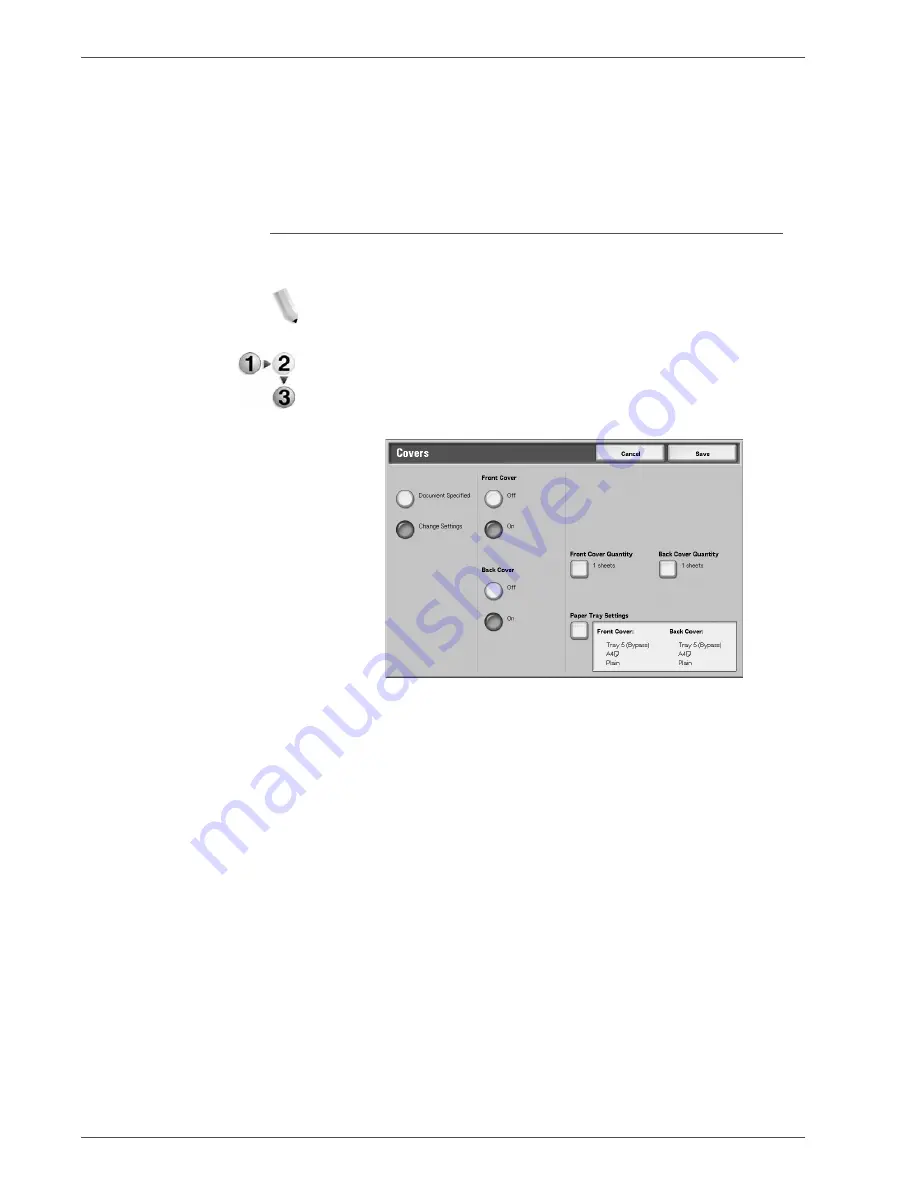
Xerox 4590/4110 Copier/Printer User Guide
4-49
4. Mailbox Management
2 Hole Punching Holes
You can select from three positions for punching.
4 Hole Punching Holes
You can select from three positions for punching.
Covers
This feature allows you to add papers as covers when copying.
NOTE: Covers may not be attached correctly depending on the
(text) paper type.
1.
From the
All Services
window, select
Check Mailbox
and
then
Copy & Print Jobs
.
2.
Select the mailbox you want to open and then select
Change
Settings/Print
. Select
Covers
.
3.
Select any item.
4.
Select
Save
to keep your choice.
Document Specified
Uses the same settings as when the document was saved.
Change Settings
Use different settings than those set when the document was
saved.
Front Cover
You can choose to have the first page of the document as a front
cover.
•
No Cover
A cover is not attached.
•
Yes
A cover is attached.
Summary of Contents for Legacy 4110
Page 1: ...Xerox4590Copier Printer Xerox4110Copier Printer User Guide Version 3 2 January 2008 ...
Page 18: ...Xerox 4590 4110 Copier Printer User Guide 1 4 1 Product overview ...
Page 20: ...Xerox 4590 4110 Copier Printer User Guide 1 6 1 Product overview D Finisher ...
Page 258: ...Xerox 4590 4110 Copier Printer User Guide 4 82 4 Mailbox Management ...
Page 274: ...Xerox 4590 4110 Copier Printer User Guide 6 10 6 Stored Programming ...
Page 324: ...Xerox 4590 4110 Copier Printer User Guide 8 20 8 Job Status ...
Page 472: ...Xerox 4590 4110 Copier Printer User Guide 11 94 11 Problem Solving ...
Page 496: ...Xerox 4590 4110 Copier Printer User Guide 12 24 12 Specifications ...
Page 512: ...Xerox 4590 4110 Copier Printer User Guide 13 16 13 Safety information and Notices ...
Page 519: ......
Page 520: ......






























