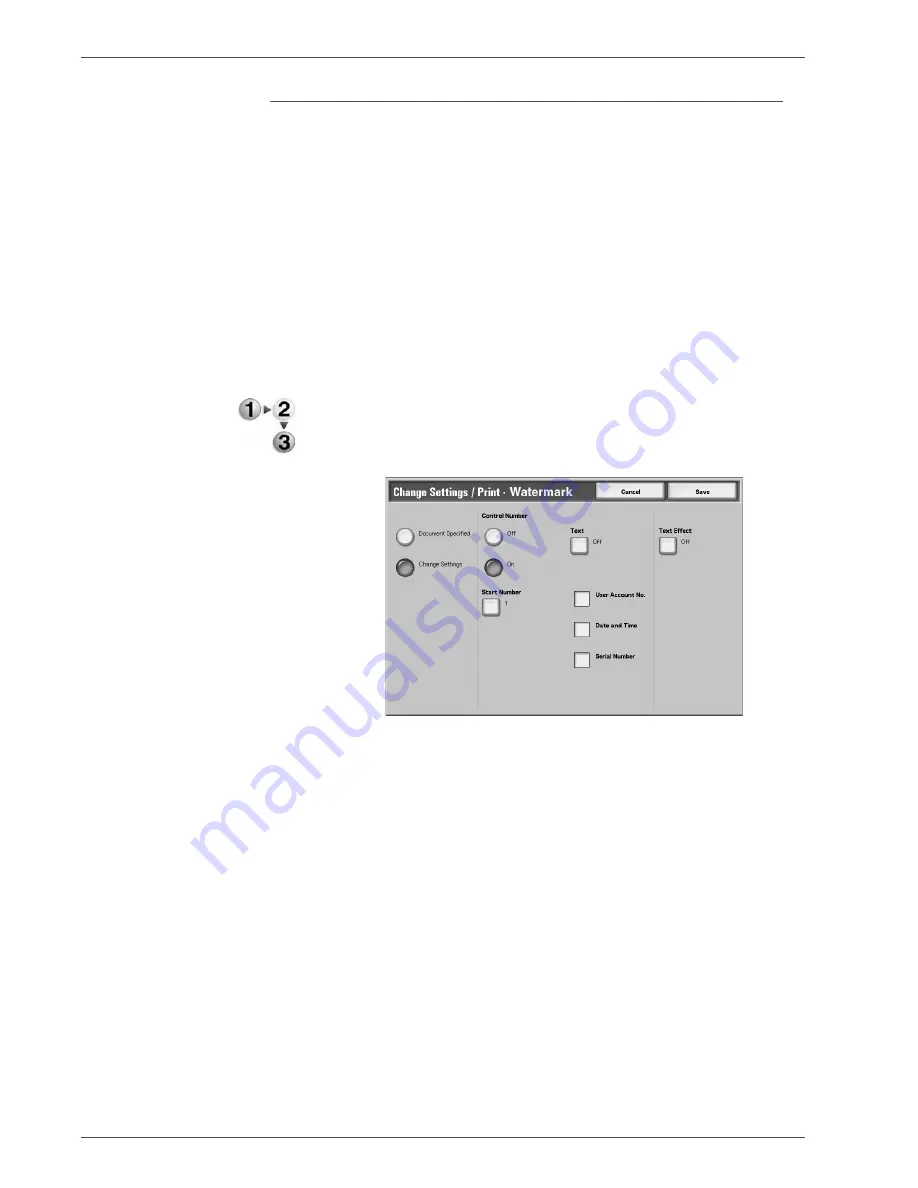
Xerox 4590/4110 Copier/Printer User Guide
4-65
4. Mailbox Management
Watermark
You can lightly print a sequential control number on the
background of each copy set.
For example, if you set "1" for the start number, "1" is printed on all
page of the first copy set and "2" is printed on all pages of the
second set.
To prevent, for instance, the duplication of confidential documents
for distribution at conferences, you can use sequential numbering
to associate distribution documents to people.
Character size or density which is printed in Watermark can be set
by system settings.
For more information, refer to "Other Settings" in the System
Administration Guide.
1.
From the
Change Settings/Print
window, select
Watermark
.
2.
Select
Document Settings
or
Change Settings
.
3.
Select
On
or
Off
.
4.
Select any item.
5.
Select
Save
to keep any changes made.
Document Specified
Uses the same settings as when the document was saved.
Change Settings
Use different settings than those set when the document was
saved.
Control Number
Select whether you set the control number.
Start Number
Displays the
Watermark - Start Number
screen.
Summary of Contents for Legacy 4110
Page 1: ...Xerox4590Copier Printer Xerox4110Copier Printer User Guide Version 3 2 January 2008 ...
Page 18: ...Xerox 4590 4110 Copier Printer User Guide 1 4 1 Product overview ...
Page 20: ...Xerox 4590 4110 Copier Printer User Guide 1 6 1 Product overview D Finisher ...
Page 258: ...Xerox 4590 4110 Copier Printer User Guide 4 82 4 Mailbox Management ...
Page 274: ...Xerox 4590 4110 Copier Printer User Guide 6 10 6 Stored Programming ...
Page 324: ...Xerox 4590 4110 Copier Printer User Guide 8 20 8 Job Status ...
Page 472: ...Xerox 4590 4110 Copier Printer User Guide 11 94 11 Problem Solving ...
Page 496: ...Xerox 4590 4110 Copier Printer User Guide 12 24 12 Specifications ...
Page 512: ...Xerox 4590 4110 Copier Printer User Guide 13 16 13 Safety information and Notices ...
Page 519: ......
Page 520: ......






























