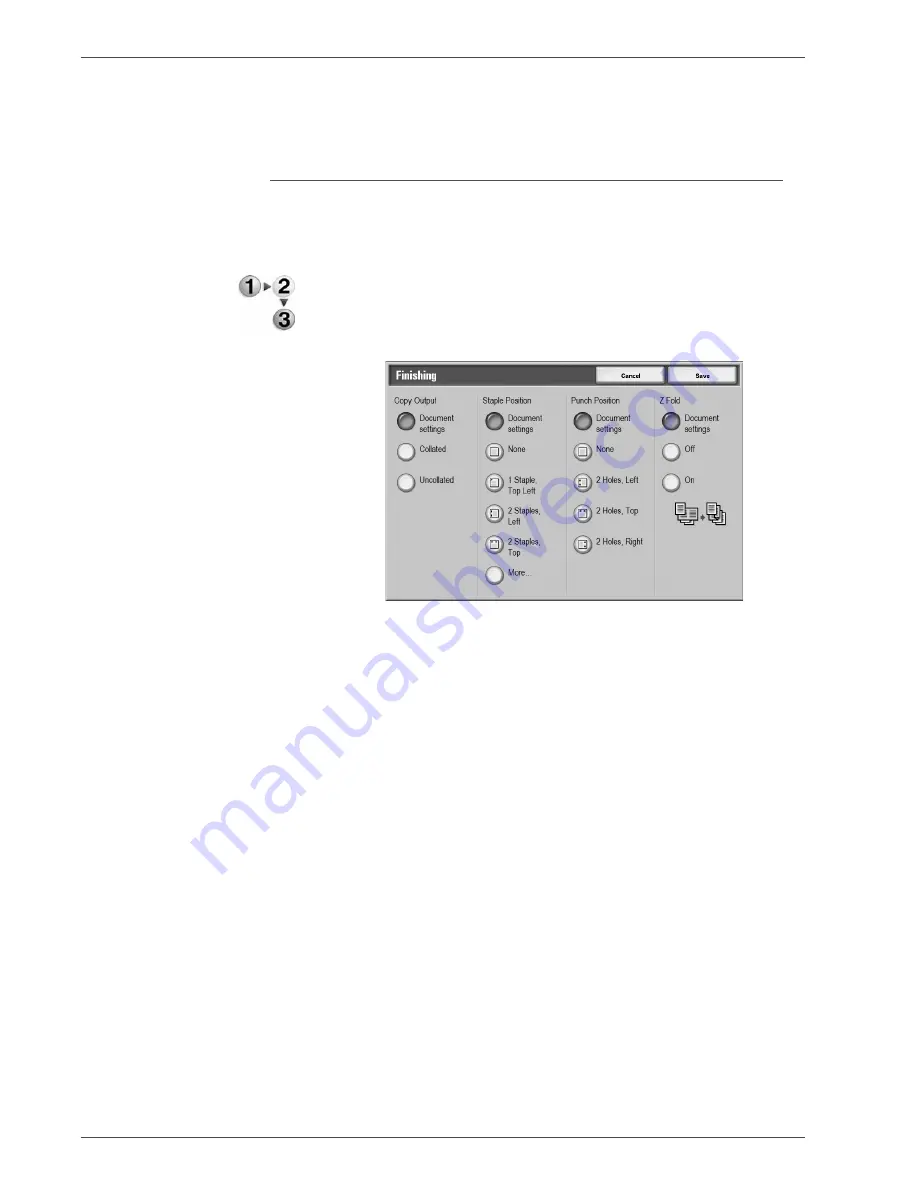
Xerox 4590/4110 Copier/Printer User Guide
4-46
4. Mailbox Management
When
Bypass
is selected, the
Tray 5 (Bypass)
screen appears.
For more information, refer to “Tray 5 (Bypass) Screen” on
page 2-21.
Finishing
This feature allows you how to output document copies. When
stapling is specified, each set of copies can be stapled and then
output.
1.
From the
All Services
window, select
Check Mailbox
and
then
Copy & Print Jobs
.
2.
Select the mailbox you want to open and then select
Change
Settings/Print
. Select
Finishing
.
3.
Select any item.
4.
Select
Save
to keep your choice.
Document Specified
Holds settings at the time of document preservation.
Collated
The machine can output sheets sorted into sets that are arranged
in page order.
Uncollated
The machine can output the specified number of copies and sort
sheets by page.
Staple Position
You can set the position for stapling. To use the settings that were
saved with the document, select
Document Specified
. If you
select
More...
, the Finishing - Stapling screen appears.
Summary of Contents for Legacy 4110
Page 1: ...Xerox4590Copier Printer Xerox4110Copier Printer User Guide Version 3 2 January 2008 ...
Page 18: ...Xerox 4590 4110 Copier Printer User Guide 1 4 1 Product overview ...
Page 20: ...Xerox 4590 4110 Copier Printer User Guide 1 6 1 Product overview D Finisher ...
Page 258: ...Xerox 4590 4110 Copier Printer User Guide 4 82 4 Mailbox Management ...
Page 274: ...Xerox 4590 4110 Copier Printer User Guide 6 10 6 Stored Programming ...
Page 324: ...Xerox 4590 4110 Copier Printer User Guide 8 20 8 Job Status ...
Page 472: ...Xerox 4590 4110 Copier Printer User Guide 11 94 11 Problem Solving ...
Page 496: ...Xerox 4590 4110 Copier Printer User Guide 12 24 12 Specifications ...
Page 512: ...Xerox 4590 4110 Copier Printer User Guide 13 16 13 Safety information and Notices ...
Page 519: ......
Page 520: ......






























