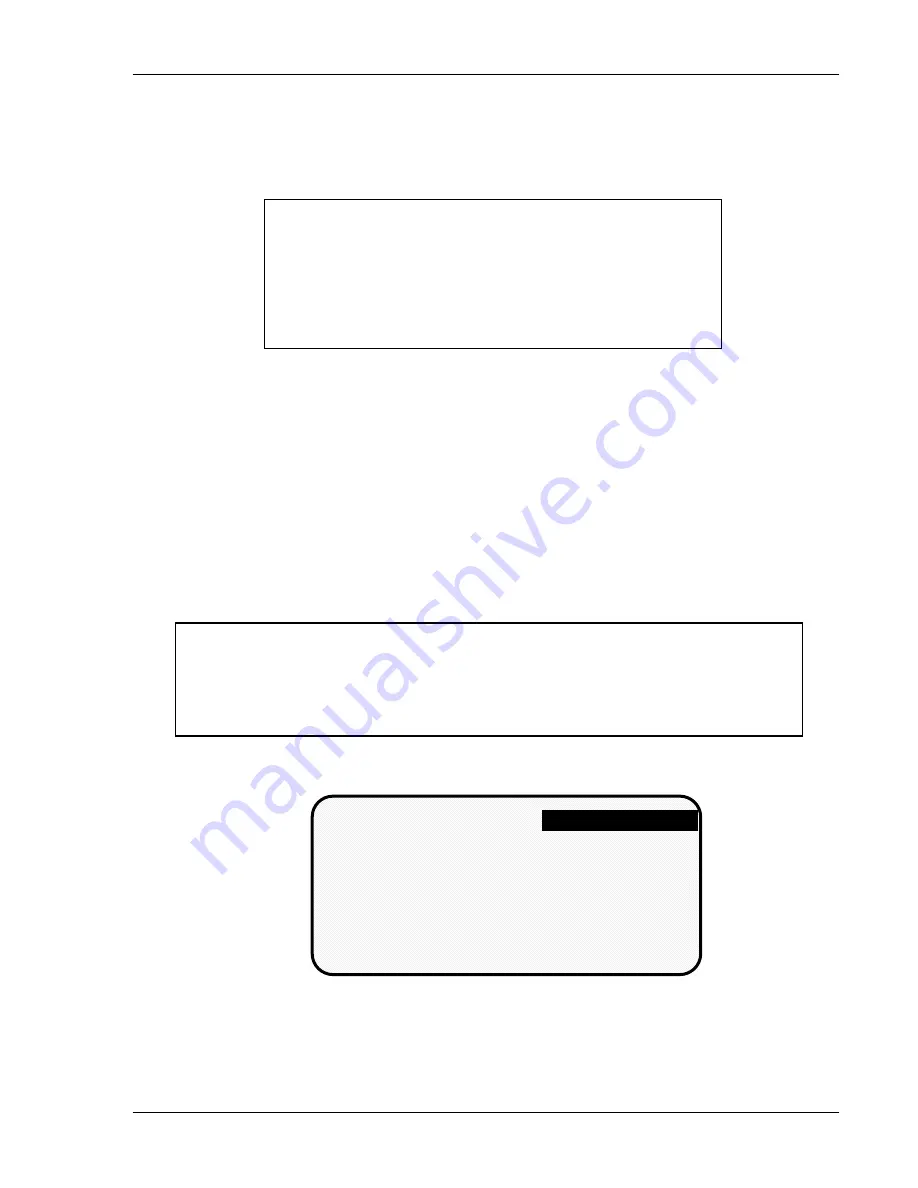
Using DiPro 1500 in Run mode
DiPro 1500 User Manual
88
Ch 6
1092000
The first display in Run mode—the Run menu
To get into Run mode, set the Initialization/Run switch inside the DiPro box to
Run. Set the Program/run key to Run.
NOTE
Before changing modes, make sure your screen shows the
first display in the mode you are in. If that display is not
shown, nothing will happen when you turn the Program
/run key. In that case, keep hitting the RESET key. When
the first display in the mode is reached, you will instantly
switch to the new mode.
A tool number must be loaded before switching to Run mode!!
If no tool number is loaded, you cannot switch from Initialization mode or
Program mode to Run mode. A tool number must be loaded before DiPro will
allow the press to run.
If you try to switch to Run mode without a tool number loaded, you will get
this error message on your screen:
NO TOOL NUMBER HAS BEEN LOADED
If so, turn the Program/Run key to "Program". Press RESET to clear the error
message. Then load a tool number. Now set the Program/Run key to "Run".
You will go into Run mode.
Important!
If you have a DiPro 1500 shipped prior to 10/91, remember to switch the "Run/
Initialization" switch (S101) inside DiPro back to "Run" position when you are
ready to operate the unit! Refer to the beginning of Chapter 4 for more
information!
The Run Menu
The Run menu is the first display you see in Run mode.
DISABLE SENSORS
COUNTERS
SHOW SENSORS
ADJUST SENSORS
ADJUST CAMS
LOAD TOOL #
USE CURSOR KEYS
TO MAKE SELECTION.
PRESS ENTER TO ACCESS
SELECTION.
TOOL # 6800
SENSORS ARE ENABLED
From this display you can call up all the other displays you will need to do your
work.
Summary of Contents for dipro 1500
Page 9: ...Table of Contents DiPro 1500 User Manual vi TOC 1092000 ...
Page 59: ...DiPro 1500 Installation DiPro 1500 User Manual 50 Ch 2 1092000 ...
Page 77: ...Using DiPro 1500 in Initialization mode DiPro 1500 User Manual 68 Ch 4 1092000 ...
Page 125: ......
Page 126: ......
Page 127: ......
Page 128: ......
Page 129: ......






























