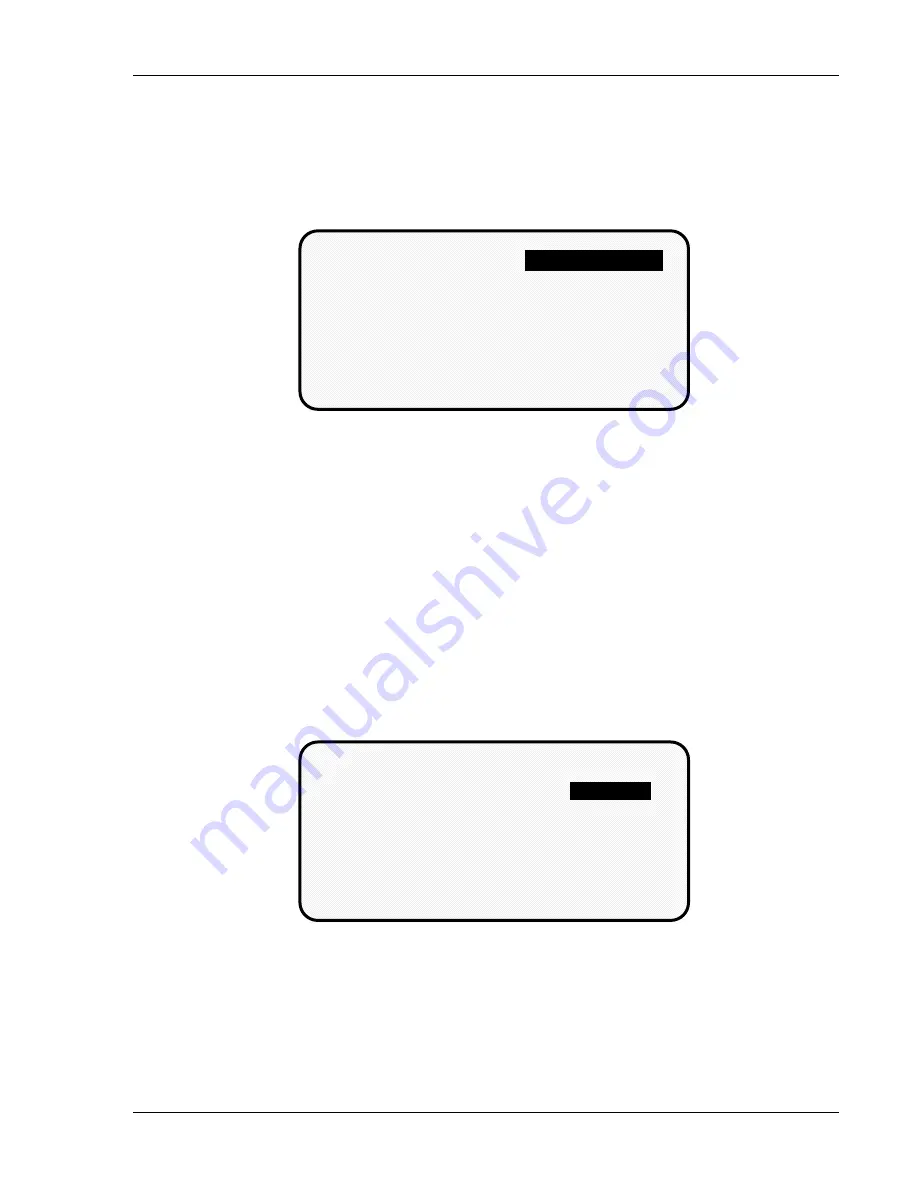
Using DiPro 1500 in Program mode
DiPro 1500 User Manual
86
Ch 5
1092000
Modifying cam channels
1. Select "Set cams" from the display giving you the choice of setting counters,
sensors, or cams. You will see a display listing your cam channels like the
one shown here. (Your channels will be named differently. Remember, you
set names for your channels in Initialization mode—see Chapter 4.)
PART BLOW OFF
FEED ADVANCE
PILOT RELEASE
SPRAY LUBE
PROGRAMMABLE CAMS
FOR TOOL # 4400
USE CURSOR KEYS
TO MAKE SELECTION
PRESS ENTER TO SET PART BLOW OFF
PRESS RESET WHEN DONE
2. To change a setting for a channel, select the channel you want to change.
Then you modify settings in the same way you originally made them. See
"Set cams" earlier in this chapter. You can change when you want the
channel to turn on or off for an "on-off" event. You can change the "on
angle" and the "on-time" for a timed setting. Or you can leave any setting
the same by not changing the selection already made.
3. When you are done making changes, display your list of cam channels, then
press RESET to see the display to select other settings (counters, sensors).
If you press RESET again, you see the display allowing you to load,
modify, or delete the tool number. Press RESET once more and you go back
to the first display in Programming mode.
Modifying counters
1. Select "Set counters" from the display giving you the choice of setting
counters, sensors, or cams. You will see this display:
COUNT PRESET VALUE
BATCH
PRESS ENTER TO SET COUNTER
PRESS RESET WHEN DONE
TOTAL HITS
USE CURSOR KEYS TO MAKE SELECTION
GOOD PARTS
51302
200000
10000
9405
1230450
2. Change counters or reset counters in the same way as when you first set
them. See "Counters" earlier in this chapter.
3. When you are done making changes, press RESET to see the display to select
other settings (sensors, cam channels). If you press RESET again, you see
the display allowing you to load, modify, or delete the tool number. Press
RESET again and you go back to the first display in Programming mode.
Summary of Contents for dipro 1500
Page 9: ...Table of Contents DiPro 1500 User Manual vi TOC 1092000 ...
Page 59: ...DiPro 1500 Installation DiPro 1500 User Manual 50 Ch 2 1092000 ...
Page 77: ...Using DiPro 1500 in Initialization mode DiPro 1500 User Manual 68 Ch 4 1092000 ...
Page 125: ......
Page 126: ......
Page 127: ......
Page 128: ......
Page 129: ......






























