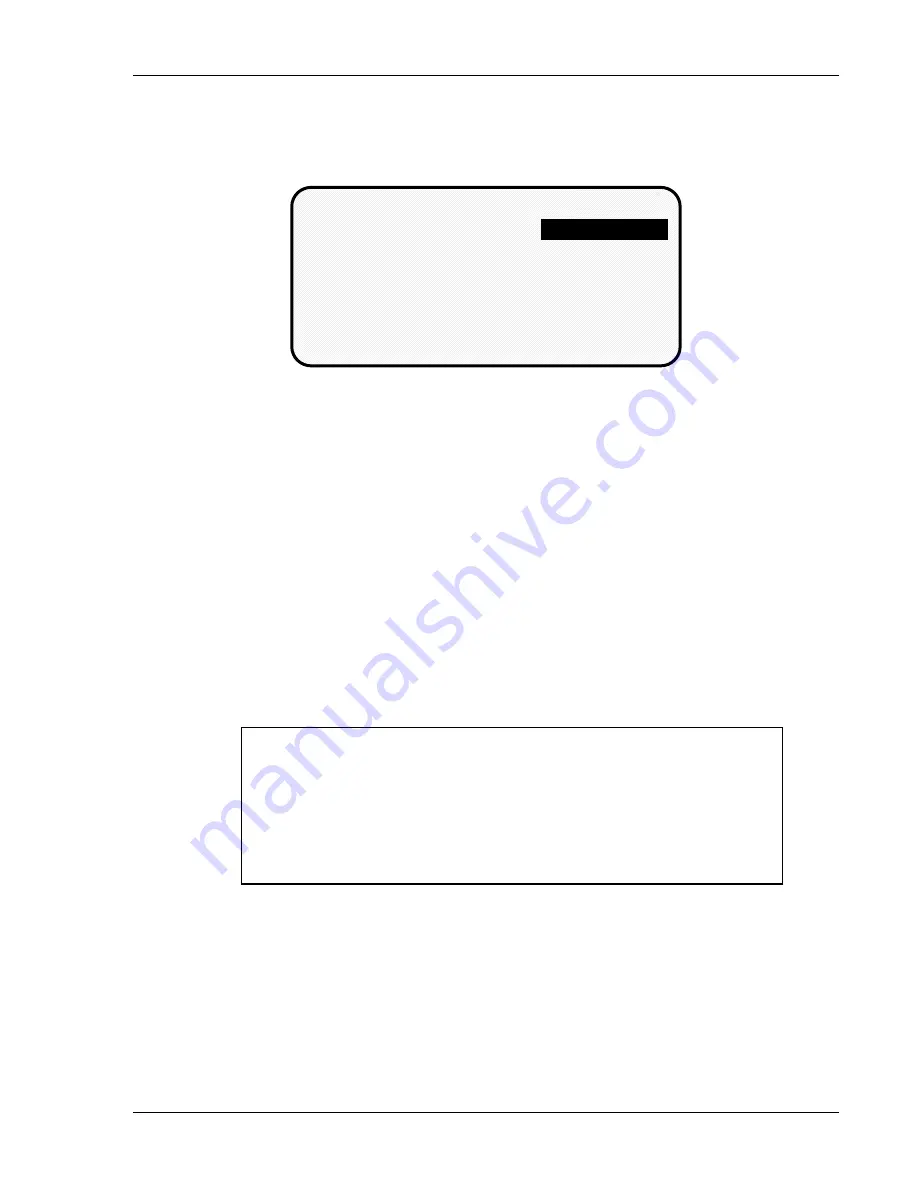
Using DiPro 1500 in Program mode
DiPro 1500 User Manual
75
Ch 5
1092000
Setting the other sensors for the tool
After you make the last setting for the sensor, you will again see this display. The name
of your sensor will appear in the display. The next sensor is automatically highlighted.
DIE PROTECTION
SENSORS FOR
TOOL # 4400
USE CURSOR KEYS TO
MAKE SELECTION
PRESS ENTER TO SELECT
PRESS RESET WHEN DONE
SENSOR 1
SENSOR 2
SENSOR 3
SENSOR 4
SENSOR 5
SENSOR 6
SENSOR 2
To set more sensors, select the next sensor from the list and make settings for the
sensor. Make settings in the same way for the rest of the sensors you are using.
Going back to the programming menu
When you are done making settings for all sensors and have the list of sensors on
your display, press RESET. You will see the display allowing you to select what
settings you want to make—counters, sensors or cams. You can select counters or
cam timing and make those settings for the tool. You can also select "sensors" again
to display the list of sensors for the tool and check or change settings.
If you press RESET again instead of choosing to make more settings, you will see a
display allowing you to load, modify, or delete the tool number. If you press
RESET again,you go back to the Programming menu—the first display in Program
mode.
NOTE
: DiPro saves your settings automatically. You do not have to push any key
or issue any command to save settings.
NOTE
When you change settings for a loaded tool number, a display will pop
up allowing you to immediately load the tool number with the new
settings. This display appears when you press RESET to go back to
the Programming menu. You can load the tool number or go back
without loading it.
You should load the tool number.
The old settings
will be used until you reload the tool number with the new settings.
What to do about sensor inputs that are not used
If a sensor input is not used for a tool, do not make any settings for the sensor. DiPro
will ignore any signals from that input, even if a sensor is connected. DiPro will list
an unused sensor on the sensor list as "sensor 1" or "sensor 2", whatever number it
is. Sensor type is automatically set to "not used" if no settings have been made.
If you want to change a sensor input to "not used", select "not used" for sensor type.
The list of sensors will be immediately displayed. All sensor settings are erased.
Summary of Contents for dipro 1500
Page 9: ...Table of Contents DiPro 1500 User Manual vi TOC 1092000 ...
Page 59: ...DiPro 1500 Installation DiPro 1500 User Manual 50 Ch 2 1092000 ...
Page 77: ...Using DiPro 1500 in Initialization mode DiPro 1500 User Manual 68 Ch 4 1092000 ...
Page 125: ......
Page 126: ......
Page 127: ......
Page 128: ......
Page 129: ......






























