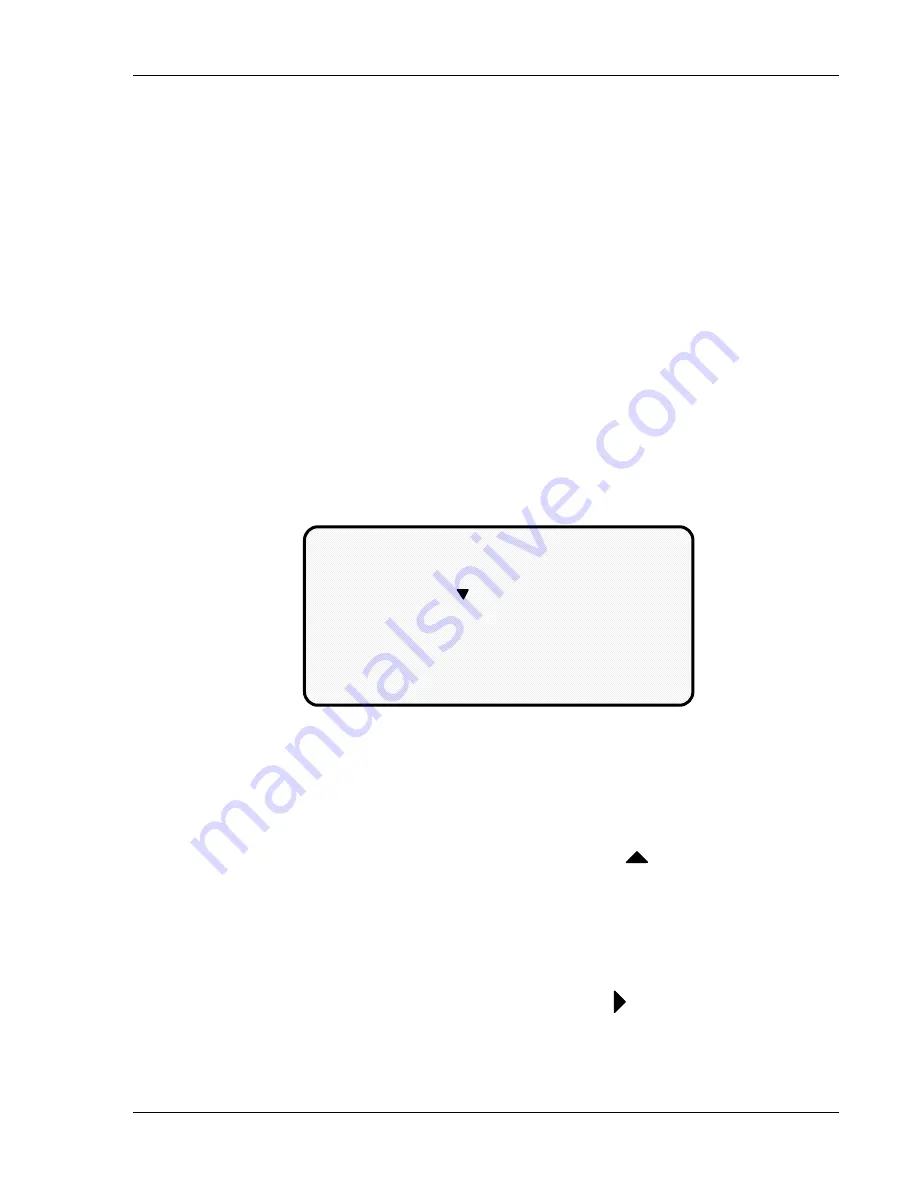
About the keyboard and displays
DiPro 1500 User Manual
56
Ch 3
1092000
right key to move the bar to the rightmost column, then press the key again. A new
column will appear at the right if there are more tool numbers.
You can keep pressing the right key to see more columns. To go back to the first
four columns, move the selection bar to the leftmost column using the left key, then
press the key again. New columns will appear at the left until you get back to the
beginning.
If you keep holding the right key down when there are more than four existing
columns, columns will continuously appear on the right until you let up. If you get
to the end of all the columns, the columns will repeat from the beginning.
If you keep holding the left key down, columns will continuously appear on the left
until you let up. When you get to the beginning of all the columns, they will repeat
from the end.
Entering a number with the cursor keys
Whenever you select a menu item where you have to key in a number, you will see
a display like this:
NEW TOOL NUMBER
0 0 0 0 0 0 0
USE LEFT/RIGHT CURSORS TO SELECT DIGITS
USE UP/DOWN CURSORS TO CHANGE VALUES
PRESS ENTER WHEN DONE, RESET TO CANCEL
,
,
Notice how the displays shows all zeros and a pointer is on top of the 0 at the left.
The message below the zeros tells you how to proceed. You use the cursor keys to
enter the number.
To enter a number:
1. Let's say you want to enter 3456700. Press the up (
) cursor key. You see
the number under the pointer change to 1. Push it again, it changes to 2.
Push it again and it changes to 3. You have set the first digit of the number.
NOTE:
If you were to hold the key down instead of just pressing it, the
numbers under the pointer will keep changing from 0 to 9 over and over
again until you let up. This is the speedy way to set your digit.
2. To set the next digit, which is 4, press the right
( )
cursor key. The
pointer moves to the next digit to the right.
Summary of Contents for dipro 1500
Page 9: ...Table of Contents DiPro 1500 User Manual vi TOC 1092000 ...
Page 59: ...DiPro 1500 Installation DiPro 1500 User Manual 50 Ch 2 1092000 ...
Page 77: ...Using DiPro 1500 in Initialization mode DiPro 1500 User Manual 68 Ch 4 1092000 ...
Page 125: ......
Page 126: ......
Page 127: ......
Page 128: ......
Page 129: ......






























