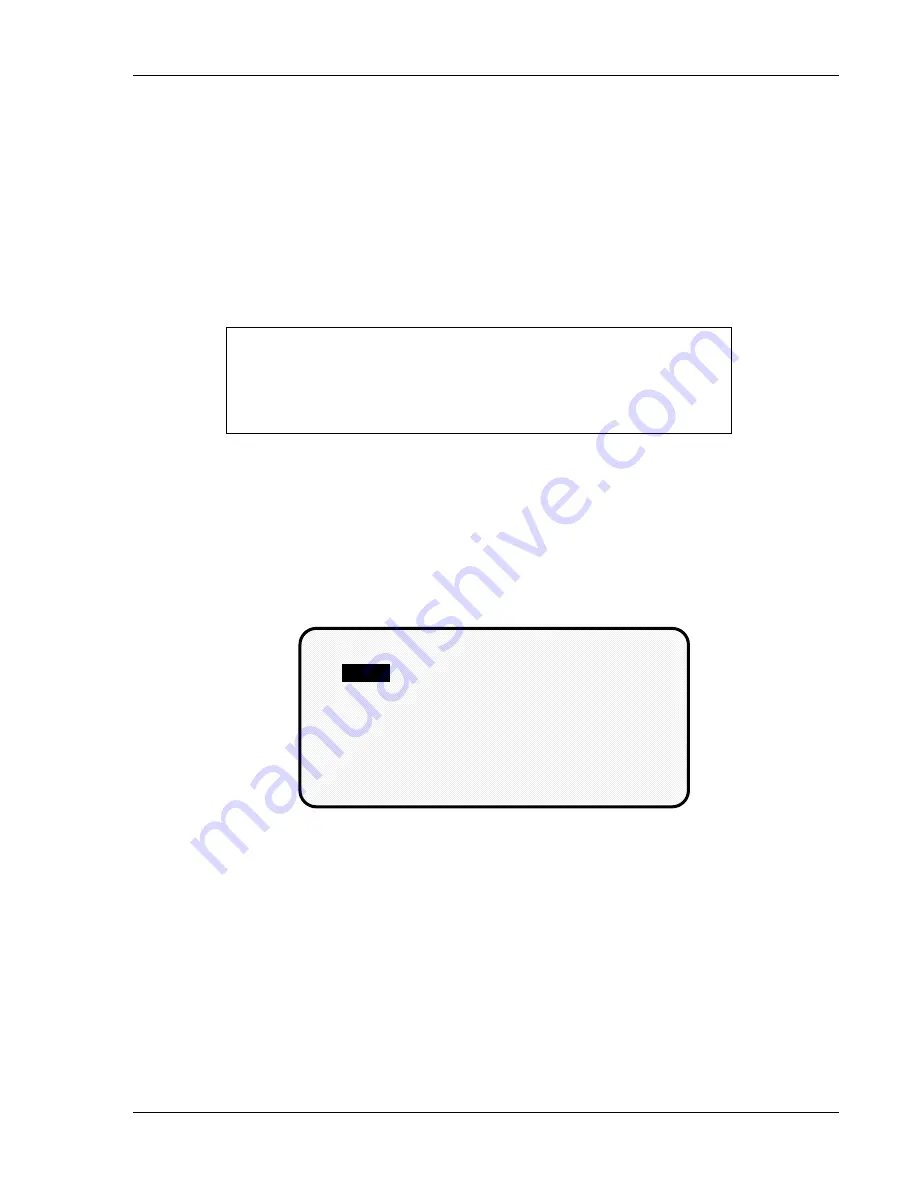
Using DiPro 1500 in Program mode
DiPro 1500 User Manual
84
Ch 5
1092000
Modify the tool information
After you have created a tool number, it is easy to change sensor settings or cam
timing settings for the tool. Changing settings is done the same way you made them
originally.
To change settings for a tool you need to:
• Bring up the display allowing you to select counters, sensors, or cams
• Select the item you want to modify
• Change the settings you need to modify
SELECT = HIG ENTER
When we say SELECT in this manual, it means highlight the item
and press ENTER.
Bringing up the display allowing you to select counters, sensors, or cams
To bring up the display to select counters, sensors, or cams:
1. Select "Program/load tool numbers" from the first display in programming
mode (the programming menu) to see the list of tool numbers already cre-
ated.
You will see the tool number display as shown here:
NEW
17
34
567
666
TOOL #'s 24 USED 176 AVAILABLE
6789
4400
4567
6666
8600
9656
24561
35650
65233
100000
250000
1150000
2150000
3456789
5500000
USE CURSOR KEYS TO CHANGE SELECTION
PRESS ENTER TO SELECT, RESET WHEN DONE
You can move the selection bar to any number using the cursor keys (see
"Using the keyboard" in Chapter 3). The tool number display can contain up
to 200 tool numbers.
If you have more than four columns of numbers, you can see more tool
numbers by pressing the right cursor key to move your selection to the right
until a new right column appears. To go back, use the left cursor key to
move your selection to the left until a new left column appears.
Summary of Contents for dipro 1500
Page 9: ...Table of Contents DiPro 1500 User Manual vi TOC 1092000 ...
Page 59: ...DiPro 1500 Installation DiPro 1500 User Manual 50 Ch 2 1092000 ...
Page 77: ...Using DiPro 1500 in Initialization mode DiPro 1500 User Manual 68 Ch 4 1092000 ...
Page 125: ......
Page 126: ......
Page 127: ......
Page 128: ......
Page 129: ......






























