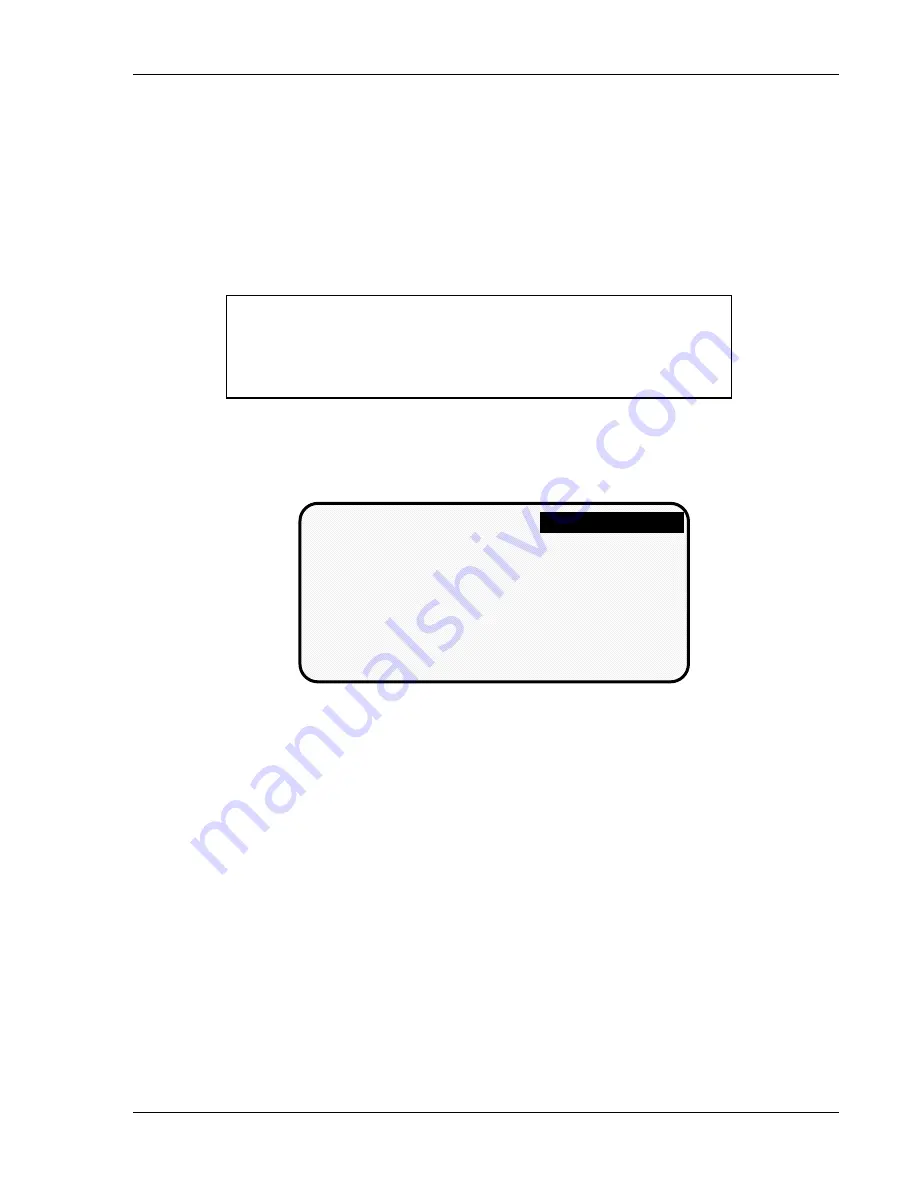
Using DiPro 1500 in Run mode
DiPro 1500 User Manual
93
Ch 6
1092000
Adjust sensors
In Run mode, the tool number must be loaded before you can adjust settings for the
tool.
You can only change the ready signal for green sensors and the preset value
for the green special sensors. You cannot change any other settings.
Sensors set to "unused" in Program mode will not appear in Run mode. For
example, if two sensor inputs have been set to "unused", you will only see the four
sensors used displayed in Run mode.
SELECT = HIG ENTER
When we say SELECT in this manual, it means highlight the item
and press ENTER.
To adjust settings for the loaded tool number:
1. Select "Adjust sensors" from the first display you see in Run mode.
2. You will see the list of sensors for the tool:
DIE PROTECTION
SENSORS FOR
TOOL # 4440
USE CURSOR KEYS TO
MAKE SELECTION
PRESS ENTER TO SELECT
PRESS RESET WHEN DONE
PART EJECTION
END OF STOCK
SHORT FEED
OIL PRESSURE
STOCK WIDTH
SLUG DETECTION
PART EJECTION
3. Choose the sensor you want to adjust.
The display will show the sensor
number, name, and type. For green sensors, it will show the ready signal and
sensor actuation angle. If you choose a yellow or red sensor, settings will
be displayed, but you cannot make any changes.
4. For green, green quick check, and green constant sensors, adjust the ready
signal using the Angle keys. You can adjust the ready signal while the press
is running or stopped.
See the next section for more information on how to
use the display to easily adjust the ready signal for green sensors.
5. Adjust the maximum number of strokes for the green special sensor, in the
same way you set it in Programming mode. Use the up or down cursor keys
to adjust the number from 1 to 99.
6. When you are done adjusting sensors, return to the Run menu (the first
display in Run mode), by pressing RESET. You will go back to the display
of your sensors. You can choose another sensor to adjust. Or you can check
the setting for a red or yellow sensor.
Summary of Contents for dipro 1500
Page 9: ...Table of Contents DiPro 1500 User Manual vi TOC 1092000 ...
Page 59: ...DiPro 1500 Installation DiPro 1500 User Manual 50 Ch 2 1092000 ...
Page 77: ...Using DiPro 1500 in Initialization mode DiPro 1500 User Manual 68 Ch 4 1092000 ...
Page 125: ......
Page 126: ......
Page 127: ......
Page 128: ......
Page 129: ......






























