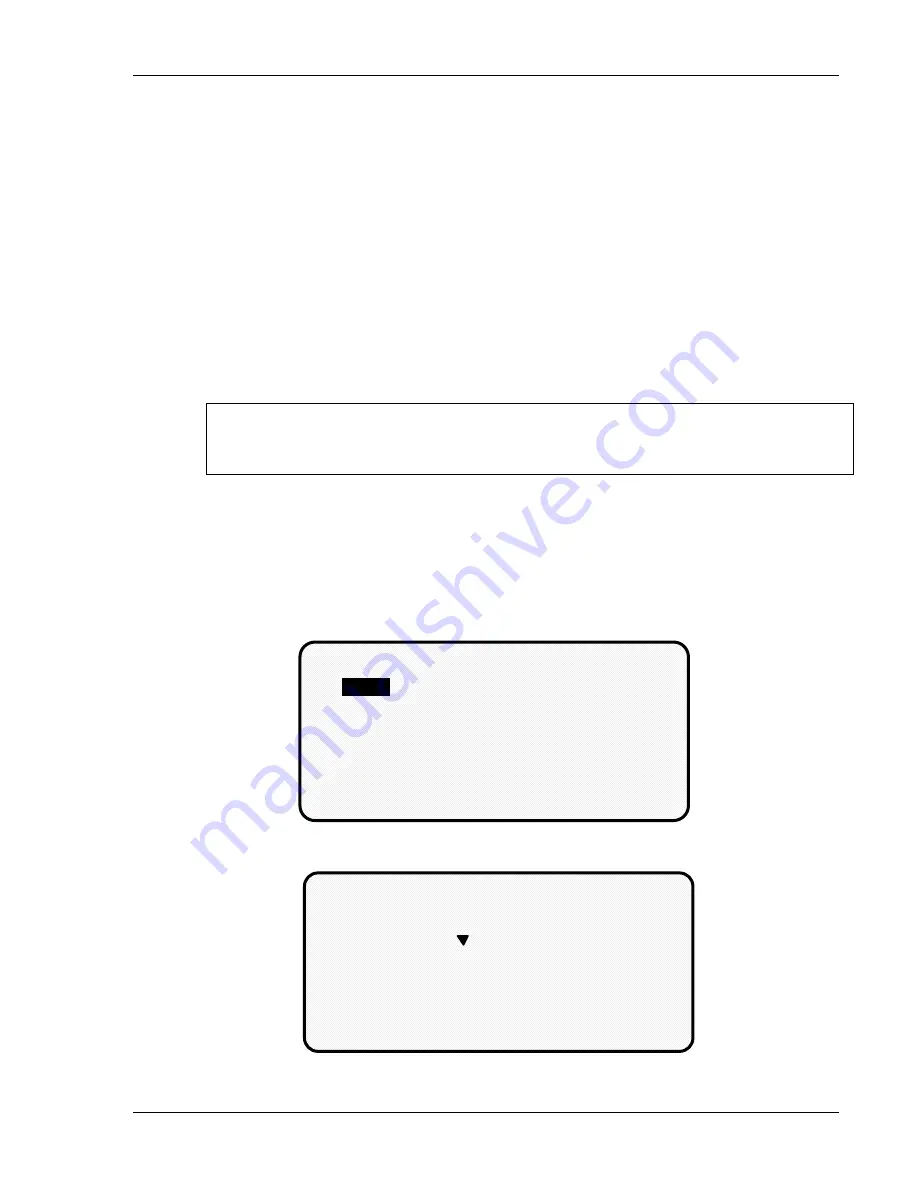
Using DiPro 1500 in Program mode
DiPro 1500 User Manual
70
Ch 5
1092000
Setting Sensors
This section explains how to set (program) sensors for a tool. To load tool numbers,
see "Load the tool information" later in this chapter.
Ideally, you should set sensors
for a tool after the tool is installed and after all
sensors are installed and connected.
To set sensors for a tool you need to:
• Bring up the display of sensors for the tool and select a sensor to set
• Name the sensor
• Set sensor type
• Set stop type
• Set the ready signal (for a green sensor)
• Set the other sensors for the tool
SELECT = HIG ENTER
When you see SELECT in this manual, it means highlight the item and press ENTER.
Bringing up the display of sensors and selecting a sensor to set
To bring up the display of sensors and select a sensor:
1. Select "Program/load tool numbers" from the first display in Program mode.
You will see the tool number display. It will look like the one shown here
with the word NEW in the first column and a list of tool numbers. (If no tool
numbers have been created, you will only see the word NEW.).
NEW
17
34
567
666
TOOL #'s 24 USED 176 AVAILABLE
6789
4567
6666
8600
9656
24561
35650
65233
100000
250000
1150000
2150000
3456789
5500000
6550000
USE CURSOR KEYS TO CHANGE SELECTION
PRESS ENTER TO SELECT, RESET WHEN DONE
2. Select NEW to enter in a new tool number
.
You will see this display:
NEW TOOL NUMBER
0 0 0 0 0 0 0
USE LEFT/RIGHT CURSORS TO SELECT DIGITS
USE UP/DOWN CURSORS TO CHANGE VALUES
PRESS ENTER WHEN DONE, RESET TO CANCEL
,
,
Summary of Contents for dipro 1500
Page 9: ...Table of Contents DiPro 1500 User Manual vi TOC 1092000 ...
Page 59: ...DiPro 1500 Installation DiPro 1500 User Manual 50 Ch 2 1092000 ...
Page 77: ...Using DiPro 1500 in Initialization mode DiPro 1500 User Manual 68 Ch 4 1092000 ...
Page 125: ......
Page 126: ......
Page 127: ......
Page 128: ......
Page 129: ......






























