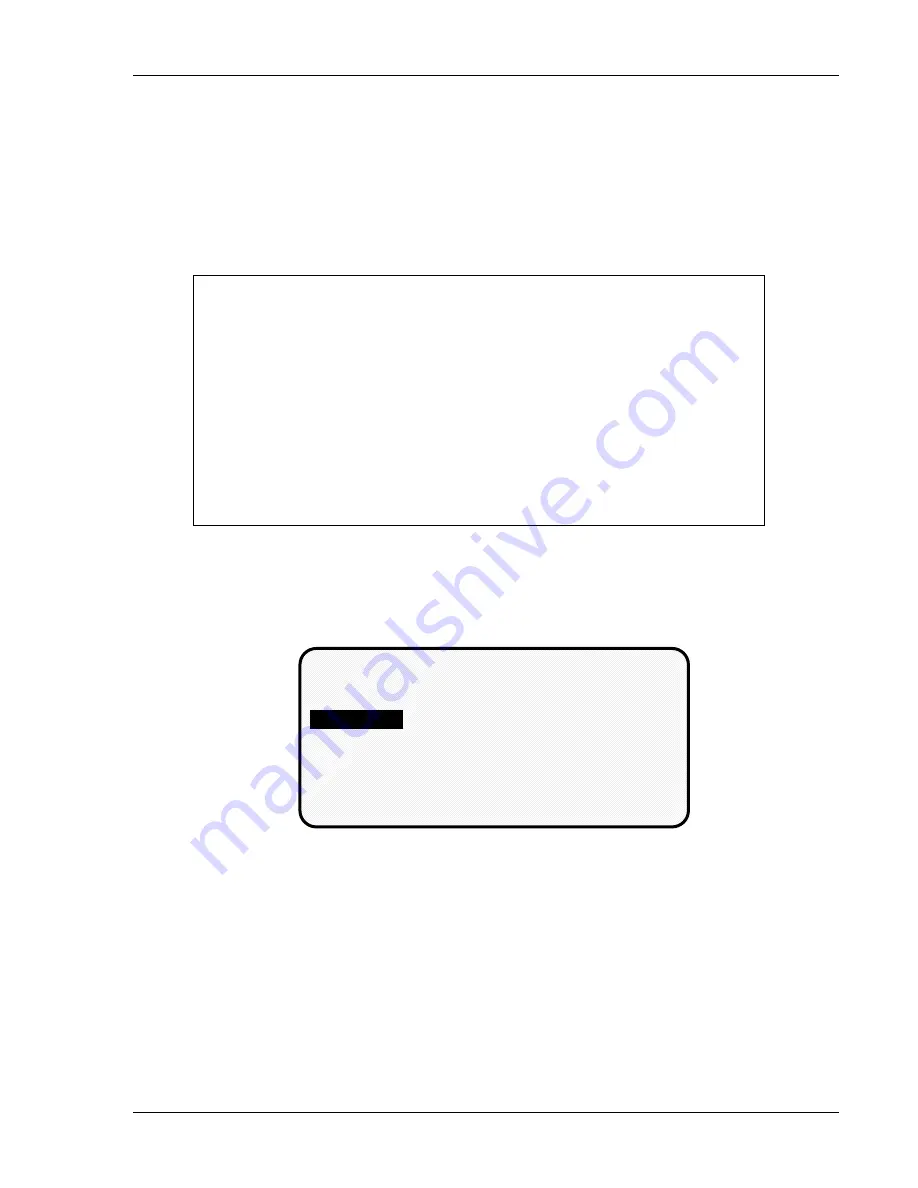
Using DiPro 1500 in Program mode
DiPro 1500 User Manual
72
Ch 5
1092000
To name a sensor:
1. Use the down (
v
) key to move the bar and highlight the name you want.
More names appear from the bottom of the name column as you keep
pressing the key. You can move back and forth through the name column
using the up (^) and down (
v
) keys.
2. Select the name that shows the sensor's function. If no name applies, choose
"unnamed".
Sensor Names
These are the names you can select for your sensors:
unnamed
material buckle
oil pressure
stock width
air pressure
misfeed
over feed
stripper
blank feed
misfeed pilot 1
overload
transfer 1
cam drive 1
misfeed pilot 2
part ejection
transfer 2
cam drive 2
misfeed pilot 3
punch knockout
transfer 3
clamp pressure
misfeed pilot 4
short feed
transfer 4
die overload
misfeed pilot 5
slug detection
transfer 5
end of stock
misfeed pilot 6
stock lube
transfer 6
high loop
oil level
stock thickness
Setting sensor type
After selecting the sensor name, you will see this display. You can set sensor type.
(Notice that the sensor name now appears at the top right of the display. This
display shows "part ejection".)
DIPRO SENSOR 1 PART EJECTION
NOT USED
RED (NC)
YELLOW (NO)
GREEN
)
GREEN QUICK CHECK (QC)
GREEN CONSTANT (CONS)
GREEN SPECIAL
USE CURSOR KEYS TO CHANGE SELECTION
PRESS ENTER TO SELECT, RESET WHEN DONE
Select the sensor type you want for the sensor. You have six choices: yellow, red,
green, green quick check, green constant, and green special. See Chapter 1 for
definitions of each of these sensors. (The "not used" setting is for sensor inputs that
are not used with the tool.) Notice that the sensor function appears at the top
middle of the display and the sensor type at the top right.
Setting stop type
After selecting sensor type, you will see this display for all sensors except green
special.
You do not have to set the stop type for a green special sensor. DiPro 1500
automatically stops the press on the upstroke.
You can set stop type for the other
sensors — emergency stop or top stop. Emergency stop is highlighted.
Summary of Contents for dipro 1500
Page 9: ...Table of Contents DiPro 1500 User Manual vi TOC 1092000 ...
Page 59: ...DiPro 1500 Installation DiPro 1500 User Manual 50 Ch 2 1092000 ...
Page 77: ...Using DiPro 1500 in Initialization mode DiPro 1500 User Manual 68 Ch 4 1092000 ...
Page 125: ......
Page 126: ......
Page 127: ......
Page 128: ......
Page 129: ......






























