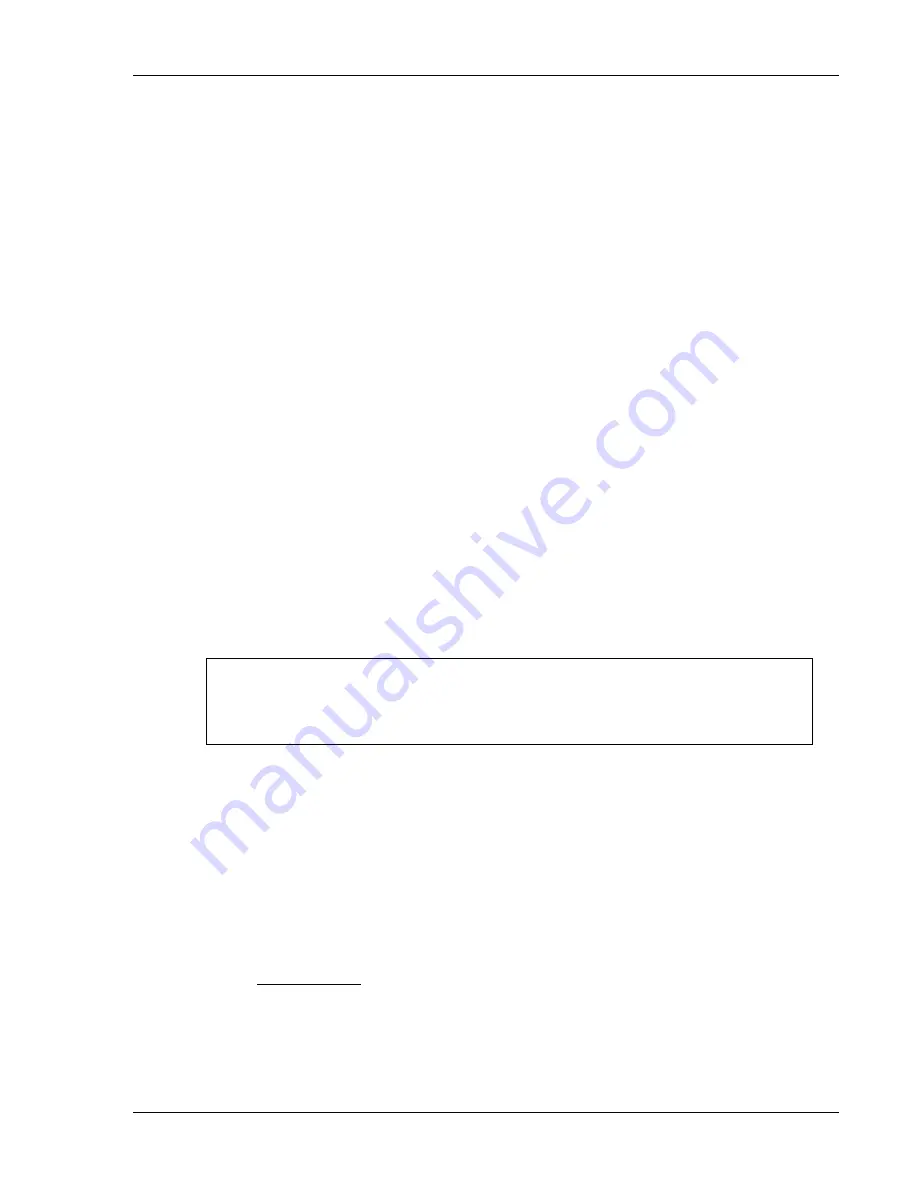
Using DiPro 1500 in Program mode
DiPro 1500 User Manual
76
Ch 5
1092000
Going back to the sensor list using the RESET key
If you press RESET instead of ENTER when making a setting for a sensor, you go
back to your list of sensors. The item highlighted when you pressed RESET is the
item selected.
Fine tuning the settings for green sensors
To set a precise ready signal for your green sensors, you should fine tune the ready
signal after seeing each sensor's actuation angle. You do this by loading the
settings, then turning the Program/Run key to Run. When you run the press, DiPro
will record all actuation times.
In Run mode, you can call up the display for each green sensor. The display will
show each green sensor's actuation angle along with the ready signal you set. It is
easy to adjust the ready signal based on what the actuation angle is. You can
display and adjust your sensors quickly, even while the press is running. To learn
how to use RUN mode, see Chapter 6—"Using DiPro 1500 in Run Mode".
Set Cams
If you purchased the programmable cam switch option with your DiPro 1500, you
can set cam timing. DiPro must be in Program mode to set cam channels.
To set cam channels you need to:
• Bring up the display of cam channels for the tool
• Select a channel and make an "on-off" or timed output setting for the channel
• Set all other channels for the tool
SELECT = HIG ENTER
When we say SELECT in this manual, it means highlight the item and press
ENTER.
To bring up the display of cam channels:
1. Get the programming menu on your screen. It is the first display in Program
mode.
2. Select "Program/load tool numbers".You will see a display with the word
NEW in the first column and a list of tool numbers. (If no tool numbers have
been created, you will only see the word "New".)
3. Follow the procedure below depending on whether you are making settings
for a new tool or existing tool.
For a new tool
Select NEW to create a new tool number.
Key in the number for the tool. The messages at the bottom of the display
tell you how to enter the number. See "Entering a number with the cursor
keys" in Chapter 3. When you are done, press ENTER.
Summary of Contents for dipro 1500
Page 9: ...Table of Contents DiPro 1500 User Manual vi TOC 1092000 ...
Page 59: ...DiPro 1500 Installation DiPro 1500 User Manual 50 Ch 2 1092000 ...
Page 77: ...Using DiPro 1500 in Initialization mode DiPro 1500 User Manual 68 Ch 4 1092000 ...
Page 125: ......
Page 126: ......
Page 127: ......
Page 128: ......
Page 129: ......






























