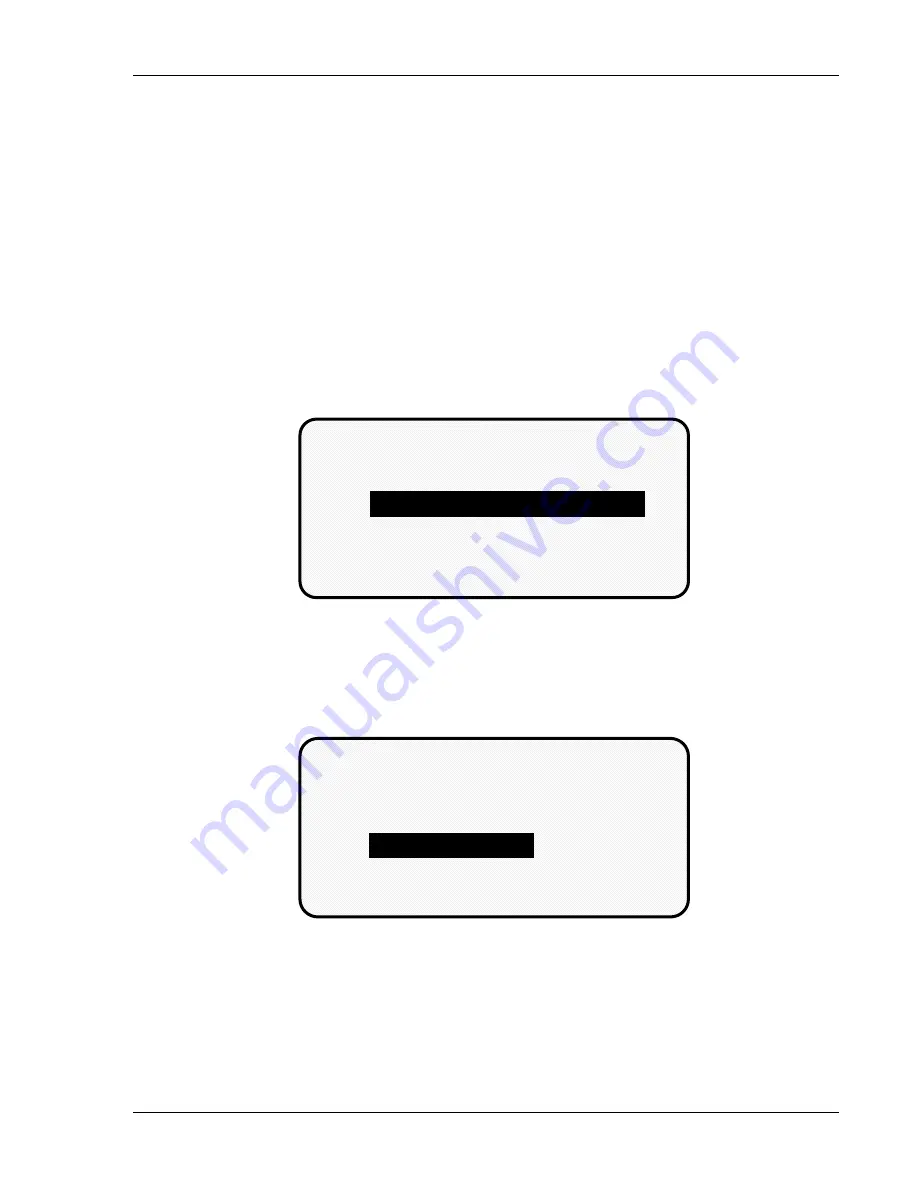
Using DiPro 1500 in Program mode
DiPro 1500 User Manual
83
Ch 5
1092000
Disable (enable) sensors
You can enable and disable your sensors using the keyboard and display screen.
Generally, you should always have sensors enabled to protect your tool. But
sometimes you may want to disable sensors during setup. DiPro will not stop the
press when sensors are disabled even if a sensor signals a malfunction.
If you do
this, be sure to set sensors to "enabled" before you start making parts.
NOTE:
When sensors are disabled, the LED display will flash when the press is
running.
To enable or disable sensors:
1. Get the programming menu (the first display you see in programming mode)
on your screen. Here is the display:
THE CURRENTLY LOADED TOOL # IS 8600
USE CURSOR KEYS TO CHANGE SELECTIONS
PRESS ENTER TO ACCESS TOOL NUMBERS
SENSORS ENABLED
DISABLE SENSORS
PROGRAM/LOAD TOOL NUMBERS
The second line shows whether sensors are enabled or disabled. The factory
setting is enabled. In the display shown above, sensors are enabled.
2. To disable sensors, select "Disable sensors". You will see this display:
THE CURRENTLY LOADED TOOL # IS 8600
USE CURSOR KEYS TO CHANGE SELECTIONS
PRESS ENTER TO ENABLE SENSORS
SENSORS DISABLED
PROGRAM/LOAD TOOL NUMBERS
ENABLE SENSORS
The second line at top left of the display shows that sensors are disabled.
Note that "Disable sensors" has changed to "Enable sensors". To enable
sensors, just select "Enable sensors".
Summary of Contents for dipro 1500
Page 9: ...Table of Contents DiPro 1500 User Manual vi TOC 1092000 ...
Page 59: ...DiPro 1500 Installation DiPro 1500 User Manual 50 Ch 2 1092000 ...
Page 77: ...Using DiPro 1500 in Initialization mode DiPro 1500 User Manual 68 Ch 4 1092000 ...
Page 125: ......
Page 126: ......
Page 127: ......
Page 128: ......
Page 129: ......






























