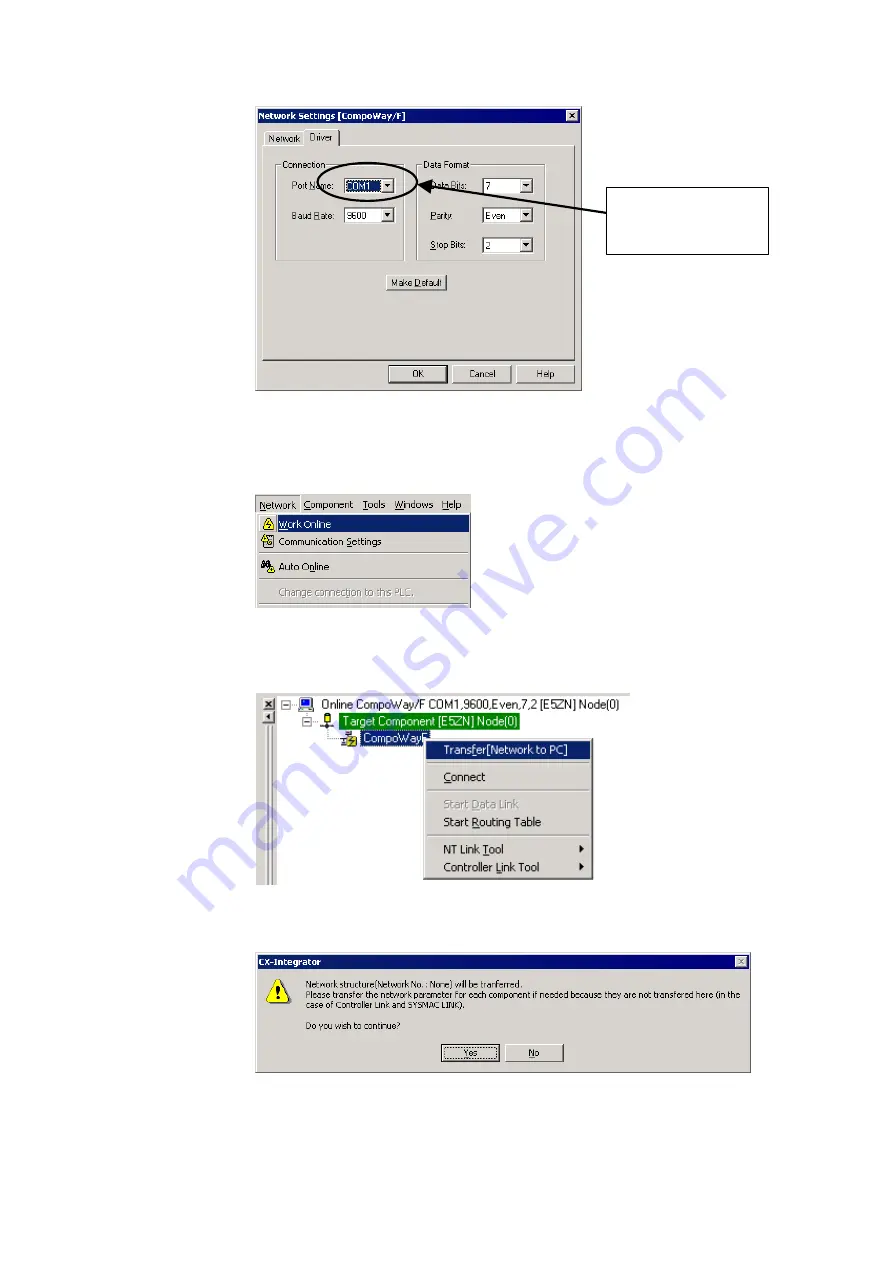
8-3
CompoWay/F Slaves Connected to a Computer
8-3-1
Reading from Slaves Connected to the Computer
8-11
Set the computer port to
which the CompoWay/F
slaves are connected.
After completing the network settings, click the
OK
Button.
3. Select
Network – Work Online
from the menu bar.
(CompoWay/F Slaves cannot be connected online by selecting
Auto Online
, so be sure to
select
Work Online
.)
4. When the CompoWay/F Slave is connected online, the Slave will be displayed in
the Online Connection Information Window. Right-click the CompoWay/F Slave
and select
Transfer [Network to PC]
.
5. The following confirmation dialog box will be displayed.
Click the
Yes
Button.
Summary of Contents for CJ Series
Page 2: ......
Page 3: ...CXONE AL C V3 CXONE AL D V3 CX Integrator Ver 2 3 Operation Manual Revised February 2009 ...
Page 4: ...iv ...
Page 6: ...vi ...
Page 18: ...xviii ...
Page 154: ...Communications Section 3 Routing Tables This section describes how to set the routing tables ...
Page 189: ...3 3 Maintenance after Network Configuration 3 3 2 Editing the FINS Local Network Tables 3 36 ...
Page 244: ...Communications Section 5 Ethernet This section describes the operations specific to Ethernet ...
Page 249: ...5 2 Ping Test 5 2 2 Procedure 5 6 ...
Page 353: ...7 8 Other CompoNet Functions 7 8 2 Installing Expansion Modules 7 32 ...
Page 404: ...Appendices ...
Page 407: ...A 1 CPS File Management A 1 1 Description of CPS Files A 4 ...
Page 413: ......
Page 414: ......
Page 415: ......






























