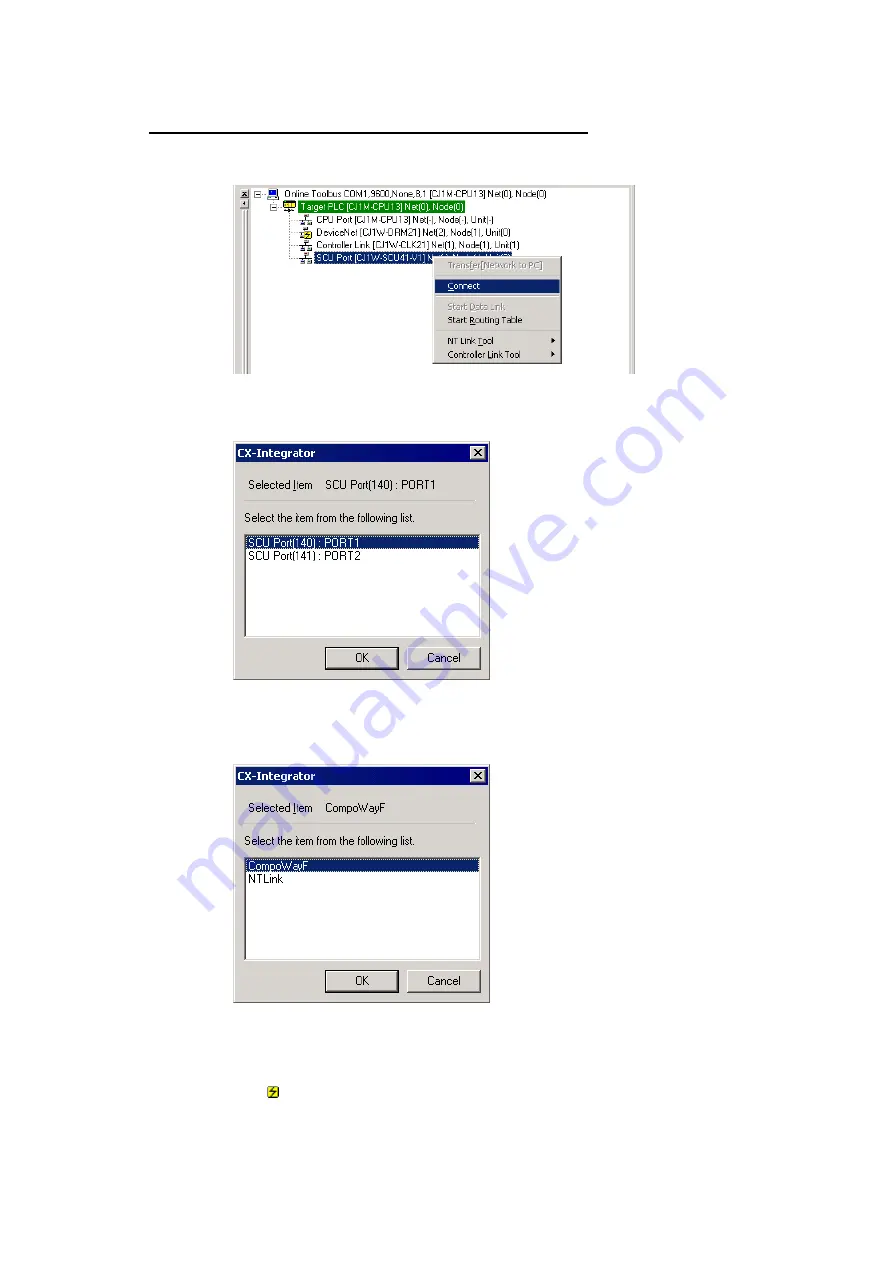
8-2
CompoWay/F Slaves Connected to a PLC
8-2-1
Communications with CompoWay/F Slaves through a PLC
8-4
Uploading the CompoWay/F Network Configuration
1. With the CX-Integrator online, right-click the Serial Communications Unit under the
target PLC in the Online Connection Information Window and select
Connect
.
2. A dialog box will be displayed to select one of the Serial Communications Unit’s
serial ports. Select
PORT1
(RS-422A/RS-485 port) and click the
OK
Button.
3. A dialog box will be displayed to select the communications protocol.
Select
CompoWayF
as the Port 1 (RS-422A/RS-485 port) protocol and click the
OK
Button.
Note: The CompoWay/F protocol communications will be enabled when
CompoWayF
is
selected in the dialog box above and
Serial Gateway
is selected for port 1 in the
Serial Communications Unit’s Unit parameters.
4. The icon will be displayed next to the Serial Communications Unit to indicate
that the Serial Communications Unit’s serial port (port 1) can be accessed through
CompoWay/F protocol communications.
Summary of Contents for CJ Series
Page 2: ......
Page 3: ...CXONE AL C V3 CXONE AL D V3 CX Integrator Ver 2 3 Operation Manual Revised February 2009 ...
Page 4: ...iv ...
Page 6: ...vi ...
Page 18: ...xviii ...
Page 154: ...Communications Section 3 Routing Tables This section describes how to set the routing tables ...
Page 189: ...3 3 Maintenance after Network Configuration 3 3 2 Editing the FINS Local Network Tables 3 36 ...
Page 244: ...Communications Section 5 Ethernet This section describes the operations specific to Ethernet ...
Page 249: ...5 2 Ping Test 5 2 2 Procedure 5 6 ...
Page 353: ...7 8 Other CompoNet Functions 7 8 2 Installing Expansion Modules 7 32 ...
Page 404: ...Appendices ...
Page 407: ...A 1 CPS File Management A 1 1 Description of CPS Files A 4 ...
Page 413: ......
Page 414: ......
Page 415: ......






























