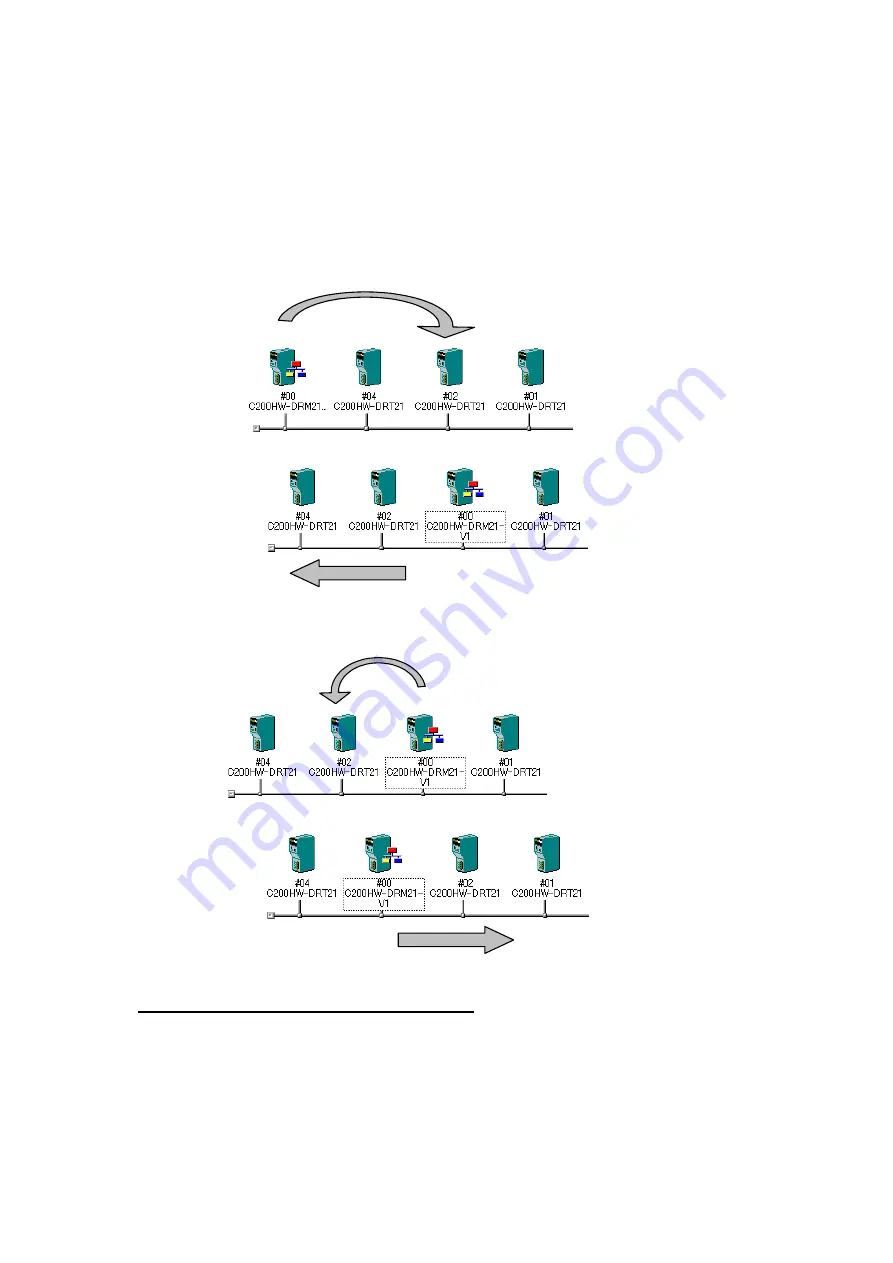
2-5
Creating Virtual Network Configurations Offline
2-5-4
Editing Components (Devices)
2-46
DeviceNet Networks
Use the following procedure to change the display locations of DeviceNet components
in the Network Configuration Window.
1 Right-click the device to be moved and drag it.
2 Drop the device at the new location where it is to be displayed.
3 The new device will be moved to the new display location.
Example 1: Moving Device #00 to the Location of Device #02
Drop.
Drag.
Right-click.
Other devices will move
in this direction.
Example 2: Moving Device #00 to the Location of Device #02
Drop.
Drag.
Right-click.
Other devices will move
in this direction.
Changing DeviceNet Device Comments
Component - Change Device Comment
Comments can be registered for DeviceNet devices registered in a network.
The default comment is the product name.
Use the following procedure to change the device comment.
1 Select the device to be edited.
2 Select
Component - Change Device Comment
.
The Change Device Comment Dialog Box will be displayed.
Summary of Contents for CJ Series
Page 2: ......
Page 3: ...CXONE AL C V3 CXONE AL D V3 CX Integrator Ver 2 3 Operation Manual Revised February 2009 ...
Page 4: ...iv ...
Page 6: ...vi ...
Page 18: ...xviii ...
Page 154: ...Communications Section 3 Routing Tables This section describes how to set the routing tables ...
Page 189: ...3 3 Maintenance after Network Configuration 3 3 2 Editing the FINS Local Network Tables 3 36 ...
Page 244: ...Communications Section 5 Ethernet This section describes the operations specific to Ethernet ...
Page 249: ...5 2 Ping Test 5 2 2 Procedure 5 6 ...
Page 353: ...7 8 Other CompoNet Functions 7 8 2 Installing Expansion Modules 7 32 ...
Page 404: ...Appendices ...
Page 407: ...A 1 CPS File Management A 1 1 Description of CPS Files A 4 ...
Page 413: ......
Page 414: ......
Page 415: ......






























