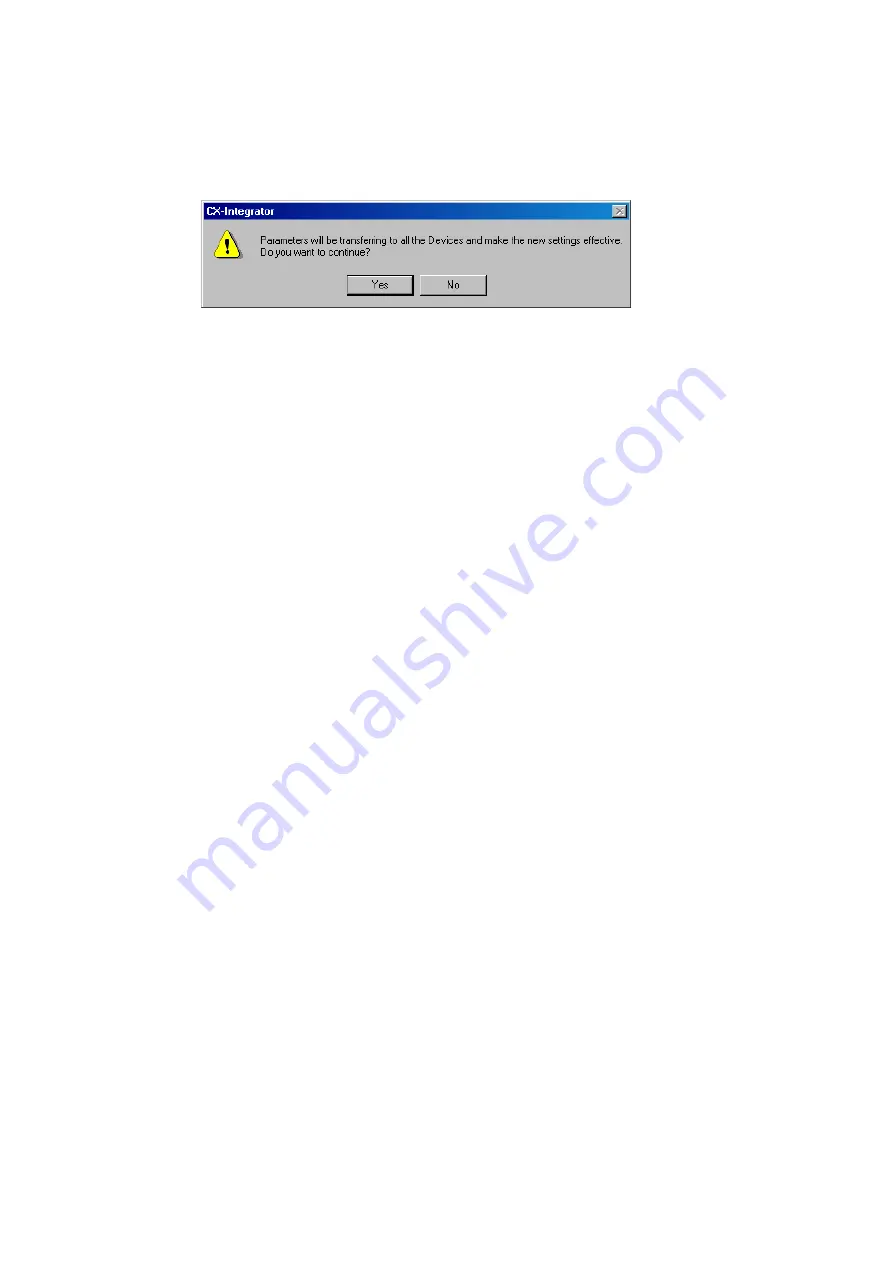
2-6
Manipulating Component Parameters
2-6-2 Procedure
2-52
A list will be displayed of the Units to which the parameters will be downloaded.
Clicking the
OK
Button will start the transfer. Clicking the
Cancel
Button will cancel the
transfer.
For DeviceNet, the following dialog box will be displayed.
Clicking the
Yes
Button will start the transfer. Clicking the
No
Button will cancel the
transfer.
Uploading
To upload all of the component parameters set in the components on the actual network
to all components in the virtual network on the computer, right-click the network in the
Workspace Window and select
Parameter - Upload
from the pop-up menu. All
parameters will be uploaded from all of the components on the actual network with the
same network address.
Summary of Contents for CJ Series
Page 2: ......
Page 3: ...CXONE AL C V3 CXONE AL D V3 CX Integrator Ver 2 3 Operation Manual Revised February 2009 ...
Page 4: ...iv ...
Page 6: ...vi ...
Page 18: ...xviii ...
Page 154: ...Communications Section 3 Routing Tables This section describes how to set the routing tables ...
Page 189: ...3 3 Maintenance after Network Configuration 3 3 2 Editing the FINS Local Network Tables 3 36 ...
Page 244: ...Communications Section 5 Ethernet This section describes the operations specific to Ethernet ...
Page 249: ...5 2 Ping Test 5 2 2 Procedure 5 6 ...
Page 353: ...7 8 Other CompoNet Functions 7 8 2 Installing Expansion Modules 7 32 ...
Page 404: ...Appendices ...
Page 407: ...A 1 CPS File Management A 1 1 Description of CPS Files A 4 ...
Page 413: ......
Page 414: ......
Page 415: ......
















































