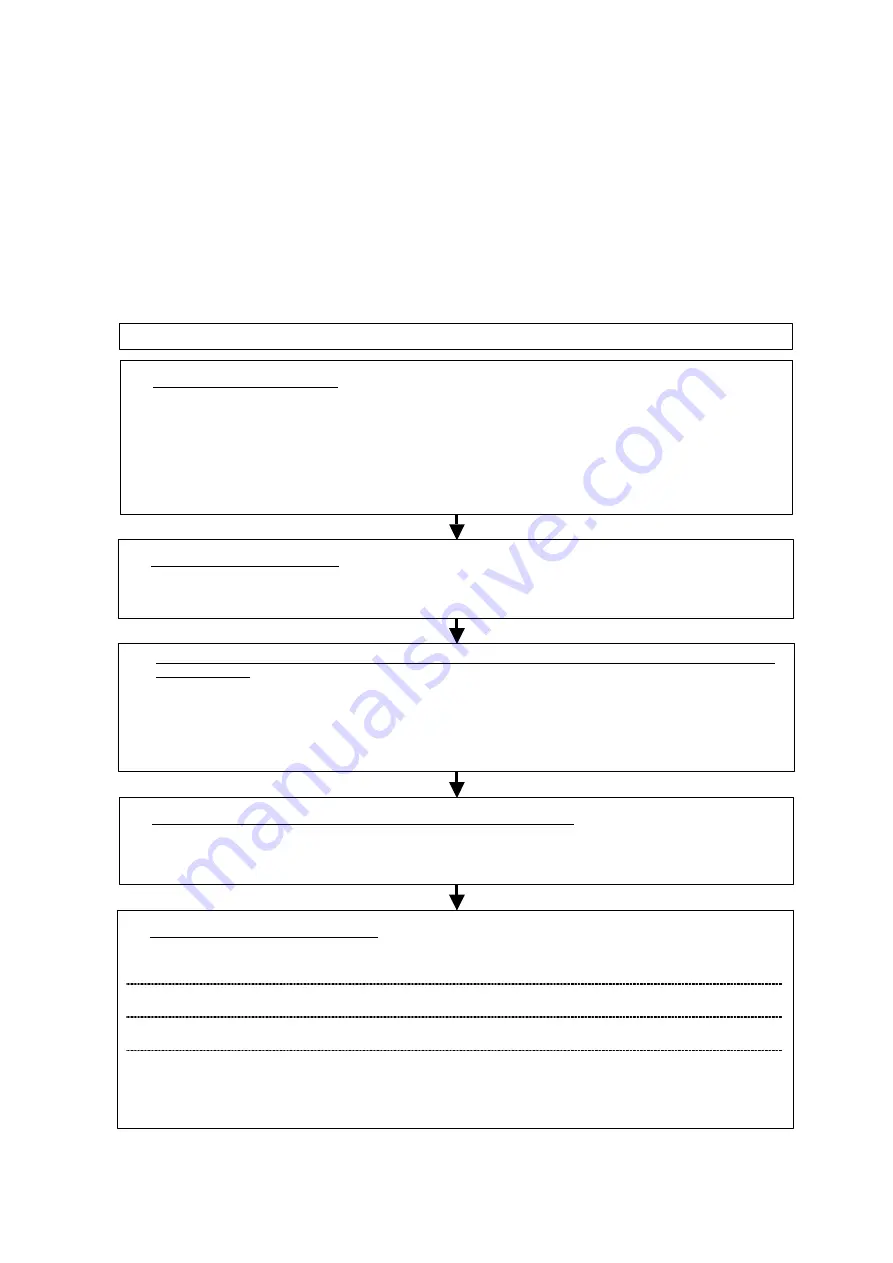
7-2 Basic Procedures
7-2-1 Basic Procedures
7-3
7-2 Basic
Procedures
7-2-1 Basic
Procedures
This section describes how to use the CX-Integrator to set up and monitor network
components. The network is connected, the power supplies wired, the CompoNet
settings configured, and the serial port of the PLC to which the CompoNet Master Unit
is mounted is connected to a personal computer. The Unit can then be monitored. The
Unit parameter settings may be adjusted as required.
The basic procedures for the CX-Integrator are given below.
4. Set the optional component parameter settings as necessary.
Refer to
7-2-2 Optional Settings.
5. Monitor the CompoNet Network.
z
Monitor slave participation/removal status.
Refer to
7-4-2 (Slave Status Tab
Page)
.
z
Monitor the Master Unit status and error history.
Refer to
7-4-2
(
Unit Status Tab Page
and
Error History Tab Page
).
z
Check network status.
Refer to
7-4-2 (Network Status Tab
Page).
z
Monitor slave status.
The information that can be monitored
depends on the Unit. Refer to the
manual for each Unit for details.
1. Connect online to the PLC.
1)
Connect the PLC to which the CompoNet Master Unit is mounted to the
computer using a serial or network connection.
Refer to
1-4-1 Direct Serial
Connections to a PLC.
2)
For automatic online connection, select
Network
-
Auto Online
from
the menu (only supported when using a serial connection). To connect
manually, select
Network
-
Communication Settings
and set the
communications settings, and then select
Network
–
Work Online.
Refer to
2-2-2 Procedures.
2. Connect to the Master Unit.
In the Online Connection Information Window, right-click the CompoNet
Master Unit for the network to connect to, and select
Connect.
Refer to
7-3-1 Upload the Network
Configuration to the Computer
.
3. Upload the Network Configuration and Compare It to the Virtual Network Configuration on
the Computer
1)
In the Online Connection Information Window, right-click the
CompoNet Master Unit for the network to connect to, and select
Transfer [Network to PC].
Refer to
7-3-1 Upload the Network
Configuration to the Computer
.
2)
Select the
Network structure only
option from the
Transfer [Network to
PC]
Dialog Box, and click the
Transfer
Button.
Step
Section
Summary of Contents for CJ Series
Page 2: ......
Page 3: ...CXONE AL C V3 CXONE AL D V3 CX Integrator Ver 2 3 Operation Manual Revised February 2009 ...
Page 4: ...iv ...
Page 6: ...vi ...
Page 18: ...xviii ...
Page 154: ...Communications Section 3 Routing Tables This section describes how to set the routing tables ...
Page 189: ...3 3 Maintenance after Network Configuration 3 3 2 Editing the FINS Local Network Tables 3 36 ...
Page 244: ...Communications Section 5 Ethernet This section describes the operations specific to Ethernet ...
Page 249: ...5 2 Ping Test 5 2 2 Procedure 5 6 ...
Page 353: ...7 8 Other CompoNet Functions 7 8 2 Installing Expansion Modules 7 32 ...
Page 404: ...Appendices ...
Page 407: ...A 1 CPS File Management A 1 1 Description of CPS Files A 4 ...
Page 413: ......
Page 414: ......
Page 415: ......






























