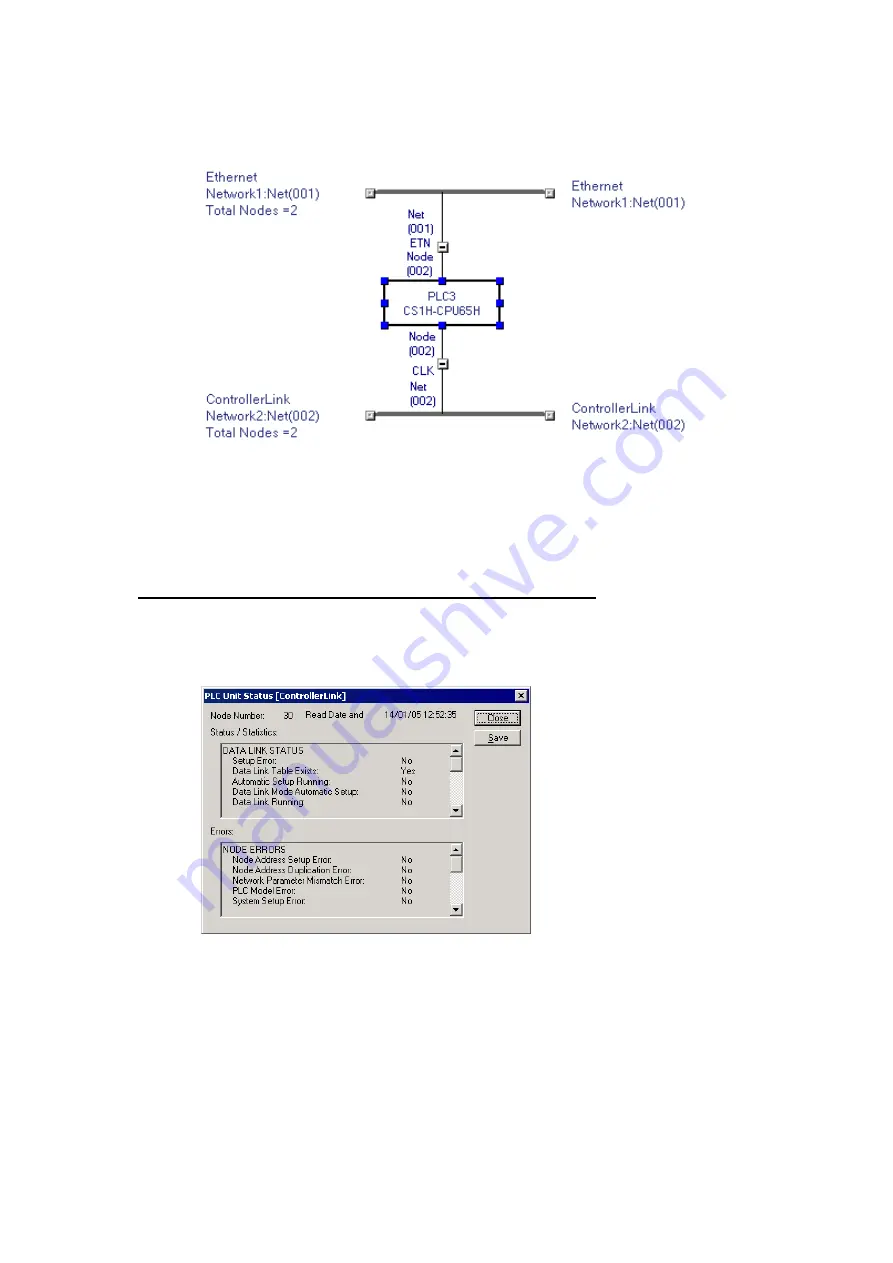
2-3
Uploading Network Configurations and Checking for Communications Unit Errors
2-3-3
Checking and Correcting Communications Unit Errors
2-30
3. Select the name of the PLC to remain in the Network Configuration Windows (here,
PLC3) and click the
OK
Button.
The System Overview Tab Page will appear as follows:
The PLCs can also be combined by selecting the two networks on the System Over-
view, right-clicking, and selecting
Combine two PLCs
.
2-3-3
Checking and Correcting Communications Unit Errors
Checking a Communications Unit’s Status and Errors
Right-click the target PLC in the Network Configuration Window and select
Status/Error
of Communication Unit
from the pop-up menu.
The PLC Unit Status Dialog Box will be displayed. In this example, a Controller Link Unit
is selected.
Note:
The Communications Unit’s status and error information can be saved as a CSV file by
clicking the
Save
Button, so the Communications Unit’s status at that point can be read
from the CSV file later and analyzed.
Summary of Contents for CJ Series
Page 2: ......
Page 3: ...CXONE AL C V3 CXONE AL D V3 CX Integrator Ver 2 3 Operation Manual Revised February 2009 ...
Page 4: ...iv ...
Page 6: ...vi ...
Page 18: ...xviii ...
Page 154: ...Communications Section 3 Routing Tables This section describes how to set the routing tables ...
Page 189: ...3 3 Maintenance after Network Configuration 3 3 2 Editing the FINS Local Network Tables 3 36 ...
Page 244: ...Communications Section 5 Ethernet This section describes the operations specific to Ethernet ...
Page 249: ...5 2 Ping Test 5 2 2 Procedure 5 6 ...
Page 353: ...7 8 Other CompoNet Functions 7 8 2 Installing Expansion Modules 7 32 ...
Page 404: ...Appendices ...
Page 407: ...A 1 CPS File Management A 1 1 Description of CPS Files A 4 ...
Page 413: ......
Page 414: ......
Page 415: ......






























